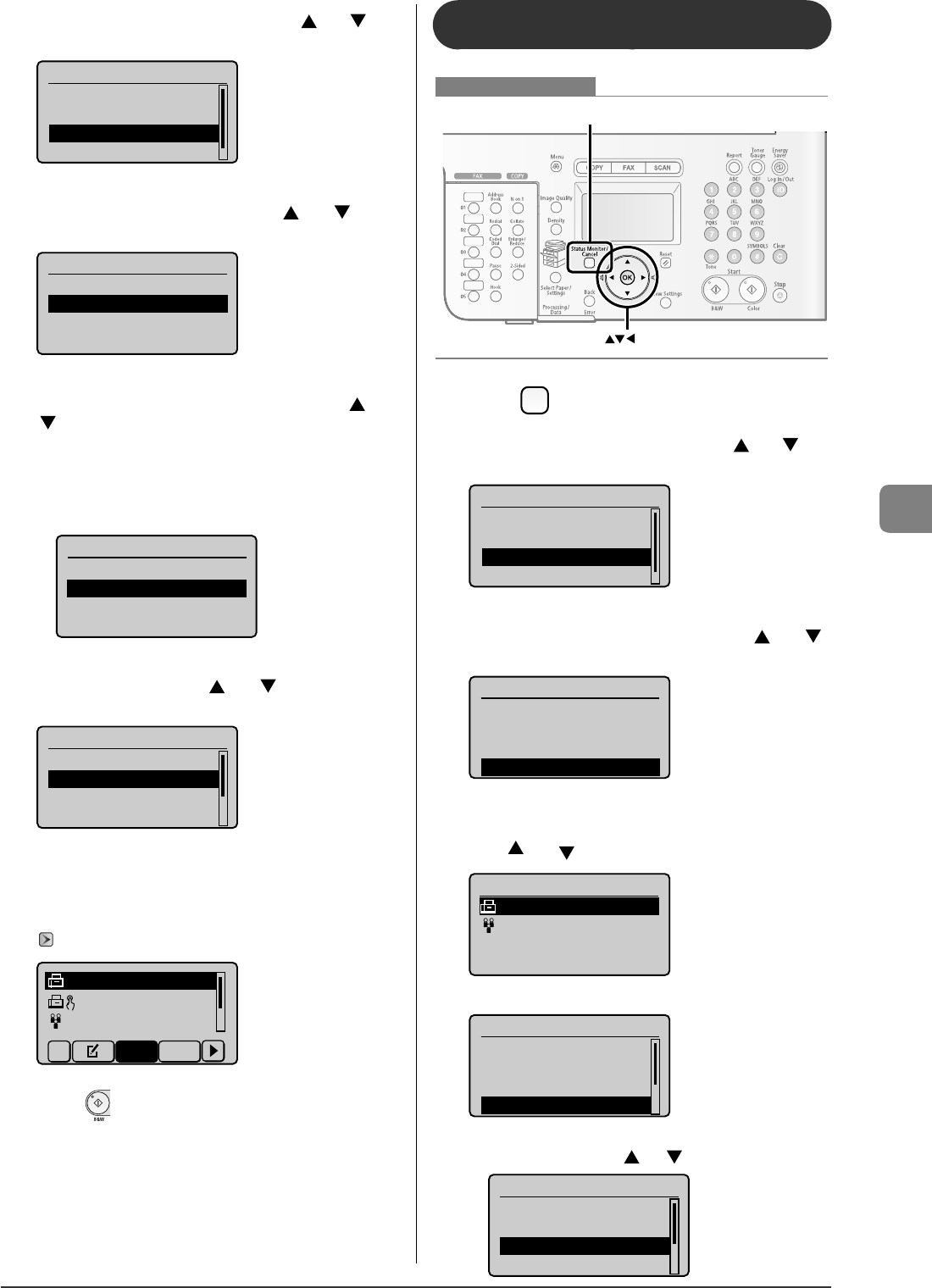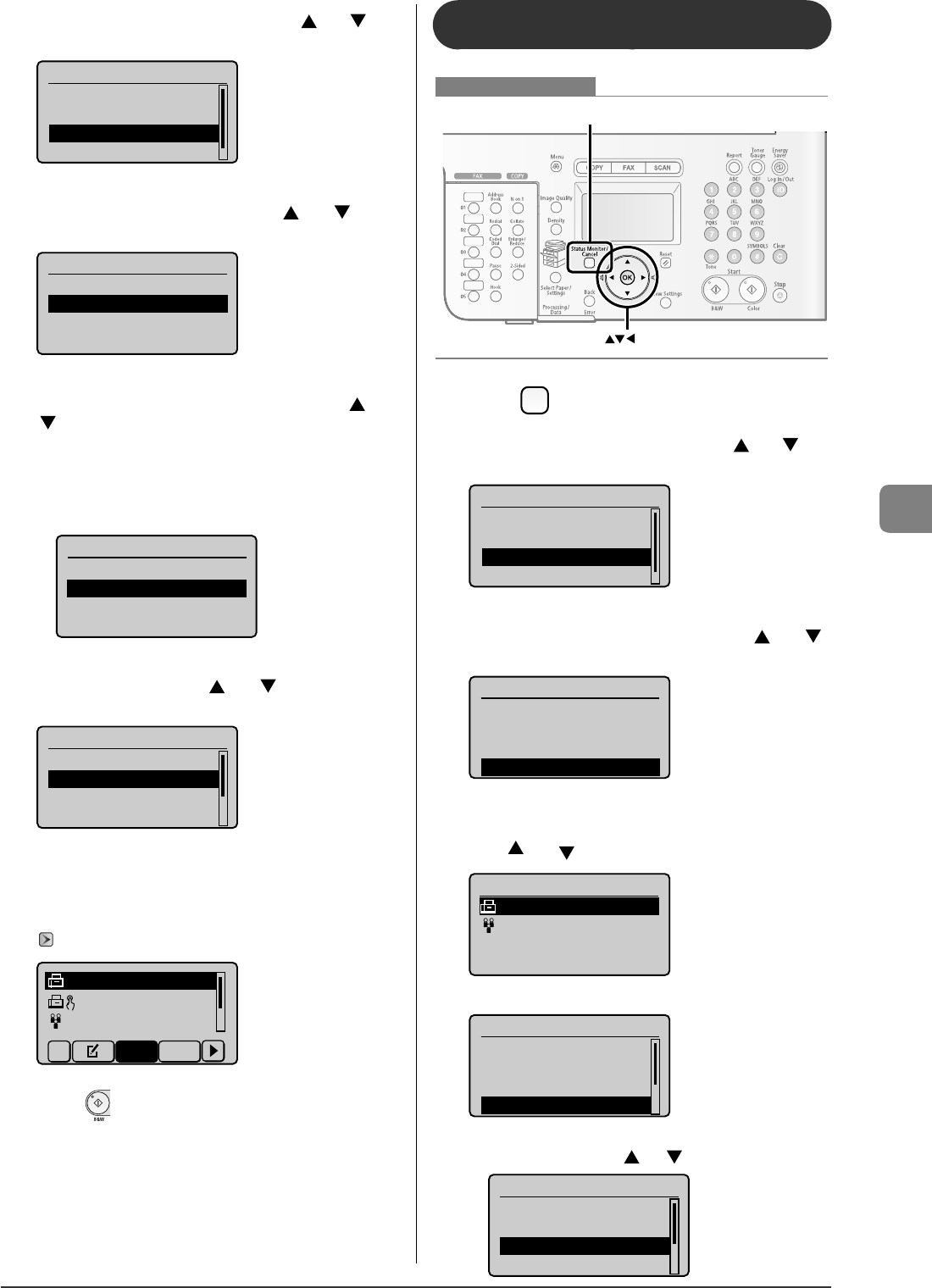
6-15
Using the Fax Functions
2
Select <Fax Job Status/History> with [ ] or [ ],
and then press [OK].
Status Monitor/Cancel
Device Status
Copy Job Status
Fax Job Status/Histo
Print Job Status/Hi...
3
Select <Receive Job Status> with [ ] or [ ], and
then press [OK].
Fax Job Status/History
Send Job Status
Receive Job Status
Job History
Forwarding Error Sta...
4
Select a job that you want to forward with [ ] or
[ ], and then press [OK].
You cannot forward the received fax documents in the following
conditions.
In the middle of a receiving operation
In the middle of a normal printing operation after completion of
receiving
Fax Receive Job Status
12:52AM Receiving
12:54AM Waiting:RX
5
Select <Forward> with [ ] or [ ], and then press
[OK].
Details
<Delete>
<Forward>
Job Number: 0004
Status: Waiting to...
6
Specify the forwarding destination.
You can specify the destination only with one-touch keys or coded
dial codes.
"Specifying Destinations" (
→
P.6-4)
CA NO N 012XXXXXX
GroupA 2 Destin
...
User01 012xxxxx
...
All A-Z
7
Press [ ] (B & W).
•
•
Re-forwarding/Printing/Deleting the
Documents in which a Forwarding Error Occurs
OK
Status Monitor/Cancel
Keys to be used for this operation
1
Press [ ] (Status Monitor/Cancel).
2
Select <Fax Job Status/History> with [ ] or [ ],
and then press [OK].
Status Monitor/Cancel
Device Status
Copy Job Status
Fax Job Status/Histo
Print Job Status/Hi...
3
Select <Forwarding Error Status> with [ ] or [ ],
and then press [OK].
Fax Job Status/History
Send Job Status
Receive Job Status
Job History
Forwarding Error Stat
4
Select a job to be forwarded, printed, or deleted
with [ ] or [ ], and then press [OK].
Fax Forwarding Errors
12:52AM OK
12:54AM Failed #018
The detailed information is displayed.
Details
<Delete>
<Print>
<Forward>
Job Number: 0004
For forwarding
(1) Select <Forward> with [ ] or [ ], and then press [OK].
Details
<Delete>
<Print>
<Forward>
Job Number: 0004