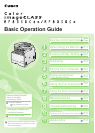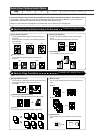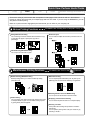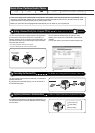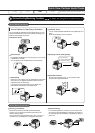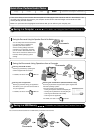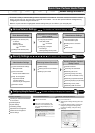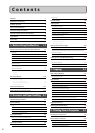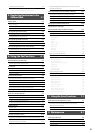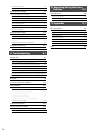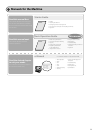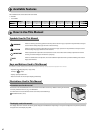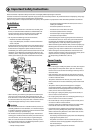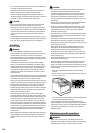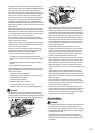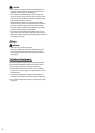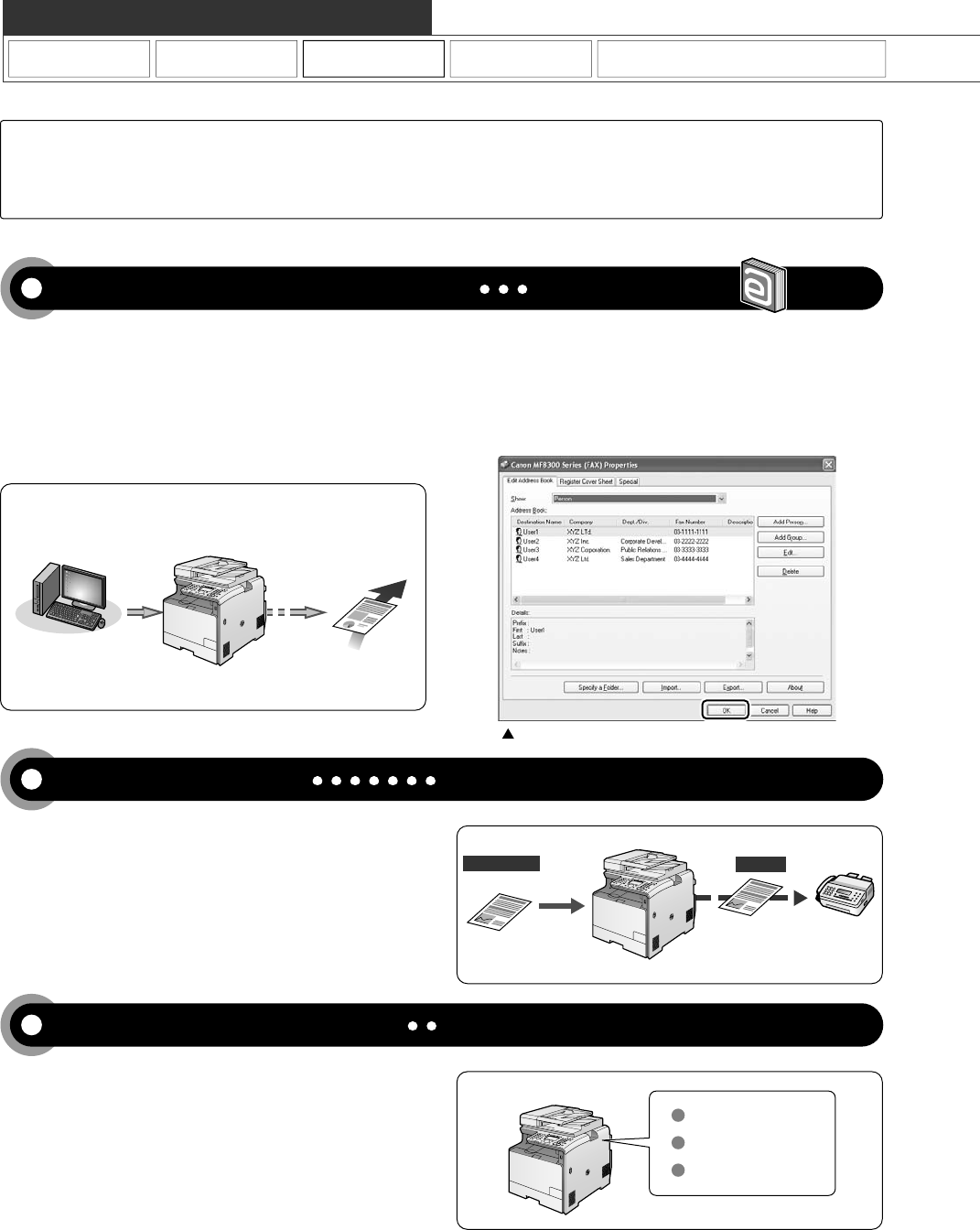
Data is created
in a computer.
Send
* You need to install the fax driver in a computer.
* If you are a Macintosh user, see the Fax Driver Guide.
Received fax
Fax driver screen
You can send a document or image created in an application
as a fax directly using the fax driver from a computer on a
network. Because you do not need to print the document, you
can reduce the paper cost as well as send a clear document
which has little dirt or blur.
You can import the address book using the fax driver,
enabling you to send a fax to a destination easily without
mistakes.
You can also create a cover sheet for when sending a fax.
You can forward received faxes automatically to a destination
specified beforehand.
By specifying the forwarding settings, you can forward all of
the received documents.
Forward
By registering destinations for sending faxes beforehand, you
can save many steps to enter the destinations when sending
the documents.
One-touch keys
Coded dialing
Group dialing
Copy Print Fax Scan
Quick View- Perform Useful Tasks
Network Settings & Remote UI
Sending a Document Directly from a Computer (PC Fax)
For details, see "Fax" in the e-Manual.
Forwarding the Received Fax
Registering Destinations in the Address Book
For details, see "Registering Destinations in the Address Book" from p. 5-1.
For details, see "Using the Fax Functions" from p. 6-1.
There are a variety of fax functions that are explained in later pages of this manual as well as in the e-Manual. The
machine is equipped with a Super G3 fax, with high transmission speeds as well as the PC function which can send
a document from a computer directly, which reduces paper costs.
Below is a quick overview of highlighted fax features that you can utilize in your everyday use.