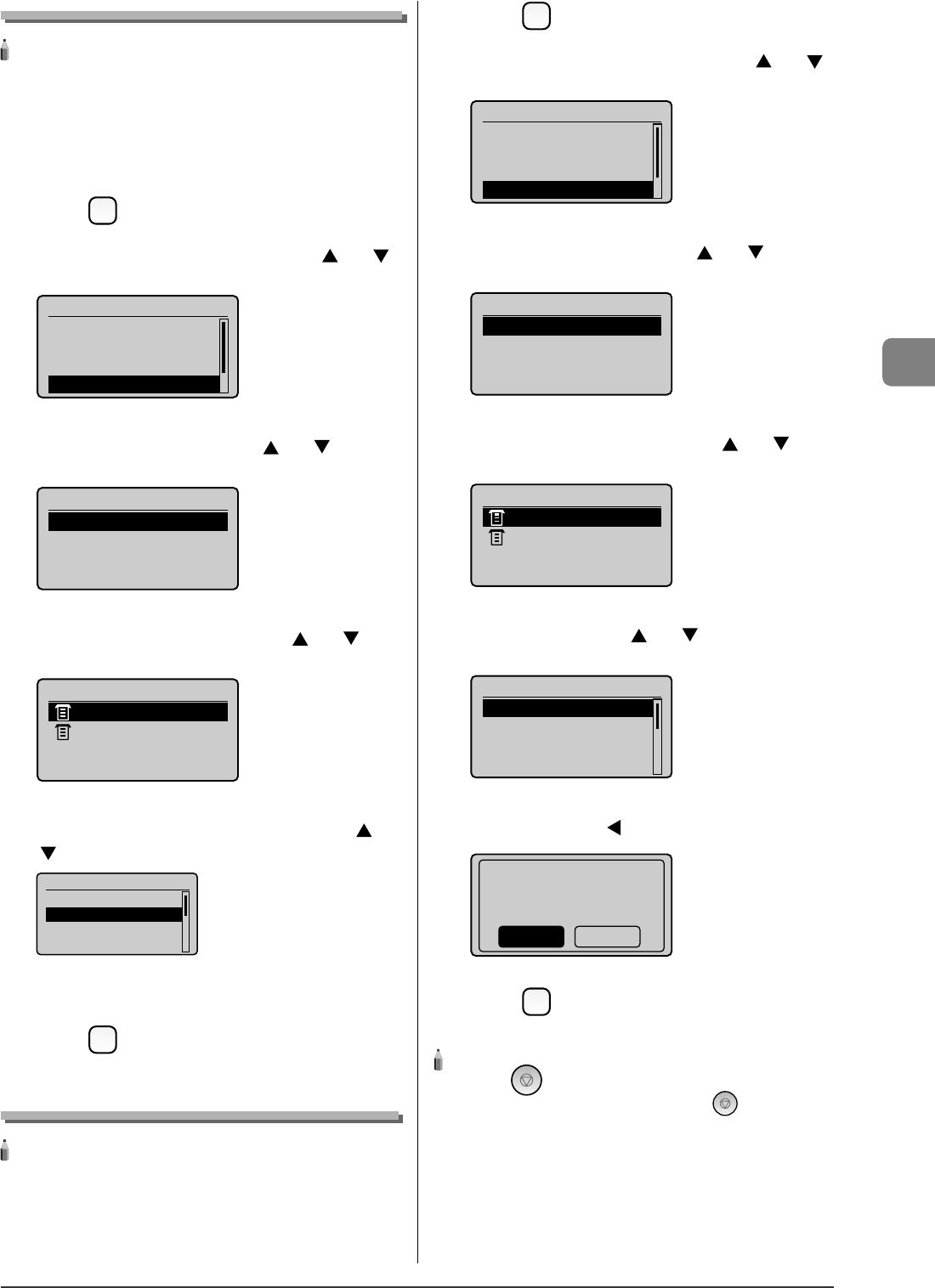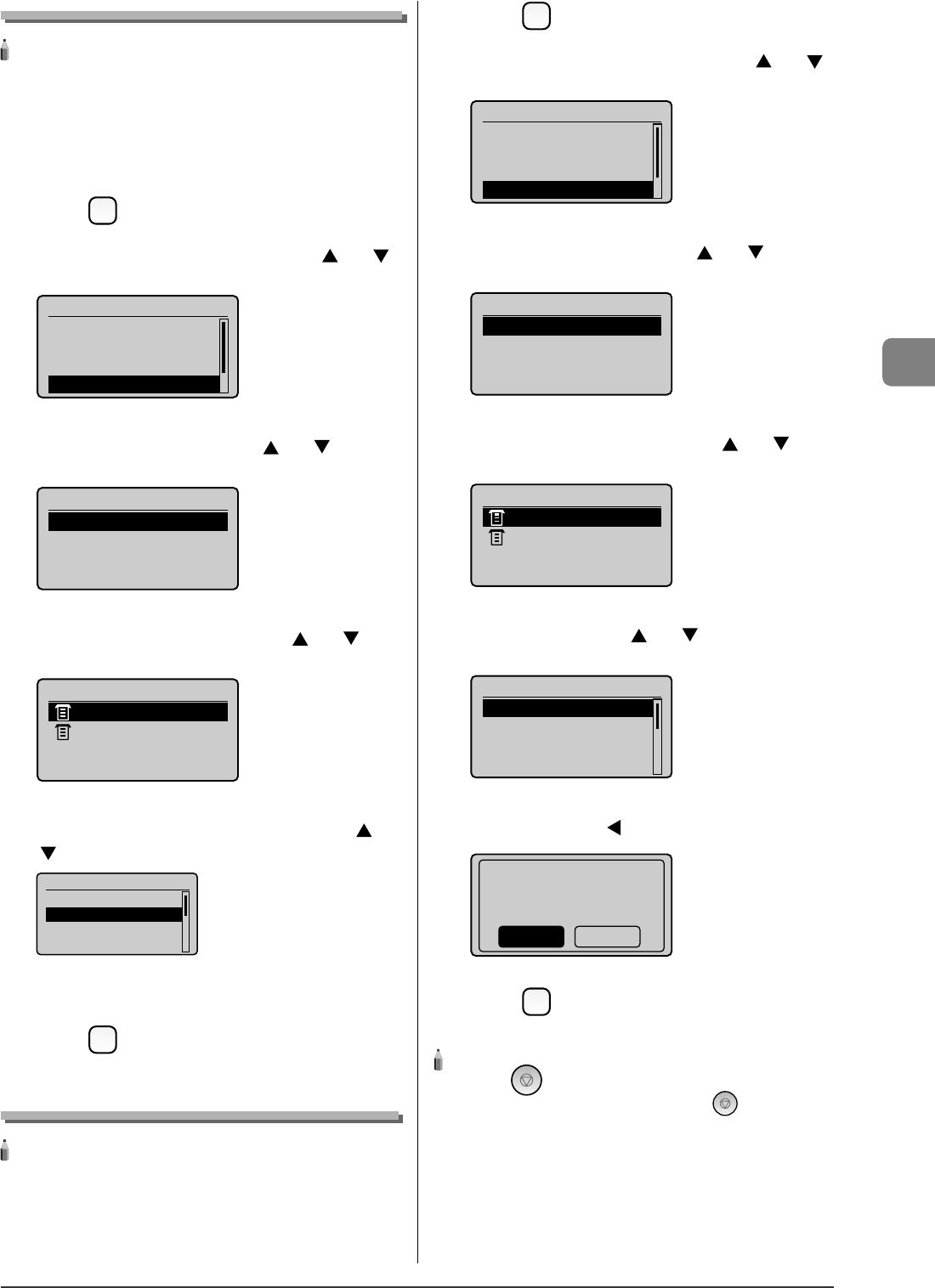
4-5
Printing from a Computer
Checking Print Status in the Middle of Printing or Waiting
NOTE - - - - - - - - - - - - - - - - - - - - - - - - - - - - - - - - - - - - - - -
If the Processing/Data Indicator on the operation panel is:
Turned on/blinking
A job is being processed.
Turned o
Not jobs are in the memory
- - - - - - - - - - - - - - - - - - - - - - - - - - - - - - - - - - - - - - - - - - - - -
1
Press [ ] (Status Monitor/Cancel).
2
Select <Print Job Status/History> with [ ] or [ ],
and then press [OK].
Status Monitor/Cancel
Device Status
Copy Job Status
Fax Job Status/Hist...
Print Job Status/His
3
Select <Print Job Status> with [ ] or [ ], and
then press [OK].
Print Status/History
Print Job Status
Print Job History
4
Select the jobs to be checked with [ ] or [ ], and
then press [OK].
Print Job Status
09:42AM Printing
09:43AM Waiting:Pr
...
5
Select the options you want to check with [ ] or
[ ], and then press [OK].
Details
<Cancel>
Job Number: 0020
Status: Printing
Time: 01/01 09:42AM
6
Con rm the settings.
7
Press [ ] (Status Monitor/Cancel) to close the
Status Monitor/Cancel screen.
Deleting Print Job in the Middle of Printing or Waiting
NOTE - - - - - - - - - - - - - - - - - - - - - - - - - - - - - - - - - - - - - - -
If the Processing/Data Indicator on the operation panel is:
Turned on/blinking
A job is being processed.
Turned o
Not jobs are in the memory
- - - - - - - - - - - - - - - - - - - - - - - - - - - - - - - - - - - - - - - - - - - - -
•
•
•
•
1
Press [ ] (Status Monitor/Cancel).
2
Select <Print Job Status/History> with [ ] or [ ],
and then press [OK].
Status Monitor/Cancel
Device Status
Copy Job Status
Fax Job Status/Hist...
Print Job Status/His
3
Select <Print Job Status> with [ ] or [ ], and
then press [OK].
Print Status/History
Print Job Status
Print Job History
4
Select the jobs to be deleted with [ ] or [ ], and
then press [OK].
Print Job Status
09:42AM Printing
09:43AM Waiting:Pr
...
5
Select <Cancel> with [ ] or [ ], and then press
[OK].
Details
<Cancel>
Job Number: 0020
Status: Printing
Time: 01/01 09:42AM
6
Select <Yes> with [ ], and then press [OK].
Cancel?
NoYes
7
Press [ ] (Status Monitor/Cancel) to close the
Status Monitor/Cancel screen.
NOTE - - - - - - - - - - - - - - - - - - - - - - - - - - - - - - - - - - - - - - -
Pressing [ ] (Stop) can also delete the print jobs
You can delete the print jobs also by pressing [ ] (Stop).
- - - - - - - - - - - - - - - - - - - - - - - - - - - - - - - - - - - - - - - - - - - - -