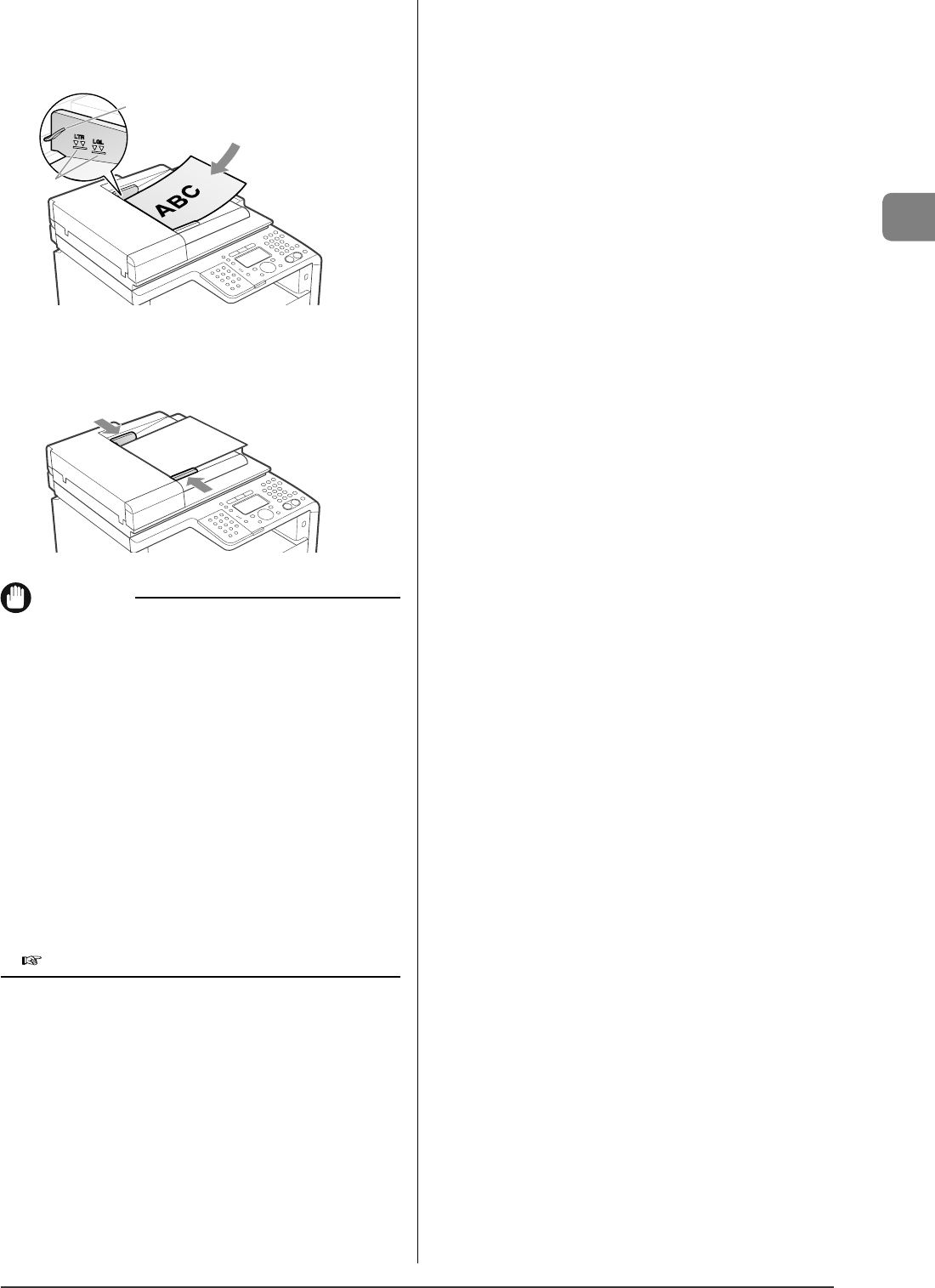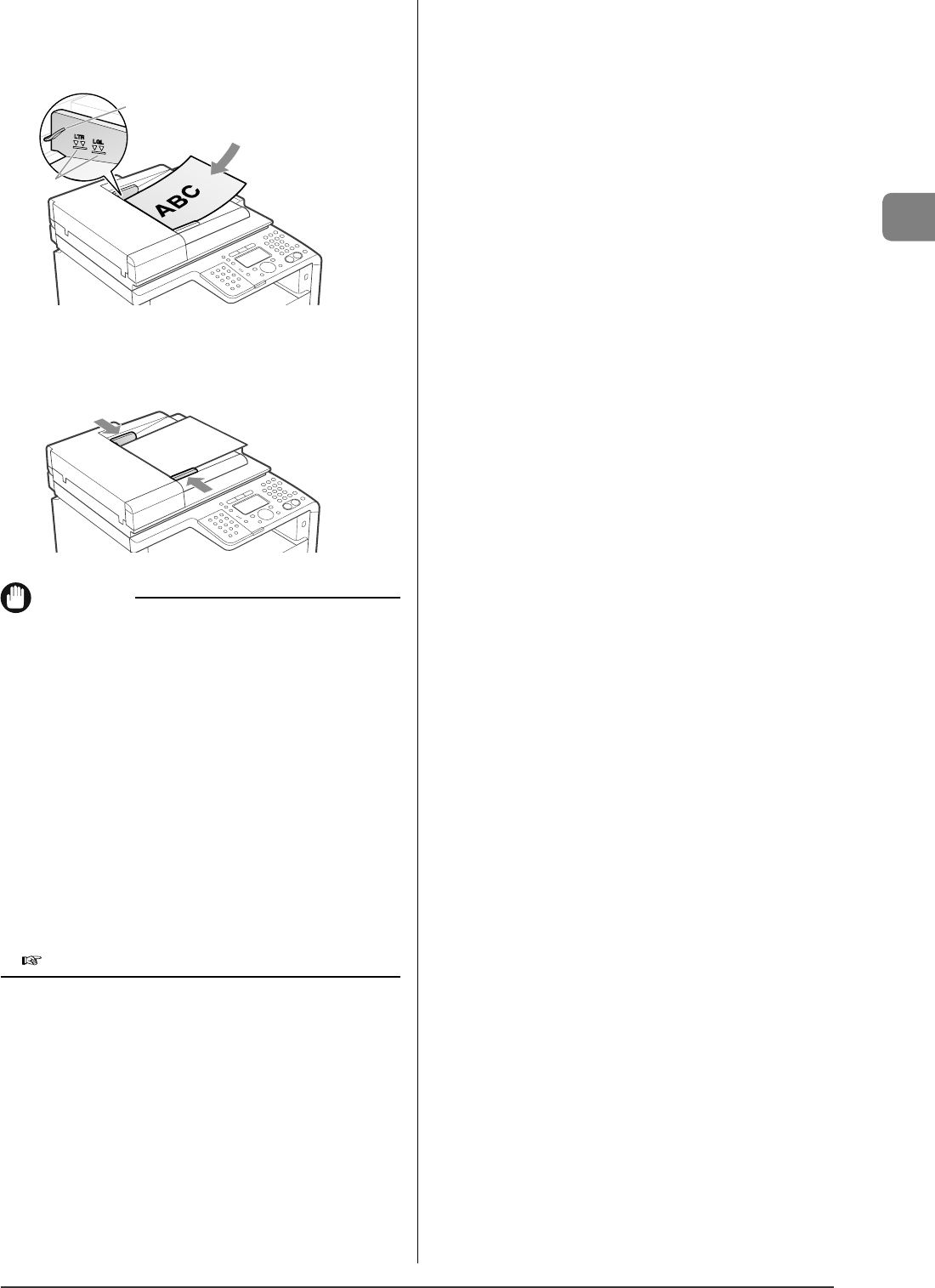
2-5
Document and Paper Handling
4
Neatly place the documents face up.
Load the paper under the load limit guides (A).
Make sure that the paper stack does not exceed the load limit
mark (B).
(A)
(B)
5
Align the document guides with the width of the
document.
The machine is ready to scan the document.
IMPORTANT
Be sure to align the document guides with the width of
the paper
If the document guides are too loose or too tight, this may result in
misfeeds or paper jams.
While scanning a document
Do not add or remove documents.
Scanning documents is complete
Remove the documents from the document delivery tray to avoid
paper jams.
Avoid scanning the same document more than 30 times.
When scanned repeatedly, documents can become folded or torn,
which may cause paper jams.
If the feeder rollers are soiled from scanning a document
written in pencil
Clean the feeder rollers.
e-Manual
→
Maintenance
→
Cleaning the Scanning Area