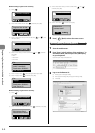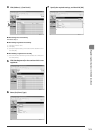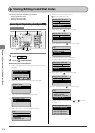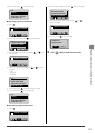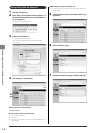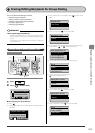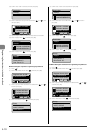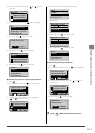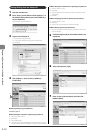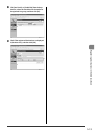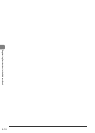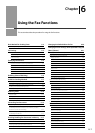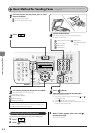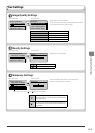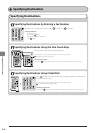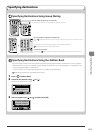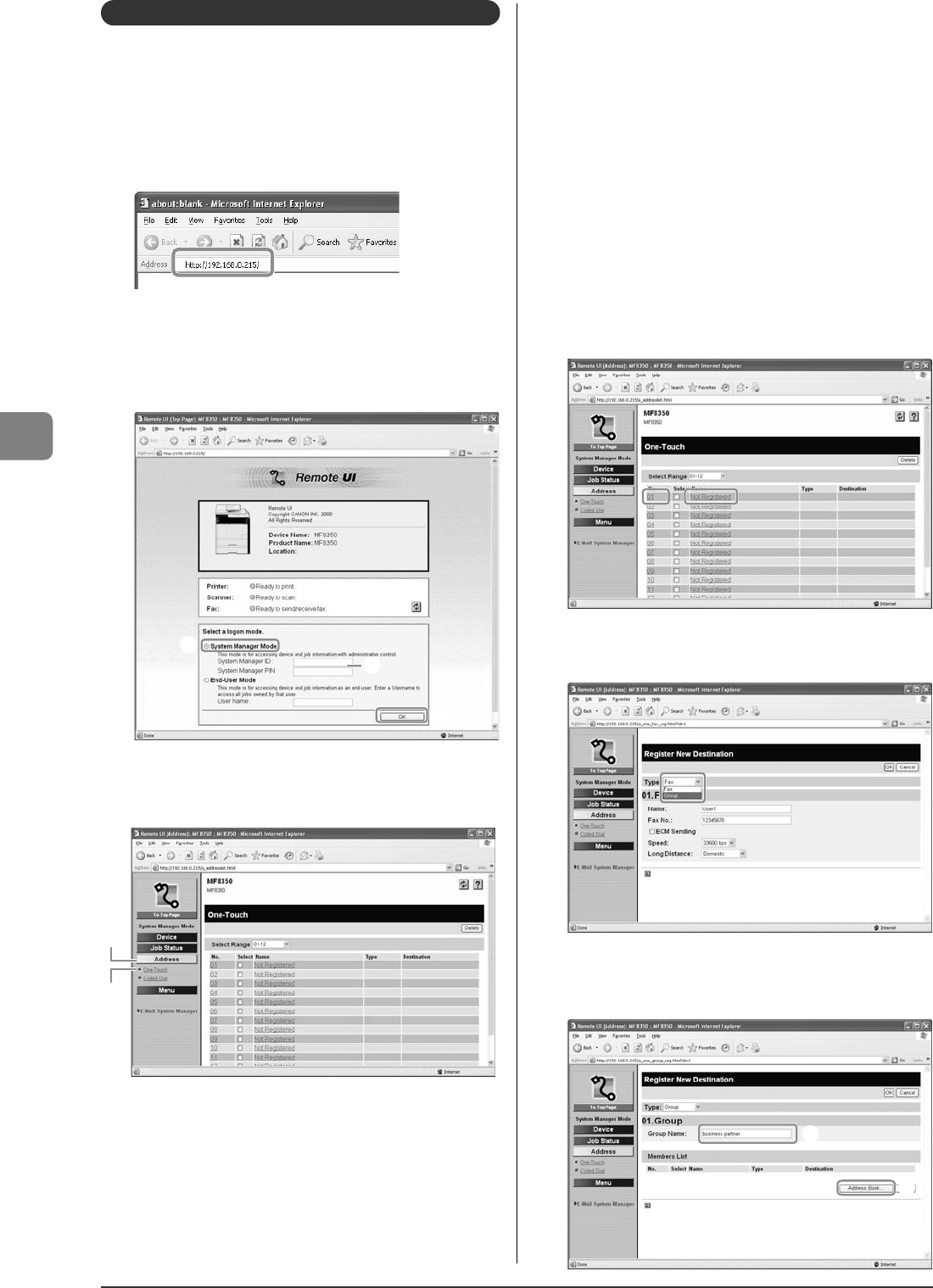
5-12
Registering Destinations in the Address Book
Storing/Editing from the Remote UI
1
Start the web browser.
2
Enter "http://<the IP address of the machine>/" in
the address eld, and then press the [ENTER] key
on your keyboard.
Input Example: "http://192.168.0.215/"
3
Log on to the Remote UI.
(1) Select [System Manager Mode].
(2) Enter [System Manager ID] and [System Manager PIN].
(3) Click [OK].
(1)
(2)
(3)
4
Click [Address]
→
[One-Touch] or [Address]
→
[Coded Dial].
(1)
(2)
When registering new group addresses
Proceed to Step 5.
When adding the recipients to registered group addresses
(1) Click the number or name.
(2) Click [Edit].
(3) Click [Address Book].
(4) Click [One-Touch] or [Coded Dial] from the drop-down list, select the
check box for the number to be added in a group, and then click [OK].
When deleting the destination from registered group addresses
(1) Click the number or name.
(2) Click [Edit].
(3) Select the destination from [Members List] to be deleted, and then
click [Delete].
(4) Click [OK].
When changing group name of registered group addresses
(1) Click the number or name.
(2) Click [Edit].
(3) Change a name of [Group Name], and then click [OK].
When deleting registered group addresses
(1) Select the check box for which you want to delete the number, and
then click [Delete].
5
Click [Not Registered] or the number which is not
registered.
6
Select [Group] from [Type].
7
Enter a name in [Group Name], and then click
[Address Book].
(1)
(2)