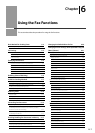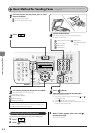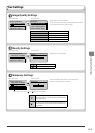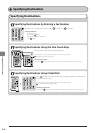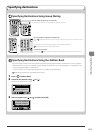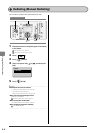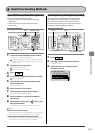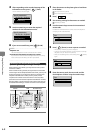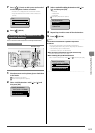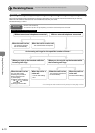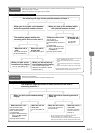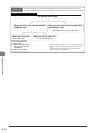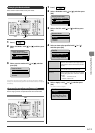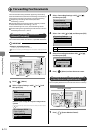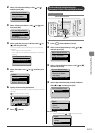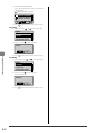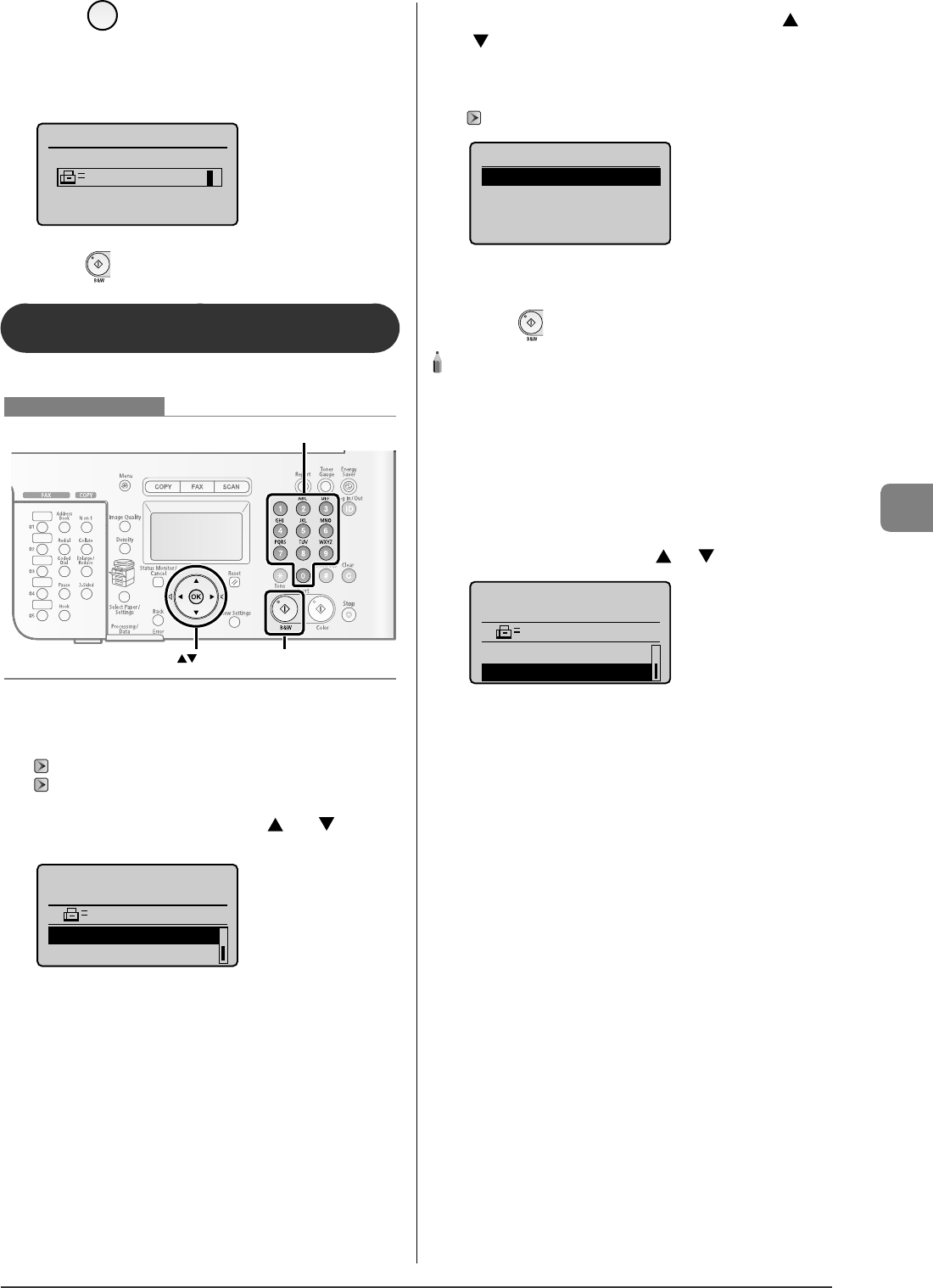
6-9
Using the Fax Functions
7
Press [ ] (Pause) to add a pause at the end of
the fax/telephone number as needed.
The letter <P> is displayed at the end of the fax number.
The pause added to the end of the number is xed at 10
seconds.
Fax
012p031XXXXXXP
8
Press [ ] (B & W).
Sending to Multiple Destinations at a Time
( Sequential Broadcast)
You can send the same document to multiple destinations.
OK
Numeric keys
Start
Keys to be used for this operation
1
Place documents on the platen glass or load them
in the feeder.
"Placing Documents" (
→
P.2-4)
"Documents Requirements" (
→
P.2-2)
2
Select <Add Destination> with [ ] or [ ], and
then press [OK].
Specify destination.
2010 01/01 12:52AM
Add Destination
Confirm/Delete Dest.
•
•
3
Select a method for adding destinations with [ ] or
[ ], and then press [OK].
Fax (New)
Address Book
Coded Dial
"Specifying Destinations" (
→
P.6-4)
Add Destination
Fax (New)
Address Book
Coded Dial
4
Repeat Step 2 and 3 to enter all the destinations.
5
Press [ ] (B & W).
NOTE - - - - - - - - - - - - - - - - - - - - - - - - - - - - - - - - - - - - - - -
The number of destinations capable of sequential
broadcast
You can select destinations in the following combinations.
Specifying destinations using numeric keys: Only one destination
One-touch keys: Up to 19 destinations
Coded dial codes: Up to 181 destinations
When specifying destinations using the numeric keys
Enter the numbers, and then press [OK].
When checking the speci ed destinations
Select <Con rm/Delete Dest.> with [ ] or [ ], and then press [OK].
Specify destination.
2010 01/01 12:52AM
Add Destination
Confirm/Delete Dest.
- - - - - - - - - - - - - - - - - - - - - - - - - - - - - - - - - - - - - - - - - - - - -
•
•
•
•
•
•