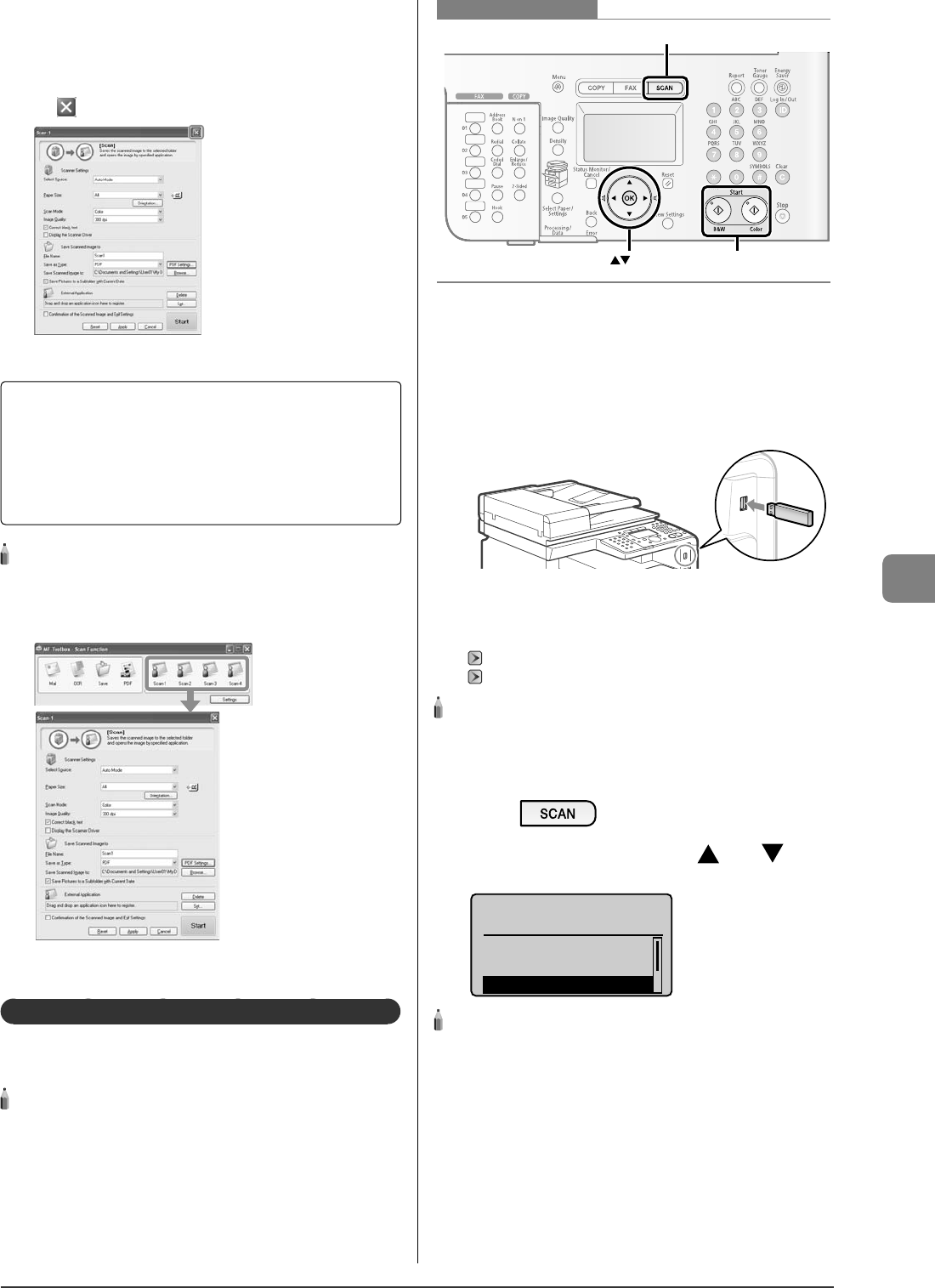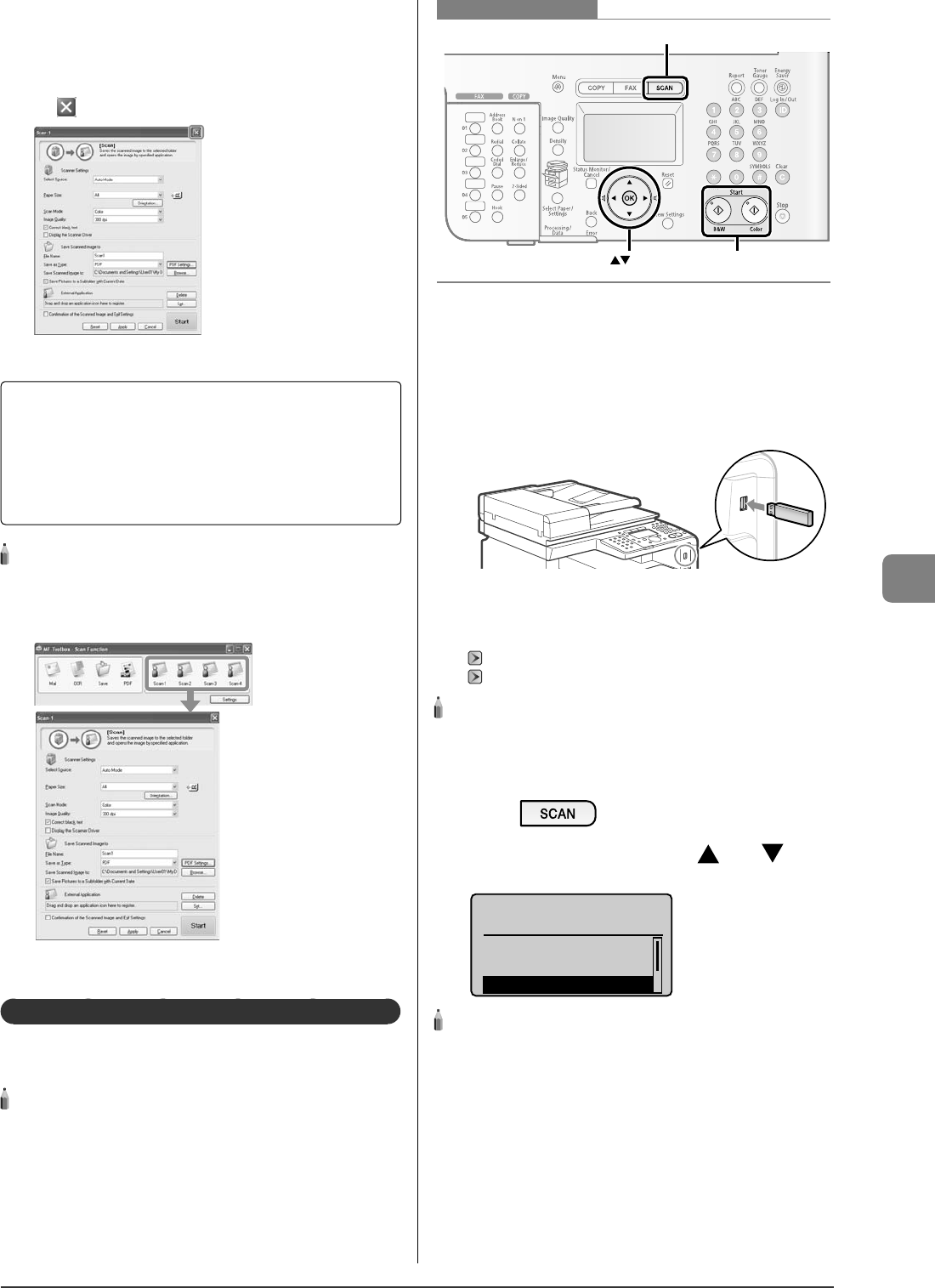
7-3
Using the Scan Functions
?
- - - - - - - - - - - - - - - - - - - - - - - - - - - - - - - - - - - - - - - - - -
If you cannot scan
You cannot scan when the setting screen of the MF Toolbox is
displayed.
Click [
] to close the setting screen before scanning.
- - - - - - - - - - - - - - - - - - - - - - - - - - - - - - - - - - - - - - - - - - - - -
The location to save the scanned images
The folder where the images are saved opens automatically
after scanning.
By default, the folder for the date when you scanned
the data is created in the [My Pictures] folder in [My
Documents]. (For Windows Vista/7, the folder is created in
the [Pictures] folder.)
NOTE - - - - - - - - - - - - - - - - - - - - - - - - - - - - - - - - - - - - - - -
To change the scanner settings
You can change the settings for the location to save, the le format,
or the resolution from a computer. For more details, see "Scan" in the
e-Manual.
- - - - - - - - - - - - - - - - - - - - - - - - - - - - - - - - - - - - - - - - - - - - -
Saving Scanned Documents in a USB Memory
You can save scanned documents in a USB memory connected
to the machine.
NOTE - - - - - - - - - - - - - - - - - - - - - - - - - - - - - - - - - - - - - - -
Available USB memory and the le type of data
Connect the USB memory formatted in FAT to the machine directly.
Only PDF is supported as the le type to save. For more details, see
"Scan" in the e-Manual.
- - - - - - - - - - - - - - - - - - - - - - - - - - - - - - - - - - - - - - - - - - - - -
OK
SCAN
Start
Keys to be used for this operation
1
Connect the USB memory to the USB memory
port.
When the USB memory is connected, the access indicator turns
on. When the access indicator is blinking, the memory media is
being read or in other processes. Do not touch the USB memory
and the surroundings of the USB memory port.
2
Place documents on the platen glass or load them
in the feeder.
"Placing Documents" (
→
P.2-4)
"Documents Requirements" (
→
P.2-2)
NOTE - - - - - - - - - - - - - - - - - - - - - - - - - - - - - - - - - - - - - - -
Scanning from the platen glass
You cannot scan multiple documents from the platen glass.
- - - - - - - - - - - - - - - - - - - - - - - - - - - - - - - - - - - - - - - - - - - - -
3
Press [ ].
4
Select <Memory Media> with [ ] or [ ], and
then press [OK].
Select the scan type.
Computer
Remote Scanner
Memory Media
NOTE - - - - - - - - - - - - - - - - - - - - - - - - - - - - - - - - - - - - - - -
About <Fax (New)>
Select <Fax (New)> in the above screen, and then press [OK]. The fax
sending screen appears. (This is the same state as where [FAX] on the
operation panel is pressed.)
- - - - - - - - - - - - - - - - - - - - - - - - - - - - - - - - - - - - - - - - - - - - -