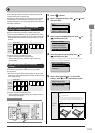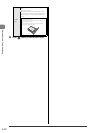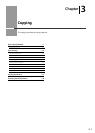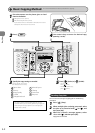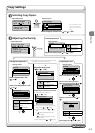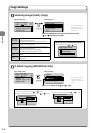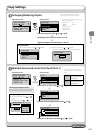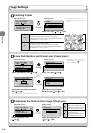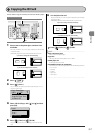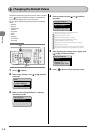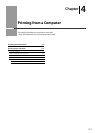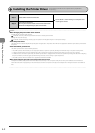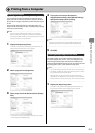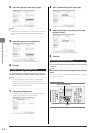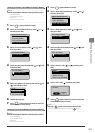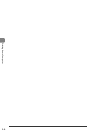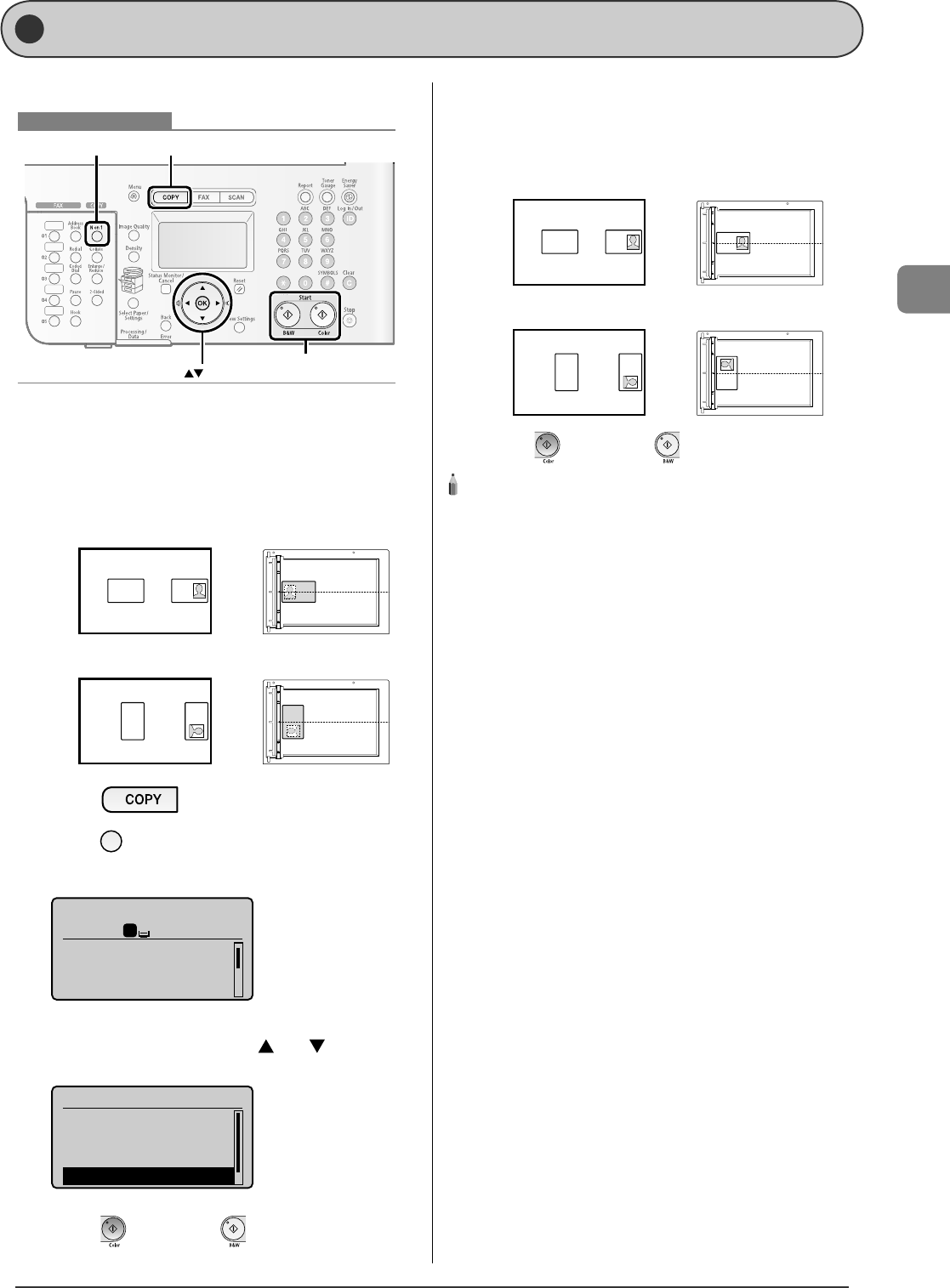
3-7
Copying
You can make a copy of a 2-sided card onto one side of a paper.
COPYNon1
Start
OK
Keys to be used for this operation
1
Place a card on the platen glass, and then close
the feeder.
Place the card with a 1/4" (5 mm) space created from the left edge
of the platen glass.
Additionally, align the center of the card with the arrow mark.
If you want to arrange the cards horizontally
If you want to arrange the cards vertically
2
Press [ ].
3
Press [ ] (N on 1).
You can display the setting screen also by selecting <N on 1> in
the copy mode screen.
Copy: Press Start
100% LTR
Density: 0
Original Type: Text...
2-Sided: Off
1
+
-
1
4
Select <ID Card Copy> with [ ] or [ ], and then
press [OK].
Non1
Off
2on1
4on1
ID Card Copy
5
Press [ ] (Color) or [ ] (B & W).
After scanning the document completely, proceed to the next
step.
6
Turn and place the card.
Place the card with a 1/4" (5 mm) space created from the left edge
of the platen glass.
Additionally, align the center of the card with the arrow mark.
If you want to arrange the cards horizontally
If you want to arrange the cards vertically
7
Press [ ] (Color) or [ ] (B & W).
NOTE - - - - - - - - - - - - - - - - - - - - - - - - - - - - - - - - - - - - - -
Place a document (card)
Place a card on the platen glass.
Copy ratio
The copy ratio will automatically be set to <100%>.
Usable paper size
A size larger than A4 or Letter
Unavailable functions in combination
You cannot use an ID card copy together with the following functions.
2 on 1/4 on 1
Collating
2-Sided
Copy ratio
Frame erase
- - - - - - - - - - - - - - - - - - - - - - - - - - - - - - - - - - - - - - - - - - - - -
•
•
•
•
•
Copying the ID Card