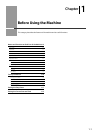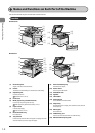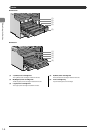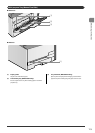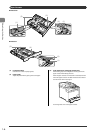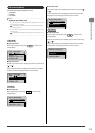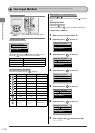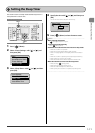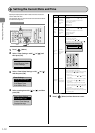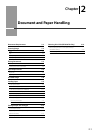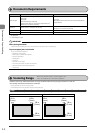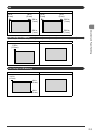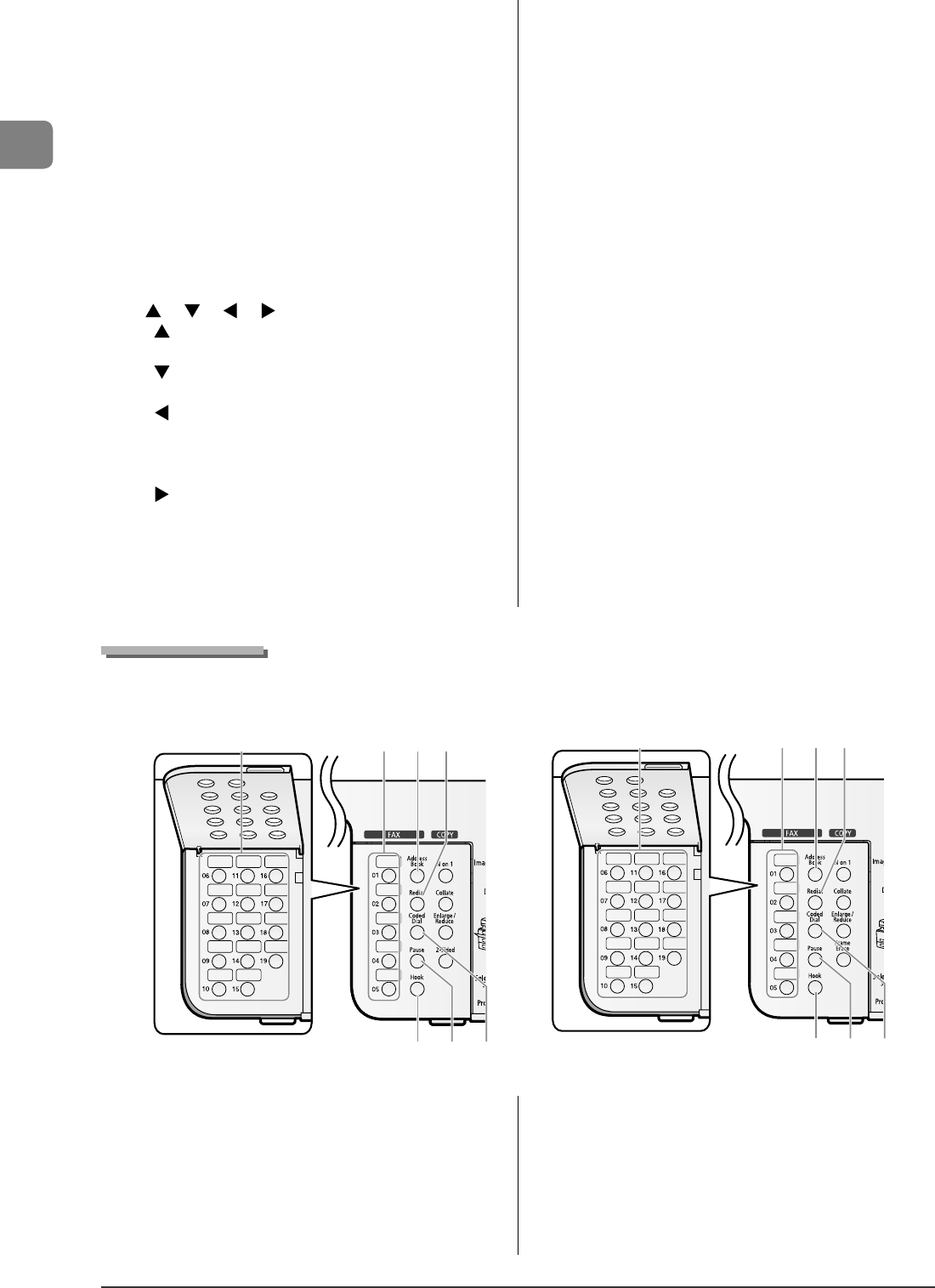
1-8
Before Using the Machine
(12) [Clear] key
Deletes letters and numbers.
(13) [Stop] key
Cancels jobs.
(14) [Start] key
[B & W] key
Starts the copy/scan/fax operation in black and white.
[Color] key
Starts the copy/scan operation in color.
(15) [Reset] key
Resets the settings. (Resets the copy/scan/fax mode to the
standard mode.)
(16) [View Settings] key
You can check the settings.
(17) [ ] / [ ] / [ ] / [ ] / [OK] key
• [ ] key
Selects an upper item or increases a value.
• [ ] key
Selects a lower item or decreases a value.
• [ ] key
Returns to the previous screen or moves the cursor.
Decreases the volume of communication sound when pressed
during the fax communication.
• [ ] key
Proceeds to the next screen or moves the cursor.
Increases the volume of communication sound when pressed
during the fax communication.
• [OK] key
Con rms speci ed or registered settings.
(18) [Back] key
Returns to the previous screen.
(19) [Error] indicator
Blinks when an error occurs.
(20) [Processing/Data] indicator
Blinks during transmission and turns on when the machine has
waiting jobs.
(21) [Select Paper/Settings] key
Registers a size and type of paper to be loaded in the paper
cassette or multi-purpose tray.
[Paper Select] indicator
The indicator for the selected cassette turns on.
(1) [One-touch Speed Dial] keys
Speci es recipients registered under one-touch keys.
(2) [Address Book] key
Searches recipients registered under one-touch keys or coded
dial codes.
(3) [Redial] key
Redials a number which you dialed the last time using the
numeric keys.
(4) [Coded Dial] key
Speci es recipients registered under coded dial codes.
(5) [Pause] key
Adds pauses to fax numbers.
(6) [Hook] key
Press when you want to dial without lifting up the handset of
the external telephone.
Fax Operation Panel
MF8350Cdn
MF8050Cn
(1) (1) (2) (3)
(6) (5) (4)
(1) (1) (2) (3)
(6) (5) (4)