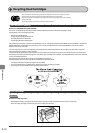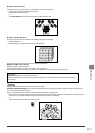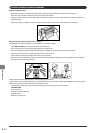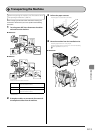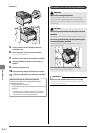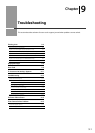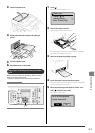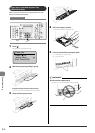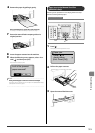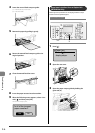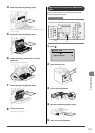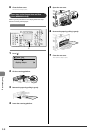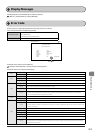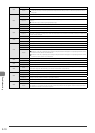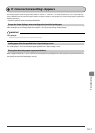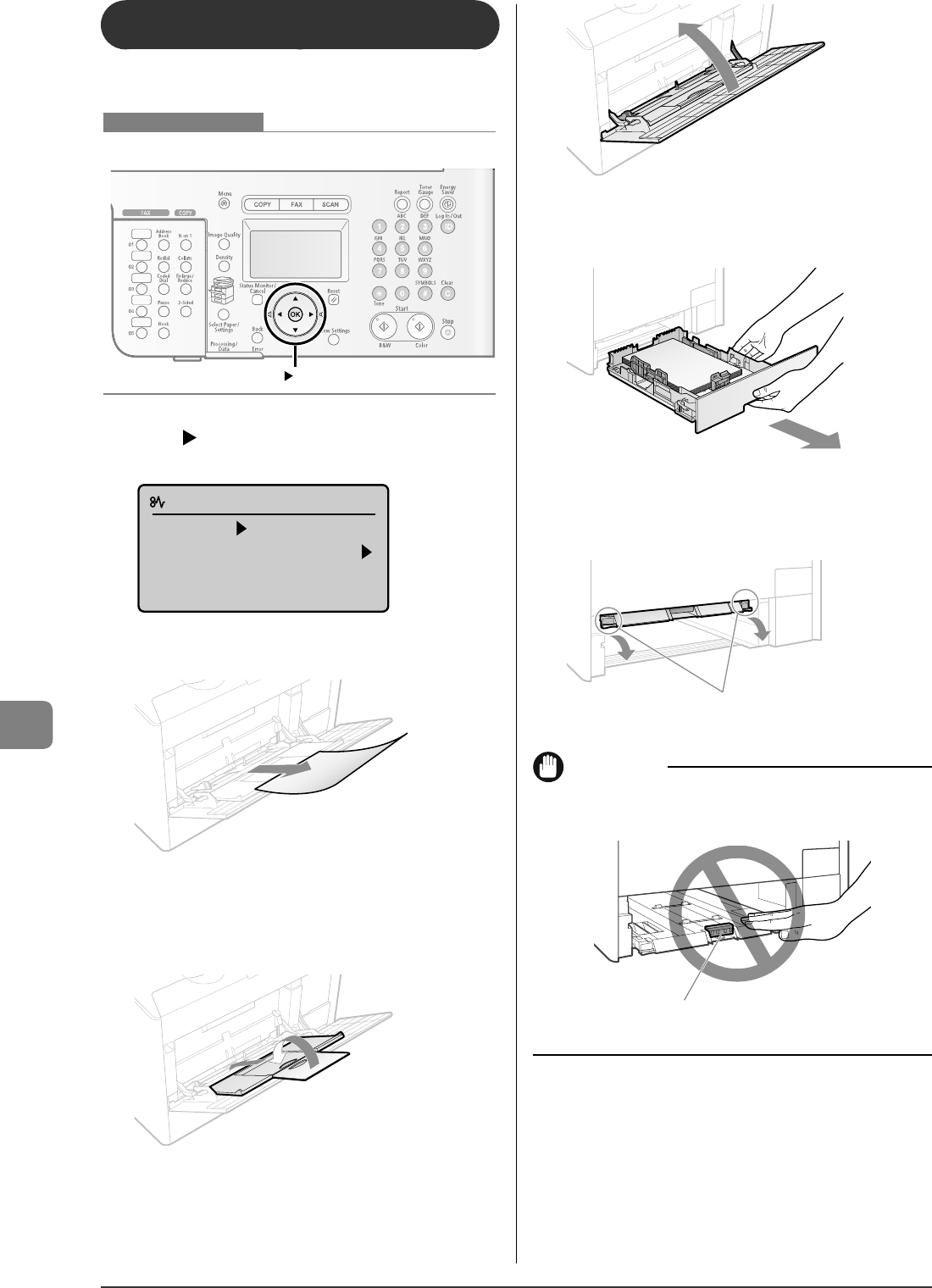
9-4
Troubleshooting
Paper Jams in the Multi-purpose Tray
(MF8350Cdn Only)
Referring to the procedure on the display, follow the steps
below to remove jammed paper.
OK
Keys to be used for this operation
1
Press [ ].
Press [OK] to exit the operation screen.
Paper jam.
Press [ ] to
display steps.
(End: Press [OK])
2
Remove the paper by pulling it gently.
If the jammed paper cannot be removed easily
Do not try to remove it forcefully but proceed to Step 3.
3
Close the multi-purpose tray.
4
Pull out the paper cassette.
Hold the paper cassette with both hands.
5
Lower the manual feed transport guide.
(1) Hold the tabs (A) on both sides.
(2) Push them down.
(A)
IMPORTANT
Do not touch the rubber pad (A)
Touching it may result in deterioration in print quality.
(A)