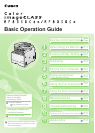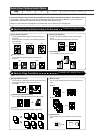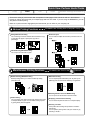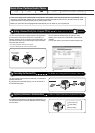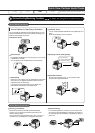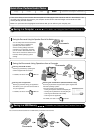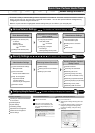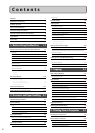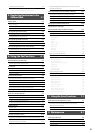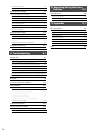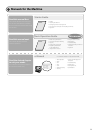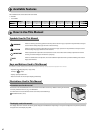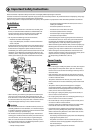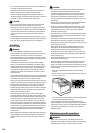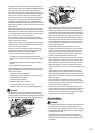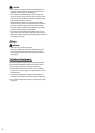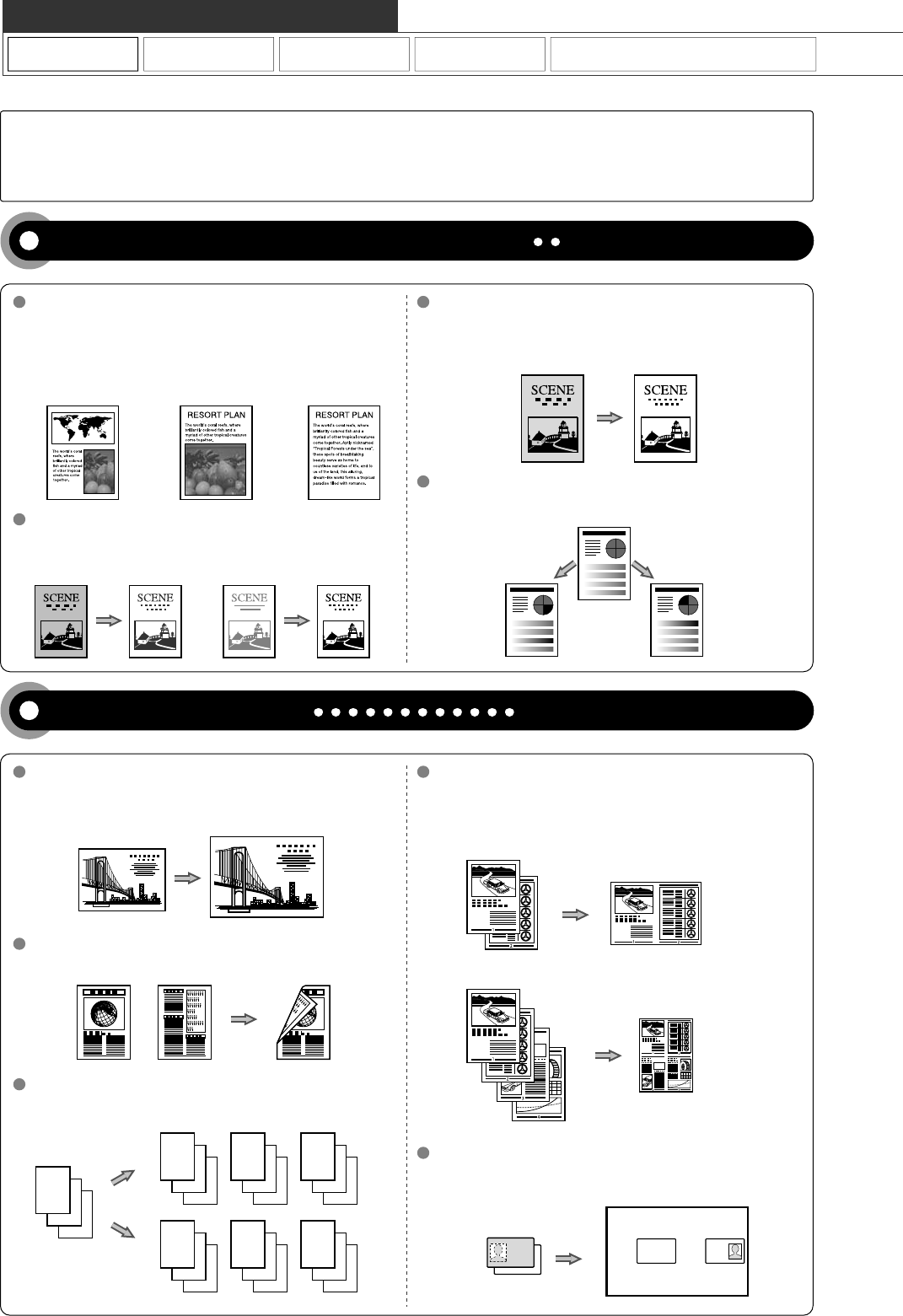
Copy
Adjusting the Image Quality According to the Document
For details, see "Copying" from p. 3-1.
Print Fax Scan
You can copy with the background color of the document
erased.
You can also adjust the background for each color.
You can adjust the density for each color.
You can adjust the density of copies according to the
document.
<Light> <Dark>
Image Quality Adjustment
Enlarged/Reduced Copies Reduced Layout
Copying ID Card
2 on 1
4 on 1
2-Sided Copying (MF8350Cdn Only)
Collating
Background Adjustment
Color Adjustment
Density Adjustment
You can adjust the image quality according to the types of
documents.
A correct selection is necessary for the optimal reproduction
of the document.
<Text/Photo/Map> <Printed Image> <Text>
Various Copy Functions
For details, see "Copying" from p. 3-1.
You can enlarge or reduce standard size documents to copy
on standard size paper or specify the copy ratio in
percentage.
You can copy 1-sided documents on both sides of paper.
You can sort copies into sets arranged in page order.
You can reduce multiple documents to copy them onto one
sheet.
You can make a copy of a 2-sided card onto one side of
paper.
3
2
1
1
1
1
2
2
2
3
3
3
3
2
1
3
2
1
3
2
1
Network Settings & Remote UI
Quick View- Perform Useful Tasks
There are a variety of copy functions that are explained in later pages of this manual as well as in the e-Manual. You
can enlarge or reduce copies as well as copy multiple documents onto one sheet. Additionally, you can erase the
background of documents or adjust the density and image quality before copying.
Below is a quick overview of highlighted copy features that you can utilize in your everyday use.