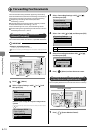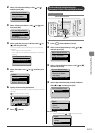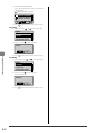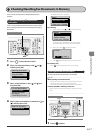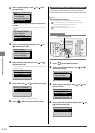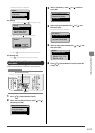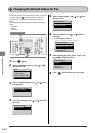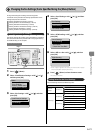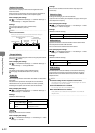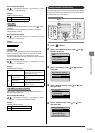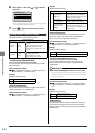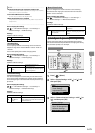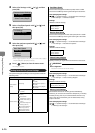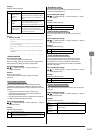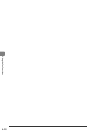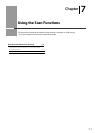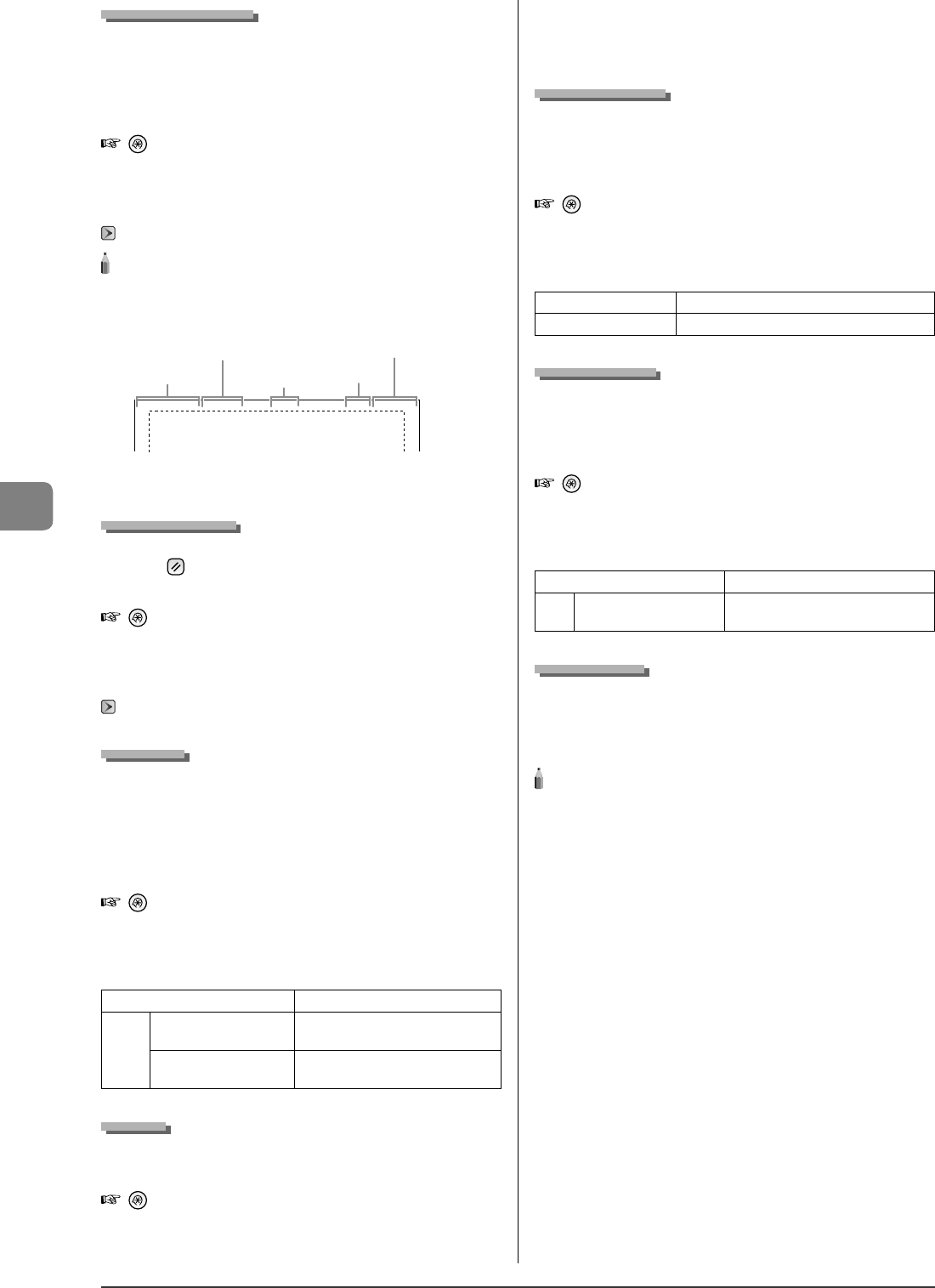
6-22
Using the Fax Functions
Register Username
Your name or company's name must be registered as the
machine's name.
When you send a document, the name that you registered is
printed as the sender's name on the recipient's paper.
How to display the settings
[ ]
→
<Send/Receive Settings>
→
<Common Settings>
→
<Send Settings>
→
<Register Username>
Settings
You can enter characters (up to 24 characters).
"Text Input Method" (
→
P.1-10)
NOTE - - - - - - - - - - - - - - - - - - - - - - - - - - - - - - - - - - - - - - -
How to use a username
When you send a document, the sender information that you
registered is printed on the recipient's paper .
2010 01/01 02:07 123XXXXXXX CANON #0001 P.001/006
Sending Time/Date
Fax/Telephone Number
(FAX No.)
Page Number/
Total Number of Pages
Job Number
Sender Name
(User name)
- - - - - - - - - - - - - - - - - - - - - - - - - - - - - - - - - - - - - - - - - - - - -
Change Defaults
You can change the settings for when turning the power ON or
pressing [
] (Reset).
How to display the settings
[
]
→
<Send/Receive Settings>
→
<Common Settings>
→
<Send Settings>
→
<Change Defaults>
Settings
For details on the settings, see the following item.
"Changing the Default Values for Fax" (
→
P.6-20)
Sender ID
You can specify whether the sender ID is added to a document
to be sent.
The sender ID is printed on the top of the sent document.
Information such as your fax number and name is printed,
enabling the recipient to know who sent the document.
How to display the settings
[
]
→
<Send/Receive Settings>
→
<Common Settings>
→
<Send Settings>
→
<Sender ID>
Settings
(Boldface: Default settings)
O The sender ID is not added.
On
Print Location:
On Image, Above Image
Select the location where the sender ID
is printed.
Mark No. as TEL/FAX:
FAX, TEL
Select a character to be added in front
of a telephone number.
Fax No.
Register your machine's fax number.
How to display the settings
[
]
→
<Send/Receive Settings>
→
<Fax Settings>
→
<Basic
Settings>
→
<Fax No.>
Settings
You can enter numbers with the numeric keys (up to 20
characters).
Select Line Type
Change the setting if you cannot send faxes.
If you are not sure about your telephone line type, contact your
local telephone company.
How to display the settings
[ ]
→
<Send/Receive Settings>
→
<Fax Settings>
→
<Basic
Settings>
→
<Select Line Type>
Settings
(Boldface: Default settings)
Dial 10 PPS Specify when you are using a dial-line.
Tone Specify when you are using a tone-line.
O hook Alarm
Speci es whether the machine makes an alarm sound when
the telephone handset is o the hook.
You can also set the volume of the alarm sound.
How to display the settings
[
]
→
<Send/Receive Settings>
→
<Fax Settings>
→
<Basic
Settings>
→
<O hook Alarm>
Settings
(Boldface: Default settings)
O Does not make an alarm sound.
On
O hook Alarm Volume:
1 to 3
Makes an alarm sound at the speci ed
volume.
ECM Sending
The ECM (Error Correction Mode) is a function for detecting
and correcting errors during fax communication. Using the
ECM function can diminish send errors even with a di cult
telephone line.
NOTE - - - - - - - - - - - - - - - - - - - - - - - - - - - - - - - - - - - - - - -
Check the settings for the recipient's machine also.
The ECM function is available only when the setting for the machine
and recipient's machine are enabled.
Even if the ECM function is enabled
An error may occur due to the telephone line.
When the ECM function is enabled
It may take time to send documents if a problem occurs with the
telephone line.
- - - - - - - - - - - - - - - - - - - - - - - - - - - - - - - - - - - - - - - - - - - - -