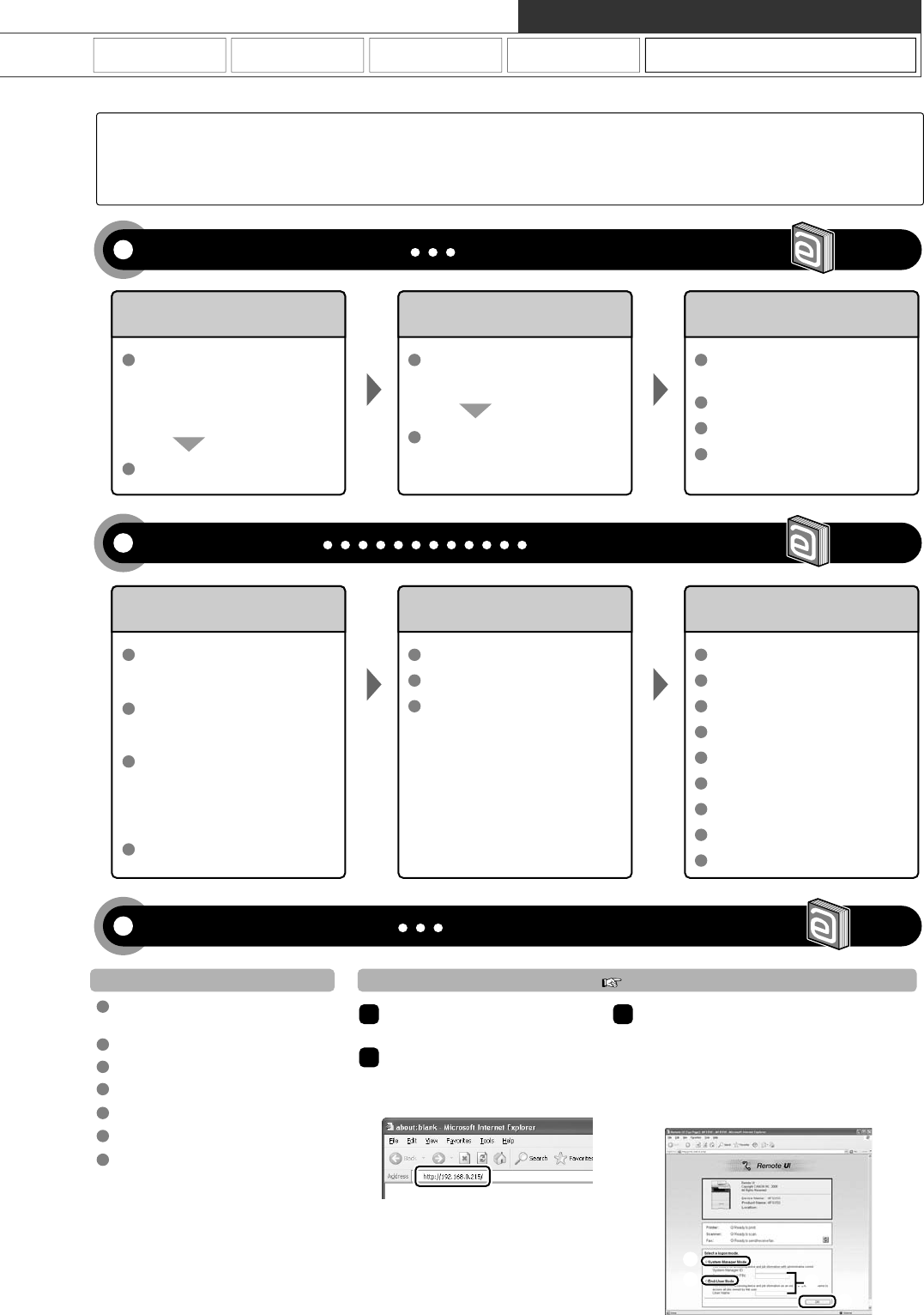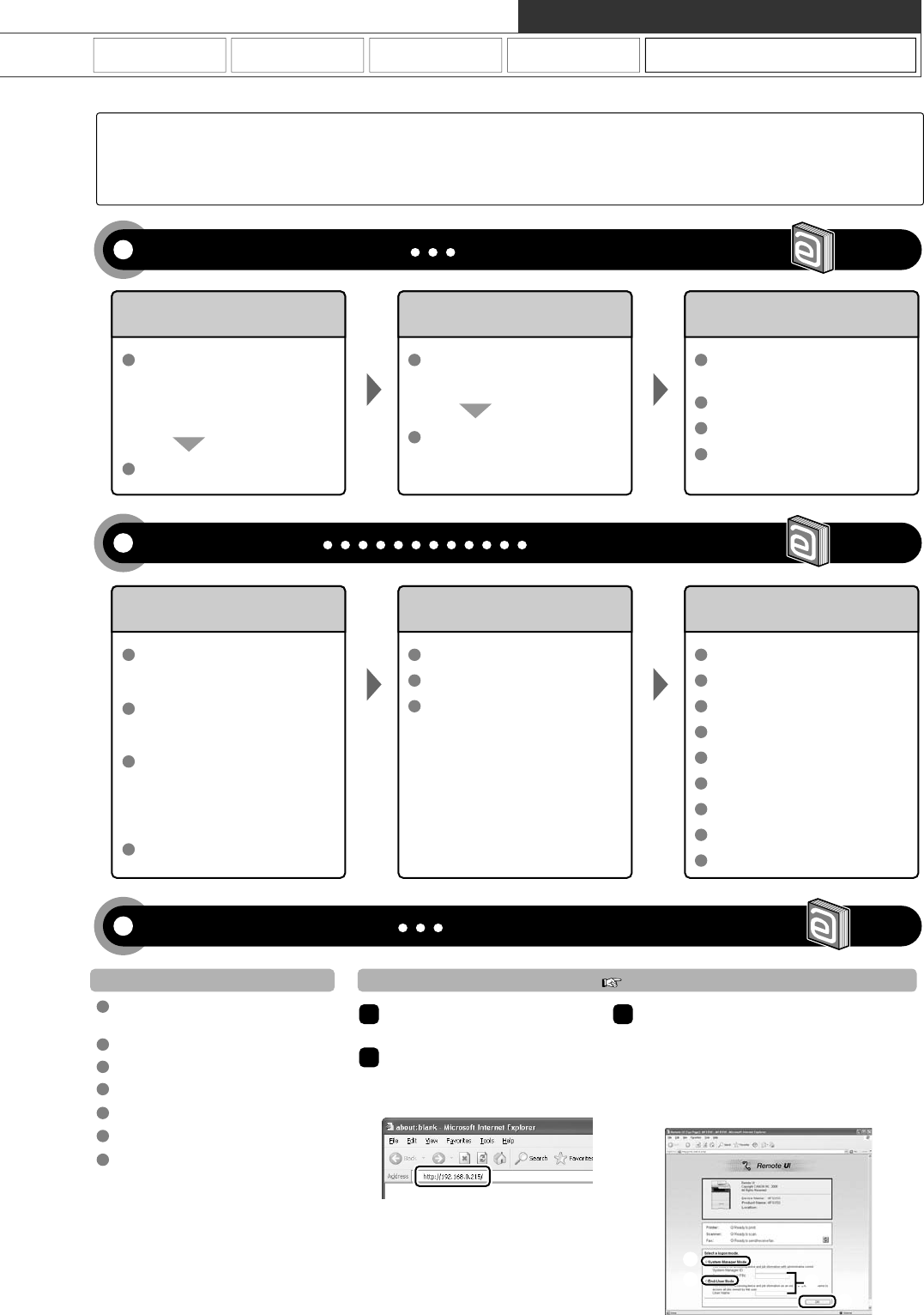
Remote UI Functions
1
2
Start the web browser.
Enter "http://<the IP address of the
machine>/" in the address field, and
then press the [ENTER] key on your
keyboard.
3
Log on to the Remote UI.
(1) Select [System Manager Mode] or [End-User
Mode].
(2) For [System Manager Mode], enter [System
Manager ID] and [System Manager PIN].
For [End-User Mode], enter [User Name].
(3) Click [OK].
(1)
(1)
(2)
(3)
Copy Print Fax Scan
Network Settings & Remote UI
How to start the Remote UI
Quick View- Perform Useful Tasks
Basic Network Settings
Setting the IP address (IPv6)
Setting the IP address (IPv4)
System administrator settings
Checking the status and information
of the machine
Job Management
System settings
Forwarding settings
Department ID management
Address book management
Device settings
SNMP settings
Allowing the HTTP communication
Setting a port number
Address book PIN
Restricting new destinations
Restricting the PC fax
Restricting sending from history
Fax number confirmation re-entry
Restricting sequential broadcast
Restricting displaying the job history
Restricting memory media
Restricting USB connection
Device information
Dept. ID management
Remote UI On/Off
Configuring the machine Communication mode/
Communication speed
Waiting time for connection
DNS
WINS server
Configuring a computer
- IP address
- Subnet mask
- Gateway address
As needed
Configuration for communicating
with a computer
- LPD, RAW, WSD
- Port settings
- Sharing settings for the printer
As needed
Miscellaneous Settings
Administration Settings
- Manager ID/PIN
- Device name/Installation site
- Department ID/PIN/
Function restriction
- Unknown ID job management
Restricting Network Connection
Restricting Destination Operations/
Sending Functions
Various Network Settings
For details, see "Network Settings" in the e-Manual.
Security Settings
For details, see "Security" in the e-Manual.
Configuring Using the Remote UI
For details, see "Setting and Managing from Computer" in the e-Manual.
e-Manual → Starting the Remote UI
There are a variety of network settings that are explained in the e-Manual. Since the machine has a built-in network
board, you can print, fax, and scan from a computer via a network. You can also perform efficient management by
configuring the machine using the Remote UI.
Below is a quick overview of highlighted network settings that you can utilize in your everyday use.