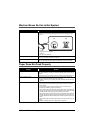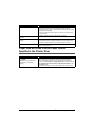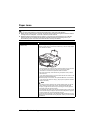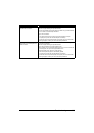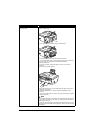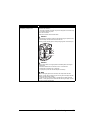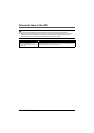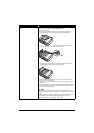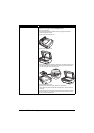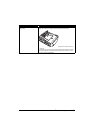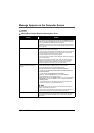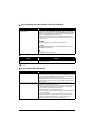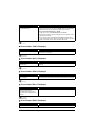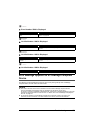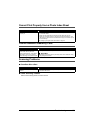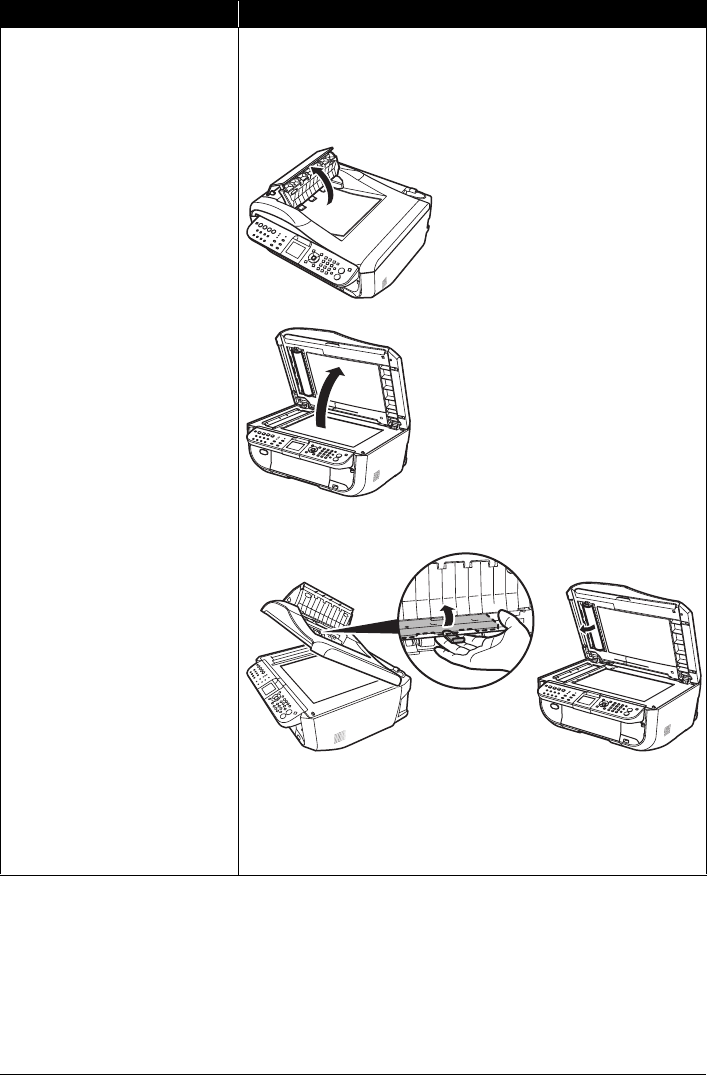
154 Troubleshooting
Document jams in the ADF (inner side). Remove the document following the procedure below.
(1)If printing is in progress, press the Stop/Reset button.
(2)Turn off the machine.
(3)If a multi-page document is loaded, remove any pages other than the
jammed page from the ADF.
(4)Open the Document Output Slot.
(5)Open the Document Cover.
(6)Insert your hand into the Document Output Slot, then while pushing up the
part above the paper feed rollers with your fingers, pull out the document
from the inner side of the Document Cover.
(7)Close the Document Cover.
(8)Close the Document Output Slot, then turn on the machine.
z When rescanning the document after clearing the error, rescan it from the
first page.
If you cannot remove the document or the document tears inside the machine,
or if the document jam error continues after removing the document, contact
your Canon service representative.
Cause Action