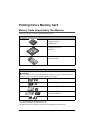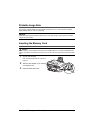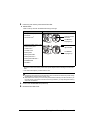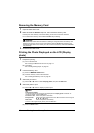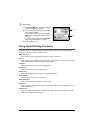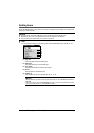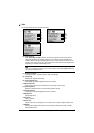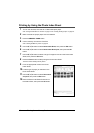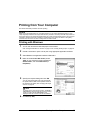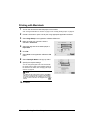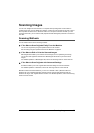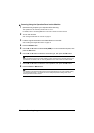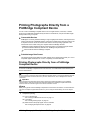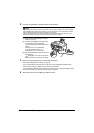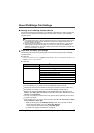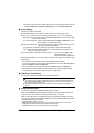47Printing from Your Computer
Printing from Your Computer
This section describes procedure for basic printing.
Printing with Windows
1
Turn on the machine and load the paper in the machine.
See “Turning the Machine On and Off” on page 14 and “Loading Printing Paper” on page 20.
2 Create a document or open a file to print using appropriate application software.
3 Select Print on the application software’s File menu.
4 Make sure that Canon XXX Printer (where
“XXX” is your machine’s name) is selected in
Select Printer, and click Preferences (or
Properties).
5 Specify the required settings and click OK.
You can change the paper source to be used with
the printer driver as well as the Operation Panel on
the machine. For details, see “Changing the Paper
Source” on page 25.
6 Click Print (or OK).
Note
When printing photographs taken by your digital camera, you can perform Borderless Printing in easy
steps using Easy-PhotoPrint EX. Easy-PhotoPrint EX is provided on the Setup CD-ROM. Easy-PhotoPrint
EX supports Exif Print to optimize photographs taken by an Exif-compliant digital camera by using the print
information recorded at the time of shooting to achieve higher print quality. For details on using Easy-
PhotoPrint EX, refer to the PC Photo Printing Guide on-screen manual.
Note
For details on the printer driver functions, click Help or
Instructions to view the online help or the PC Printing
Guide on-screen manual. Instructions is only
displayed when the on-screen manuals are installed.