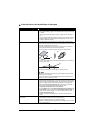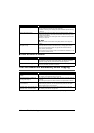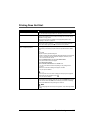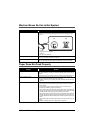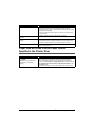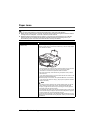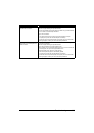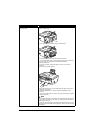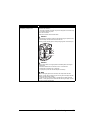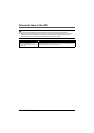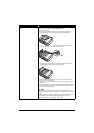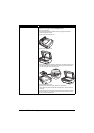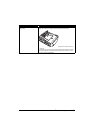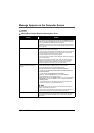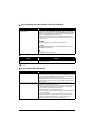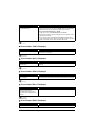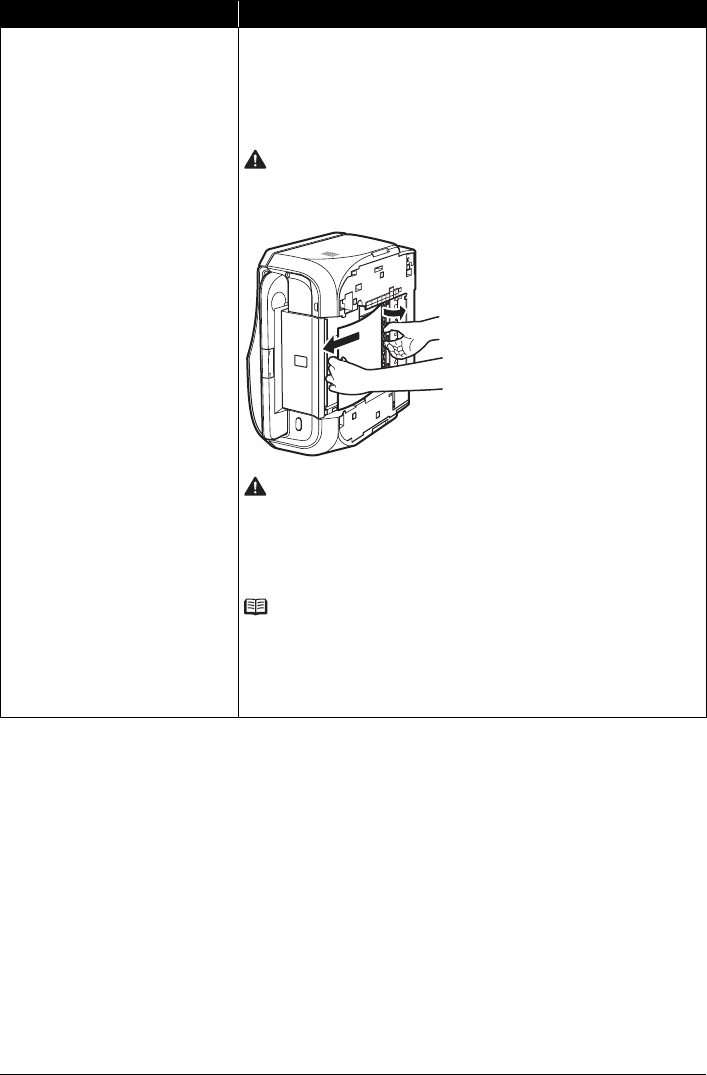
151Troubleshooting
Paper jammed inside the machine at
the Duplexing Transport Unit.
Remove the paper following the procedure below.
(1)Remove the Cassette.
If the paper is loaded in the Rear Tray, remove the paper from the Rear Tray
and close the Rear Tray Cover.
(2)Turn off the machine.
(3)Stand the machine with the left side down.
Caution
When standing the machine, make sure that the Scanning Unit (Printer Cover)
is closed securely and the machine does not fall over.
(4)Slowly pull the jammed paper out while pulling the green cover toward you.
Caution
Set the machine back to its original position immediately after removing the
jammed paper.
(5)Insert the Cassette into the machine, and turn on the machine.
Reload paper in the Rear Tray, if necessary.
All print jobs in queue are canceled. Reprint if necessary.
Note
When reloading the paper into the machine, see “Paper Does Not Feed
Properly” on page 146 to confirm that you are using the correct paper and are
loading it into the machine correctly.
If you cannot remove a sheet of paper or a teared piece of paper inside the
machine, or if the paper jam error continues after removing the paper, contact
your Canon service representative.
Cause Action