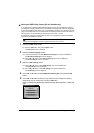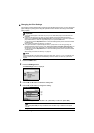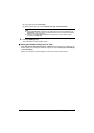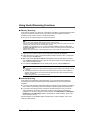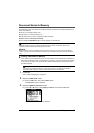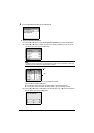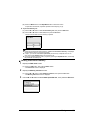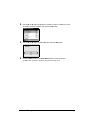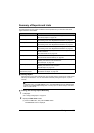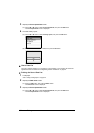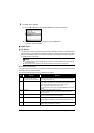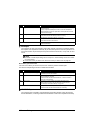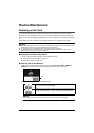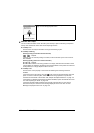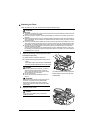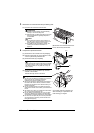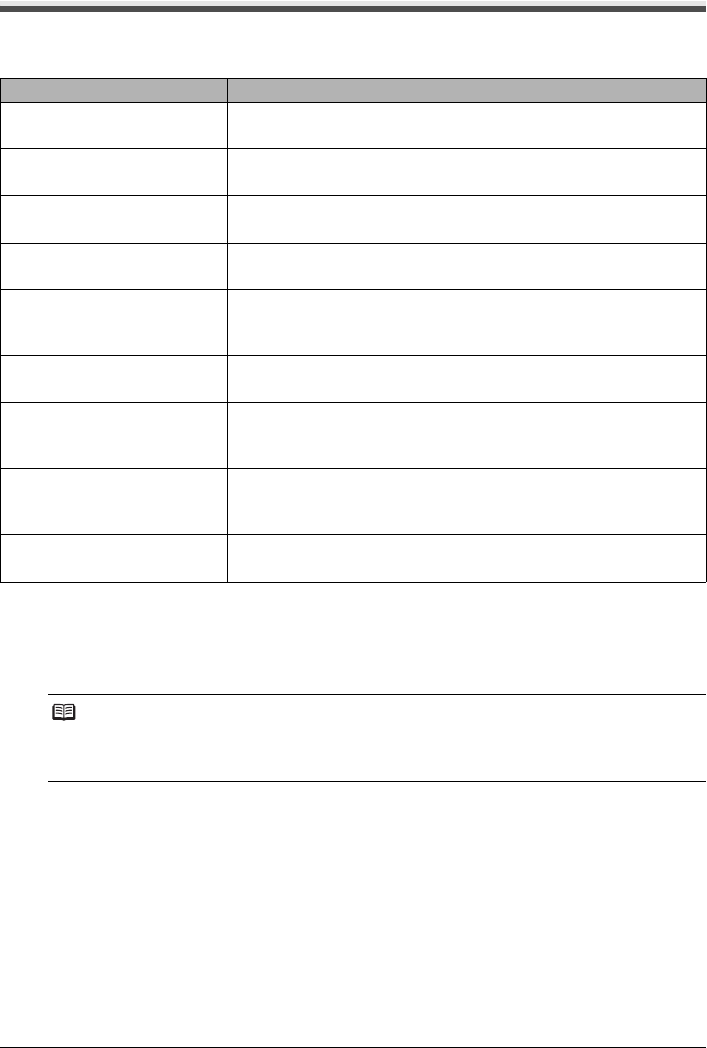
103Faxing
Summary of Reports and Lists
The table below shows the reports and lists that can be printed from your machine. Refer to the
pages indicated for more details.
Activity Report
Prints the history of sent and received faxes. The machine is factory-set to print an Activity report
after every 20 transactions. You can also disable automatic printing of this report, or print it
manually.
z Printing the Activity Report Manually
1 Load paper.
See “Loading Printing Paper” on page 20.
2 Display the FAX menu screen.
(1) Press the FAX button, then press the Menu button.
The FAX menu screen is displayed.
Report Or List Description
Activity report Shows recent fax transactions performed by your machine.
See “Activity Report” on page 103.
One-touch speed dial list Lists the numbers and names registered for one-touch speed dial.
See “Printing a List of the Registered Destinations” on page 78.
Coded speed dial list Lists the numbers and names registered for coded speed dial.
See “Printing a List of the Registered Destinations” on page 78.
Group dial list Lists the numbers and names registered for group dial.
See “Printing a List of the Registered Destinations” on page 78.
User’s data list Lists the current settings of your machine and the registered
sender information.
See “User’s Data List” on page 104.
Memory list Lists the documents currently stored in the machine’s memory.
See “Document Stored in Memory” on page 99.
TX (Transmission) report Confirms whether a transmission was completed successfully. If
enabled, prints after each fax transmission.
See “TX Report” on page 105.
RX (Reception) report Confirms whether a reception was completed successfully. If
enabled, prints after each fax reception.
See “RX Report” on page 106.
MULTI TX
(Transmission) report
Prints after sequential broadcasting of a document.
See “MULTI TX Report” on page 106.
Note
To change the setting, in the FAX settings screen, select User settings and then Activity report.
For details on the Activity report setting, refer to “Activity report” in “Device Settings” of the User’s
Guide on-screen manual.