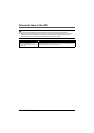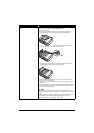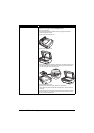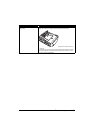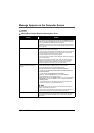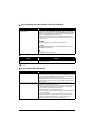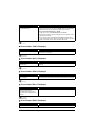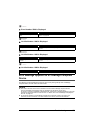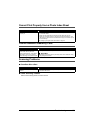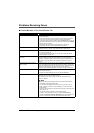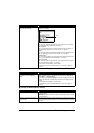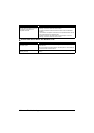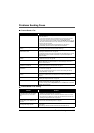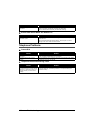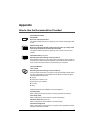160 Troubleshooting
Cannot Print Properly through Bluetooth
Communication
To troubleshoot printing through Bluetooth communication, refer to the Bluetooth Guide on-screen
manual.
Error Message On
PictBridge Compliant
Device
Action
“Printer in use” If the machine is printing from the computer or warming up, wait until the job
ends. When it is ready, the machine starts printing automatically.
“No paper” Load paper in the paper source, or press the Feed Switch to select the paper
source where you have loaded paper (the Rear Tray or Cassette), and select
Continue
*
in the display on your PictBridge compliant device.
* To resume printing, you can also press the OK button on the machine instead
of selecting Continue.
“Paper Error” / “Media type error”
z The page size that cannot be fed from the Cassette is selected. Load paper
in the Rear Tray, press the Feed Switch to select the Rear Tray as the paper
source, and try printing again.
For details, see “Changing the Paper Source” on page 25.
z If the Paper Output Tray is closed, open it. The machine resumes printing. If
the Inner Cover is open, close it and select Stop in the display on your
PictBridge compliant device to stop printing.
“Paper jam” Select Stop in the display on your PictBridge compliant device to stop printing.
Remove the jammed paper, load new paper, press the OK button on the
machine and try printing again.
“Printer cover open” Close the Scanning Unit (Printer Cover) on the machine.
“No Print Head” The Print Head is not installed or is defective.
For details on how to resolve the error, see ““Print head is not installed. Install
the print head.”” on page 133.
“Waste tank full” / “Ink absorber full” The ink absorber is nearly full.
For details on how to resolve the error, see ““The ink absorber is almost full.
Press OK to continue printing. Contact the service center.”” on page 134.
“No ink” / “Ink cassette error” The ink tank is not installed properly or empty.
Check the error message displayed on the LCD and take the appropriate action
to resolve the error. See “An Error Message Is Displayed on the LCD” on
page 133.
“Ink Error” An ink tank that was once empty is installed.
For details on how to resolve the error, see ““The remaining level of the ink
cannot be correctly detected.”” on page 133.
“Hardware Error” An ink tank error has occurred. Replace the ink tank. See “Replacing an Ink
Tank” on page 107.
“Printer error” An error requiring servicing may have occurred.
Disconnect the USB cable between the machine and the PictBridge compliant
device, turn off the machine, and unplug the power cord of the machine from the
power supply. After five minutes or more, plug the power cord of the machine
back in, turn on the machine, and then reconnect the PictBridge compliant
device to the machine.
If the same error occurs, contact your Canon service representative.