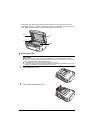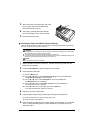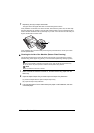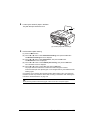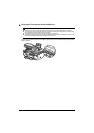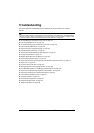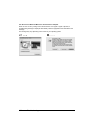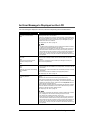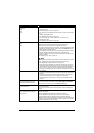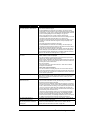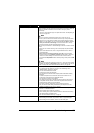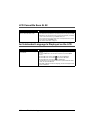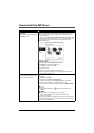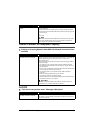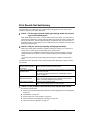134 Troubleshooting
“The following ink tank cannot be
recognized.”
U043
U140
U150
z The ink tank is not installed.
Install the ink tank.
See “Replacing an Ink Tank” on page 107.
z The ink tank is not compatible with this machine. (The lamp on the ink tank is
off.)
Install an appropriate ink tank.
See “Replacing an Ink Tank” on page 107.
z An Ink tank error has occurred. (The lamp on the ink tank is off.)
Replace the ink tank.
See “Replacing an Ink Tank” on page 107.
“The ink has run out. Replace the ink
tank.”
U163
Ink has run out. (The lamp on the ink tank flashes.)
Replace the ink tank and close the Scanning Unit (Printer Cover).
Printing under the current condition may damage the machine.
If you want to continue printing in this condition, you need to release the function
for detecting the remaining ink level. Press and hold the Stop/Reset button for
at least 5 seconds, and then release it.
With this operation, releasing the function for detecting the remaining ink level is
memorized. Please be advised that Canon shall not be liable for any
malfunction or trouble which may be caused by continuation of printing under
the ink out condition.
See “Replacing an Ink Tank” on page 107.
Note
z If the function for detecting the remaining ink level is disabled, the ink tank in
gray is displayed on the LCD when checking the current ink level.
See “Getting the Ink Status Information” on page 107.
z Since printing in this condition may cause the contents of the fax to be lost,
the machine stores received faxes in memory without printing until the ink
tank is replaced. Print the fax stored in memory manually after replacing the
ink tank. You can set the machine to print received faxes forcibly without
storing them in memory, but a part of contents or all contents of the fax may
not be printed.
“There is no photo data.”
z There are no image data saved on the memory card that can be read by this
machine.
z The machine may not recognize the file if the file name or the folder path
contains certain characters. Use only alphanumeric characters.
z Photo data edited or processed on a computer must be printed from the
computer.
“The card is currently write-enabled.
Remove card and set to read-only
mode before performing operation.”
The Card Slot is set to USB enabled or LAN enabled.
You cannot print when the Card Slot is set to USB enabled or LAN enabled.
After writing on the memory card, set to Read-only mode again.
“Inner cover is open. Close the inner
cover and press OK.”
If the Inner Cover is open when starting printing, close it and then press the OK
button on the machine.
Do not open or close the Inner Cover while printing, as this can damage the
machine.
“The ink absorber is almost full. Press
OK to continue printing. Contact the
service center.”
The machine has a built-in ink absorber to hold the ink used during Print Head
Cleaning, for example.
This error message indicates that the ink absorber is nearly full.
Press the OK button to cancel the error so you can continue printing.
However, because printing is disabled once the ink absorber becomes
completely full and until the ink absorber is replaced, you are recommended to
contact your Canon service representative as early as possible. (You will need
to replace a particular part of the machine.)
Message Action