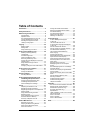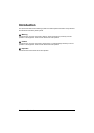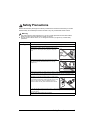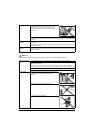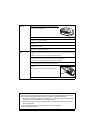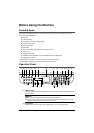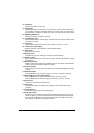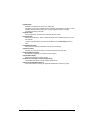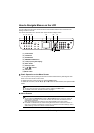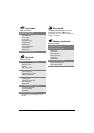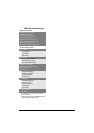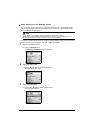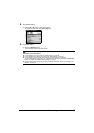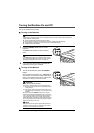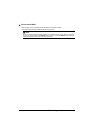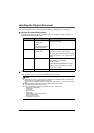9Before Using the Machine
How to Navigate Menus on the LCD
You can make good use of the various functions of the machine with the menu screen and the
settings screen on the LCD.
This section describes how to use the menu screen and the settings screen.
(1) COPY button
(2) FAX button
(3) SCAN button
(4) MEMORY CARD button
(5) LCD (Liquid Crystal Display)
(6) Menu button
(7) Settings button
(8) { } [ ] buttons
(9) OK button
(10) Back button
Basic Operation on the Menu Screen
You can perform various printing functions and machine maintenance by selecting the menu
items on the menu screen in each mode.
To display the menu screen on the LCD, press the Menu button.
To select the menu item, use the {, }, [, and ] buttons to select the item, then press the OK
button.
Menu Screens
Note
z You can return the LCD to the previous screen by pressing the Back button.
z For details on each item, see “Menu Screens” on page 9.
Note
z You can display the Maintenance screen or Device settings screen in the copy mode, fax
mode, memory card mode, or scan mode. To enter the scan mode, the machine must be
connected to a computer.
Refer to the following list to confirm the menu items available on the menu screen.
z For details on maintenance, see “When Printing Becomes Faint or Colors Are Incorrect” on
page 114 or “Cleaning Your Machine” on page 125. For details on the device settings, refer to
“Device Settings” in the User’s Guide on-screen manual.
(1) (2) (3) (4) (5)
(10)
(6) (7)
(8)(9)