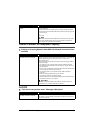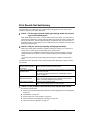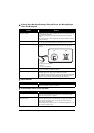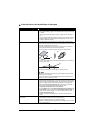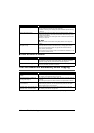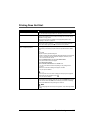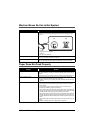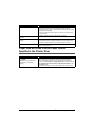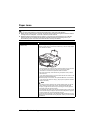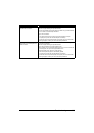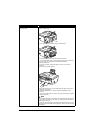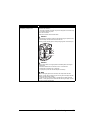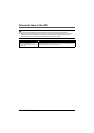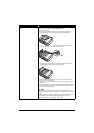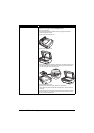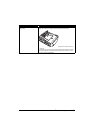148 Troubleshooting
Paper Jams
Important
When you turn off the machine to remove the jammed paper, make sure of the following.
z When you are printing from the computer, cancel the print job before turning off the machine. Refer to
“Printing from Your Computer” in the User’s Guide on-screen manual.
z While the machine is receiving a fax (in memory), you cannot turn off the machine. Turn it off after
receiving the fax. Do not disconnect the power cord while the machine is receiving a fax. If you
disconnect the power cord, all the documents stored in memory are deleted.
Cause Action
Paper jammed in the Paper Output Slot
or the Rear Tray.
Remove the paper following the procedure below.
(1)Slowly pull the paper out, either from the Rear Tray or from the Paper Output
Slot, whichever is easier.
z If the paper tears and a piece remains inside the machine, turn the machine
off, open the Scanning Unit (Printer Cover), and remove the paper.
* Be careful not to touch the components inside the machine.
After removing all paper, close the Scanning Unit (Printer Cover), and turn
the machine on.
z If you cannot pull the paper out, turn the machine off and turn it back on. The
paper may be ejected automatically.
(2)Reload the paper in the machine, and press the OK button on the machine.
If you turned off the machine in step (1), all print jobs in queue are canceled.
Reprint if necessary.
Note
z For details on how to load paper, see “Loading Printing Paper” on page 20.
z When reloading the paper in the machine, see “Paper Does Not Feed
Properly” on page 146 to confirm that you are using the correct paper and
are loading it into the machine correctly.
z A5-sized paper are suited to print documents consisting mainly of text. We do
not recommend using such paper to print documents with photos or graphics,
since the printout may curl and cause paper exit jams.
If you cannot remove the paper or the paper tears inside the machine, or if the
paper jam error continues after removing the paper, contact your Canon service
representative.