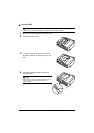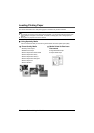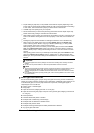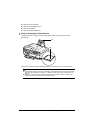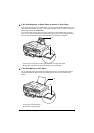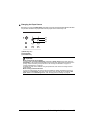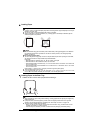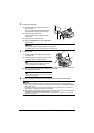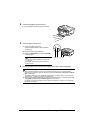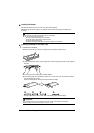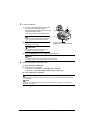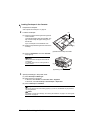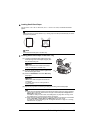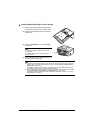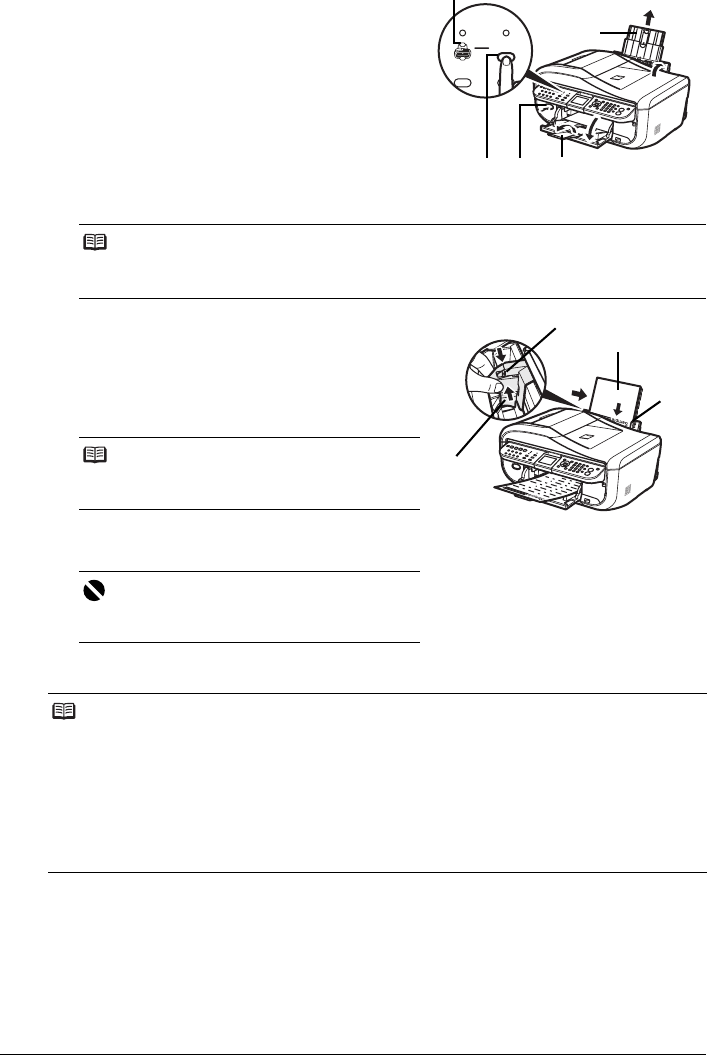
27Before Using the Machine
2 Prepare to load paper.
(1) Open the Rear Tray Cover and pull out the
Paper Support.
Put your finger in the rounded indent of the
Paper Support and pull it out until it stops.
(2) Open the Paper Output Tray.
Press the Open button to open the Paper
Output Tray.
(3) Open the Output Tray Extension.
(4) Press the Feed Switch so that the Rear Tray
lamp (A) lights.
3 Load the paper.
(1) Load the paper in the Rear Tray with the print
side facing UP.
(2) Align the paper stack against the Cover Guide
on the right side of the Paper Support.
(3) Pinch the Paper Guide and slide it against the
left side of the paper stack.
4 Specify the page size and media type settings according to the loaded paper.
Note
You can also select the paper source with the printer driver.
For details, refer to the PC Printing Guide on-screen manual.
Note
Make sure that the Cover Guide is set upright
when you load paper in the Rear Tray.
Important
Do not slide the Paper Guide too hard. The paper
may not be fed properly.
Note
z When using the Operation Panel on the machine to perform copying or printing operation
without using a computer, select the size and type of the loaded paper in Page size and Media
type in each mode.
For details on settings in each mode, see “Setting Items” on page 36 for the copy mode and
“Setting Items” on page 44 for the memory card mode.
z When using the machine connected to a computer, select the size and type of the loaded paper
in Page Size (or Paper Size) and Media Type in the printer driver.
For details on printer driver settings, see “Printing with Windows” on page 47 or “Printing with
Macintosh” on page 48.
(1)
(A)
(3)
(2)(4)
(3)
(2)
(B)
(1)
Do not load higher than the Load Limit
Mark (B).