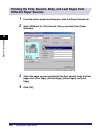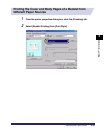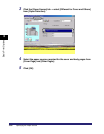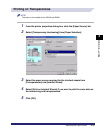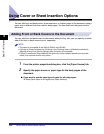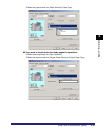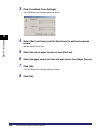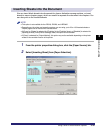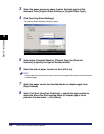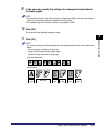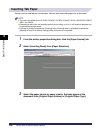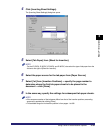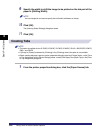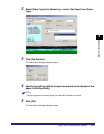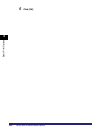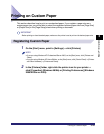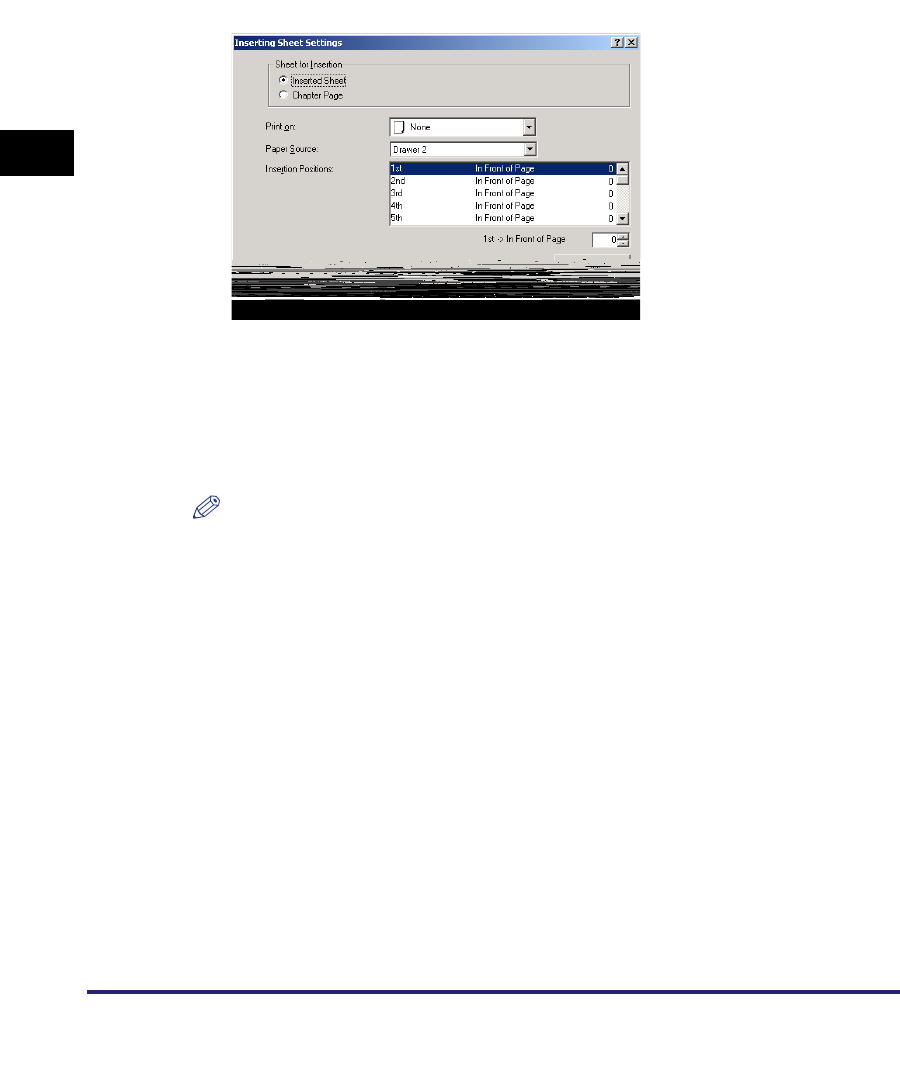
Using Cover or Sheet Insertion Options
3-36
3
Basic Print Options
3
Select the paper source or paper type for the body pages of the
document from [Original Paper Source] or [Original Paper Type].
4
Click [Inserting Sheet Settings].
The [Inserting Sheet Settings] dialog box opens.
5
Select either [Inserted Sheet] or [Chapter Page] for [Sheet for
Insertion] to specify the type of inserted sheets.
6
Select the side of paper to print on from [Print on].
NOTE
Chapter pages can be printed only on the front side of the page. Blank sheets cannot be inserted
as chapter pages
7
Select the paper source for inserted sheets or chapter pages from
[Paper Source].
8
Select [1st] from [Insertion Positions] ➞ specify the page number to
determine where the first inserted sheet or chapter page is to be
placed in the document ➞ click [Done].