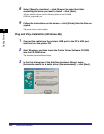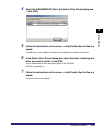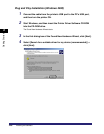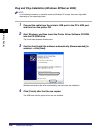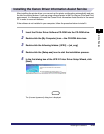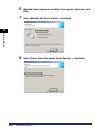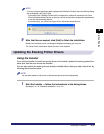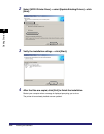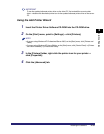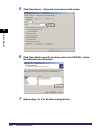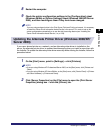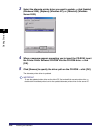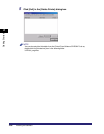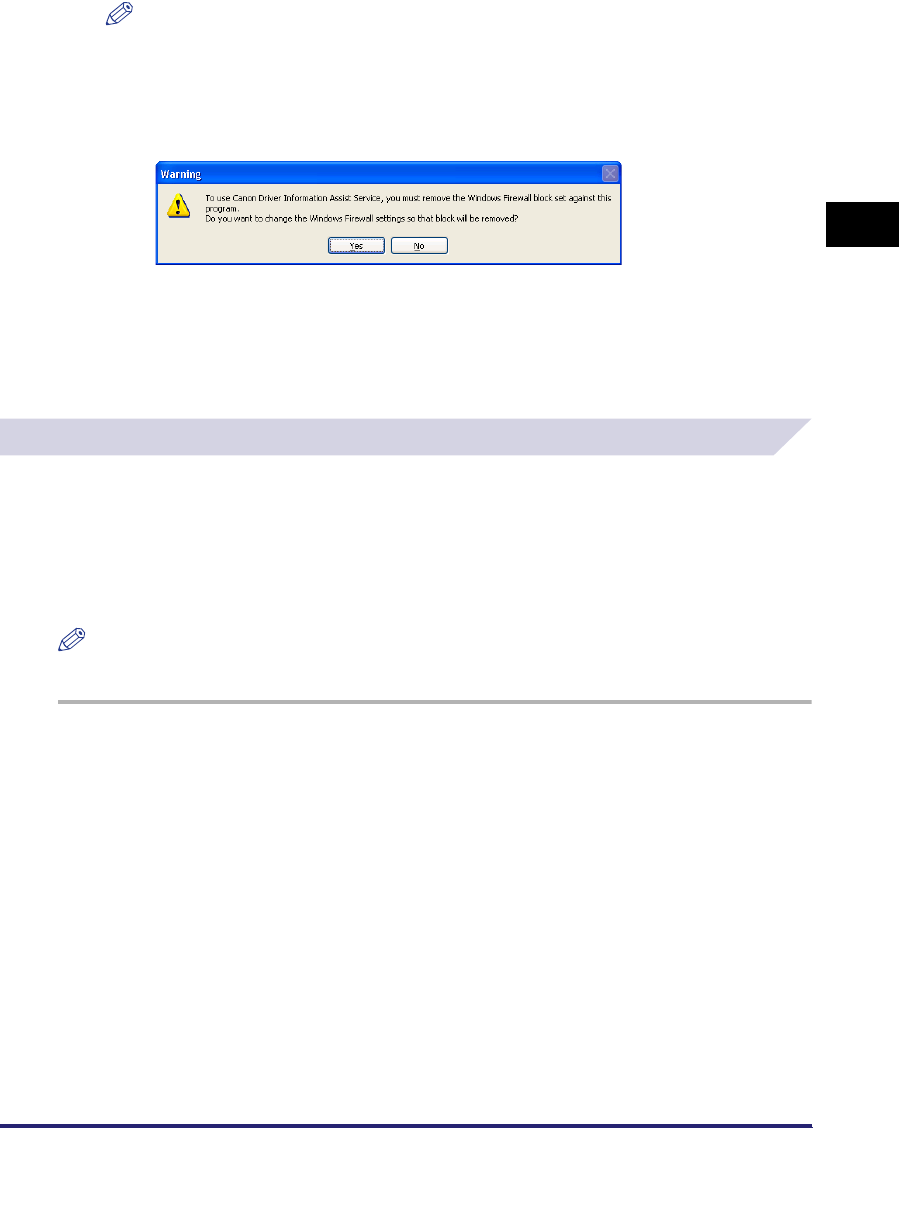
Installing the Software
2-31
2
Getting Started
NOTE
If you are using an operating system equipped with Windows Firewall, when the following dialog
box is displayed, click [Yes] or [No].
- If you select [Yes], Windows Firewall will be configured to unblock the connection for Canon
Driver Information Assist Service, so that you can set up the printer configuration automatically
or use the Job Accounting feature.
- If you select [No], you cannot use Canon Driver Information Assist Service.
9
After the files are copied, click [Exit] to finish the installation.
Restart your computer when a message is displayed prompting you to do so.
The Canon Driver Information Assist Service is now installed.
Updating the Existing Printer Drivers
Using the Installer
If you use the Installer to install new printer drivers, the Installer updates the existing ones at the
same time that the new drivers are installed.
You can also update the existing drivers already installed without having to add a new driver by
following the procedure below.
NOTE
You can also update an old version of the alternate printer driver simultaneously.
1
Start the Installer ➞ follow the instructions in the dialog boxes.
See steps 1 to 7 of "Standard Installation," on p. 2-3.