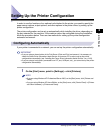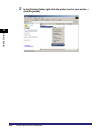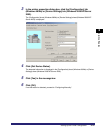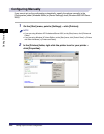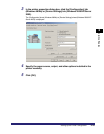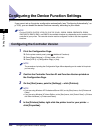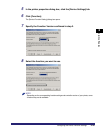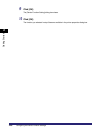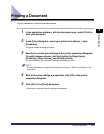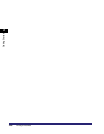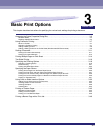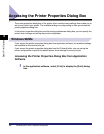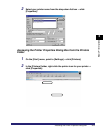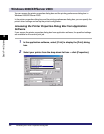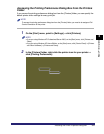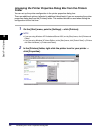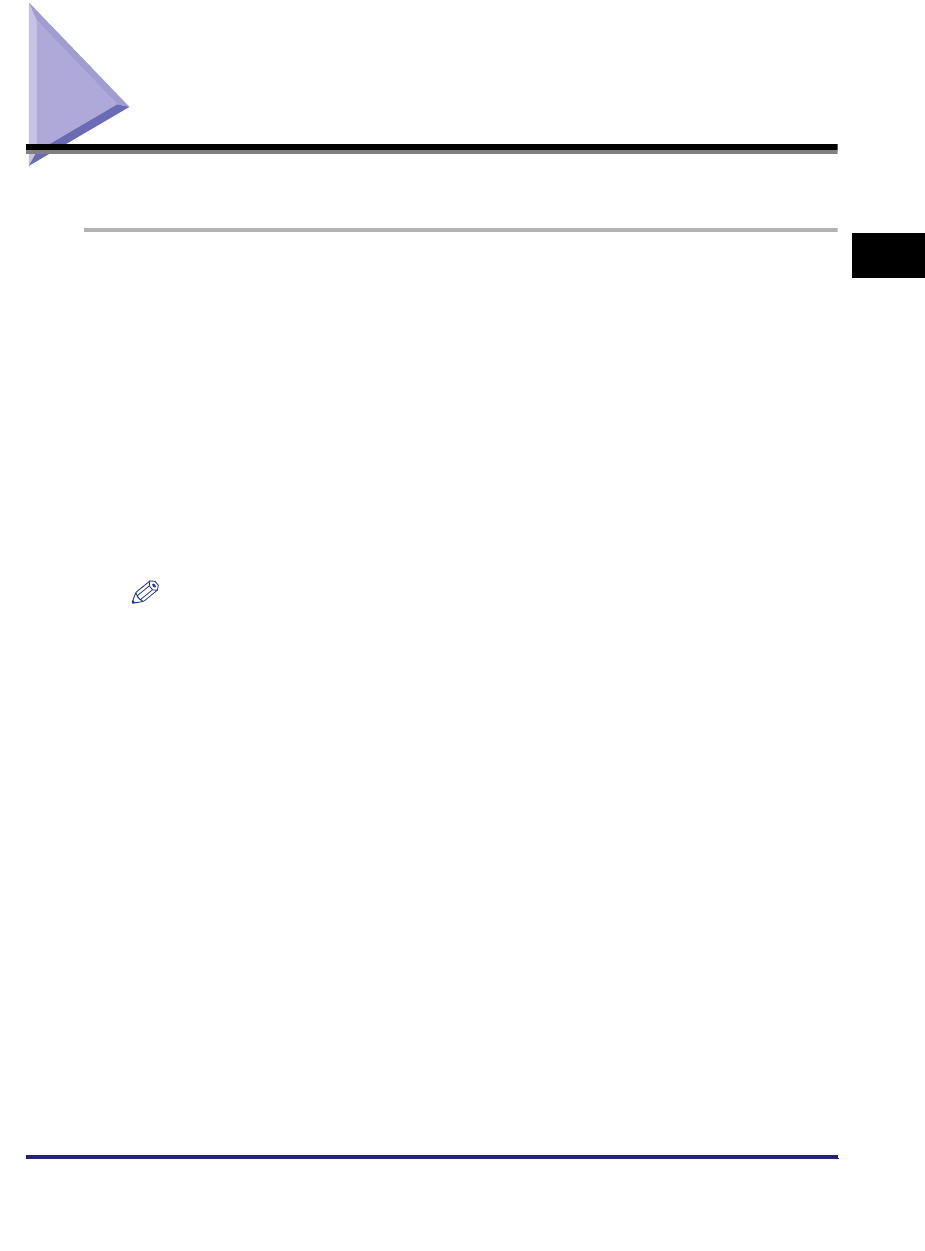
Printing a Document
2-47
2
Getting Started
Printing a Document
To print a document, follow the procedure below.
1
In the application software, with the document open, select [Print] to
print your document.
2
In the [Print] dialog box, select your printer from [Name] ➞ click
[Properties].
The printer properties dialog box opens.
3
Specify the various print settings in the printer properties dialog box.
To switch between sheets, click the tabs for the [Page Setup],
[Finishing], [Paper Source], and [Quality] sheets.
You can also specify the various print settings by selecting a profile.
NOTE
For more information on using the print options, see Chapter 3, "Basic Print Options," or the
Online Help.
4
After all the print settings are specified, click [OK] in the printer
properties dialog box.
5
Click [OK] in the [Print] dialog box.
The document is printed under the settings you specified.