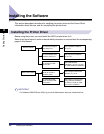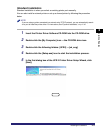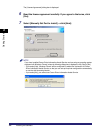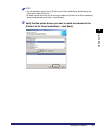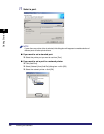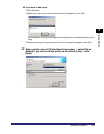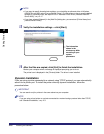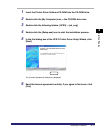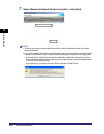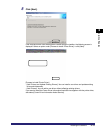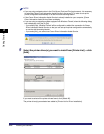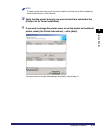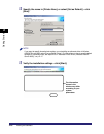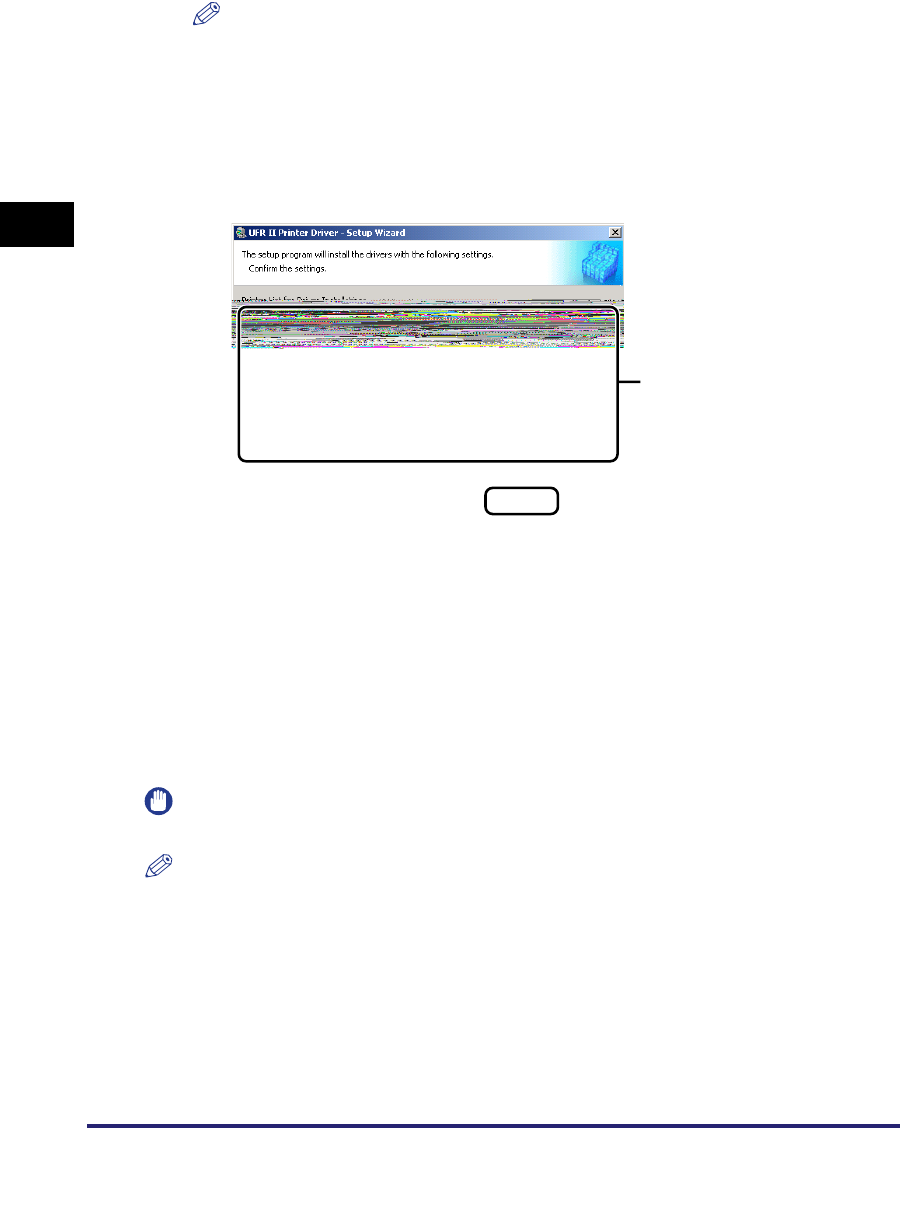
Installing the Software
2-10
2
Getting Started
NOTE
•
If you want to specify shared printer settings, or are installing an alternate driver in Windows
2000/XP/Server 2003, select [Use as Shared Printer]. For instructions on how to specify detailed
settings for a shared printer, see steps 2 to 3 of "Alternate Printer Driver (Windows 2000/XP/
Server 2003)," on p. 2-17.
•
If you have selected [Network] in the [Add Port] dialog box, you cannot set [Printer Name] and
[Use as Shared Printer].
13
Verify the installation settings ➞ click [Start].
14
After the files are copied, click [Exit] to finish the installation.
Restart your computer when a message is displayed prompting you to do so.
The printer icon is displayed in the [Printers] folder. The driver is now installed.
Dynamic Installation
If you are using a printer connected to a network using TCP/IP protocol, you can automatically
search for its printer port. To install the printer driver by dynamic installation, follow the
procedure below.
IMPORTANT
You can search only for printers in the same subnet as your computer.
NOTE
If you are using a local printer or a printer connected to a network using a protocol other than TCP/IP,
see "Standard Installation," on p. 2-3.
The information
shown in the
window may differ
according to your
system
parameters.