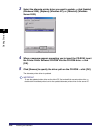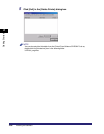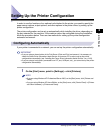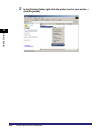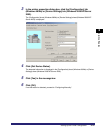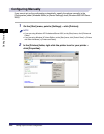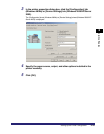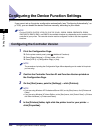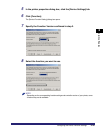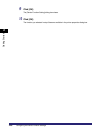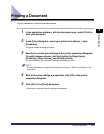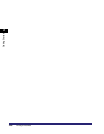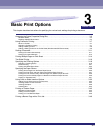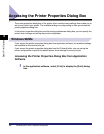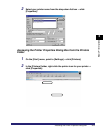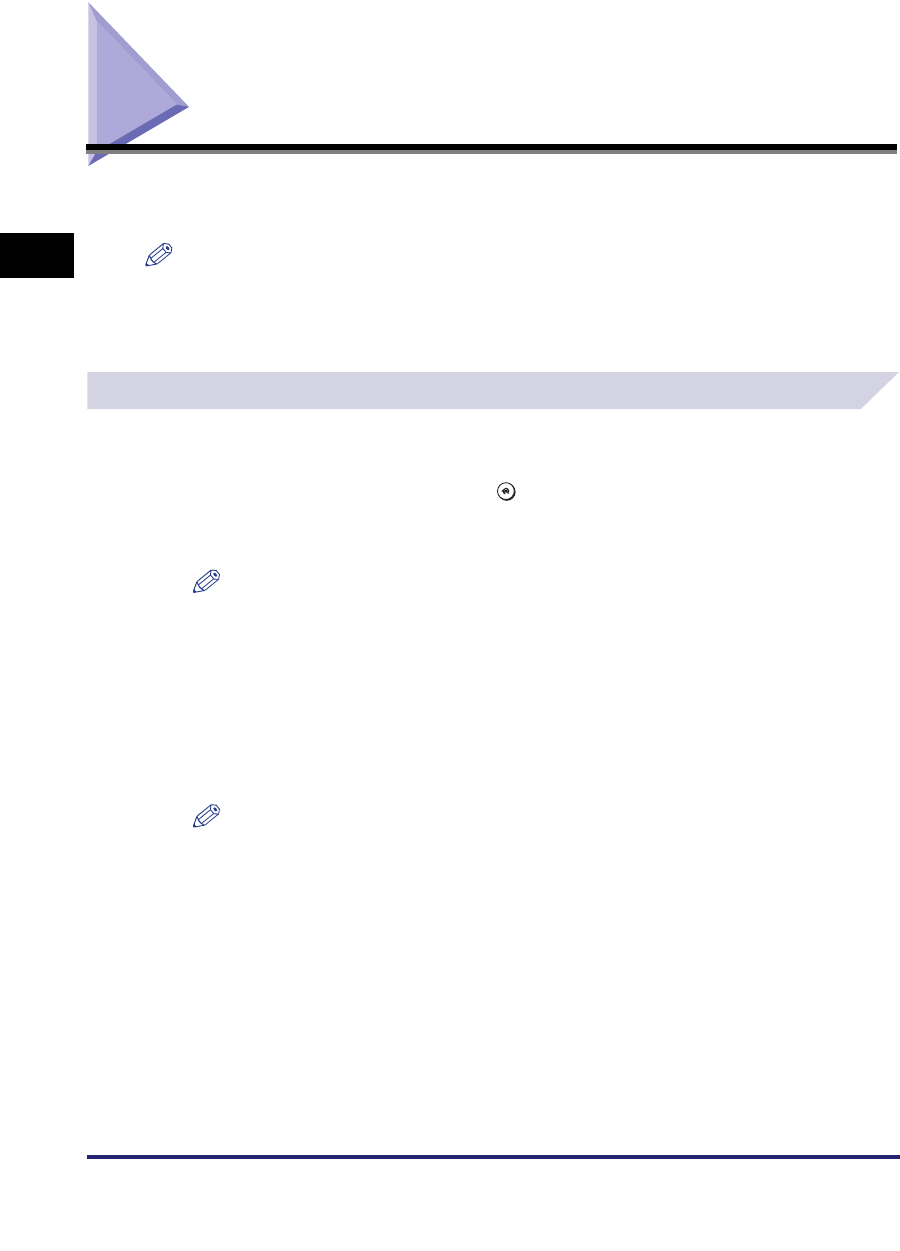
Configuring the Device Function Settings
2-44
2
Getting Started
Configuring the Device Function Settings
If you cannot set up the printer configuration automatically (see "Configuring Automatically," on
p. 2-39), you can enable the device functions manually, according to your needs.
NOTE
For the iR C2570, iR 2570C, iR C3170, iR 3170C, iR105+, iR2230, iR2830, iR2870/2270, iR3530,
iR4570/3570, iR8070, iR85+, and iR9070, the available functions vary depending on the version of the
controller for your printer. The controller version must be configured in order to use the supported
functions.
Configuring the Controller Version
1
Print the Configuration Page.
❑
On the printer control panel, press (Additional Functions).
❑ Press [Report Settings] ➞ [Printer] under <Print List>.
❑ Press [UFR II] ➞ [Configuration Page] ➞ [Yes].
NOTE
The procedure of printing the Configuration Page differs depending on the model of the printer
you are using.
2
Confirm the Controller Function ID and Function Version printed on
the Configuration Page.
3
On the [Start] menu, point to [Settings] ➞ click [Printers].
NOTE
•
If you are using Windows XP Professional/Server 2003, on the [Start] menu, click [Printers and
Faxes].
•
If you are using Windows XP Home Edition, on the [Start] menu, click [Control Panel]
➞
[Printers
and Other Hardware]
➞
[Printers and Faxes].
4
In the [Printers] folder, right-click the printer icon for your printer ➞
click [Properties].