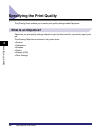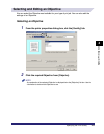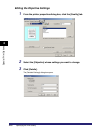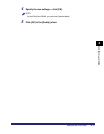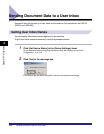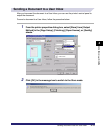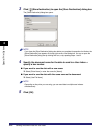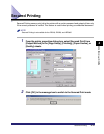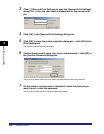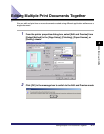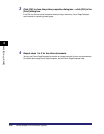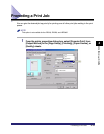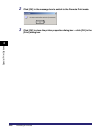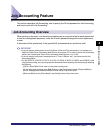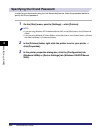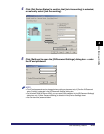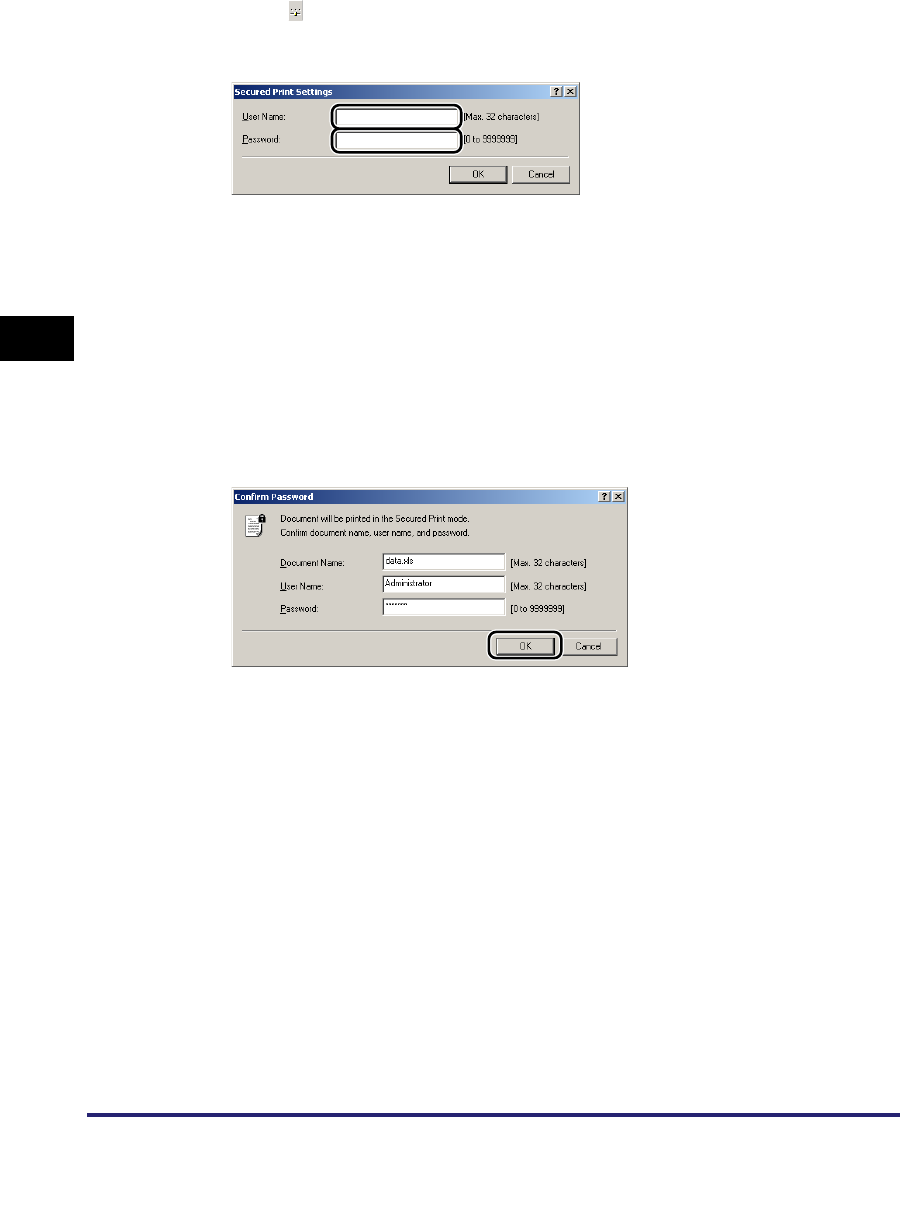
Secured Printing
4-16
4
Special Print Options
3
Click [ ] (Secured Print Settings) to open the [Secured Print Settings]
dialog box ➞ enter the user name and password for the current print
job.
4
Click [OK] in the [Secured Print Settings] dialog box.
5
Click [OK] to close the printer properties dialog box ➞ click [OK] in the
[Print] dialog box.
The [Confirm Password] dialog box opens.
6
Confirm the document name, user name, and password ➞ click [OK] in
the [Confirm Password] dialog box.
The print job is saved inside the printer under the specified user name and password.
7
On the printer's control panel or Remote UI, select the print job you
want to print ➞ enter the password.
The print job is output only if the correct password is entered.