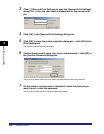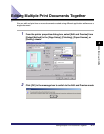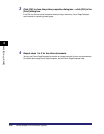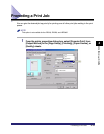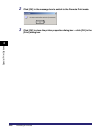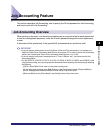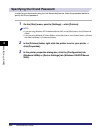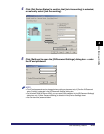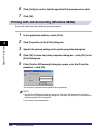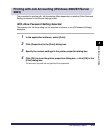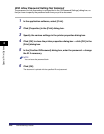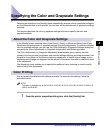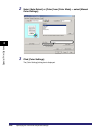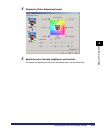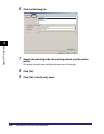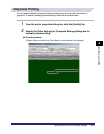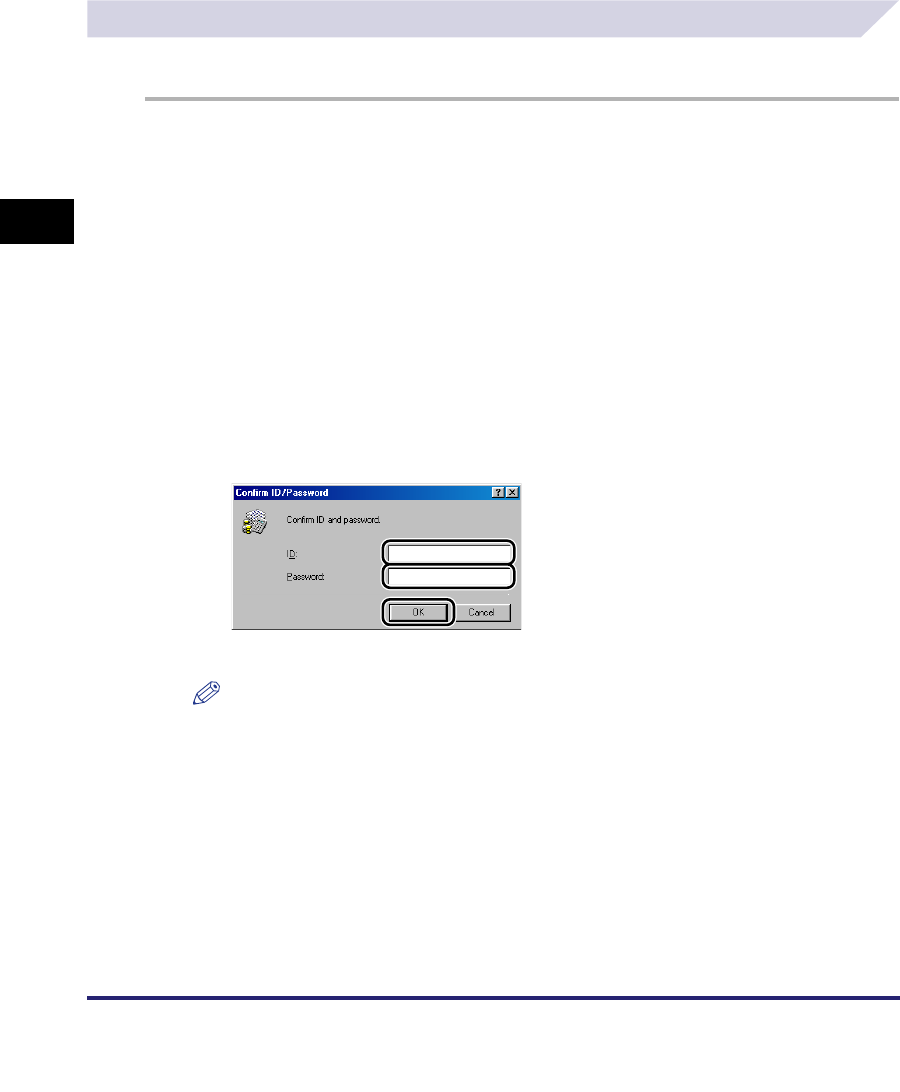
Job Accounting Feature
4-24
4
Special Print Options
6
Click [Verify] to confirm that the specified ID and password are valid.
7
Click [OK].
Printing with Job Accounting (Windows 98/Me)
To print with Job Accounting, follow the procedure below.
1
In the application software, select [Print].
2
Click [Properties] in the [Print] dialog box.
3
Specify the various settings in the printer properties dialog box.
4
Click [OK] to close the printer properties dialog box ➞ click [OK] in the
[Print] dialog box.
5
If the [Confirm ID/Password] dialog box opens, enter the ID and the
password ➞ click [OK].
The document is printed with the specified ID and password.
NOTE
•
The [Confirm ID/Password] dialog box opens only if [Confirm ID/Password when Printing] is
selected in the [ID/Password Settings] dialog box. Otherwise, the document is printed under the
previously specified ID and password.
•
You can leave the password blank.