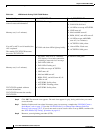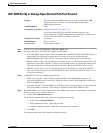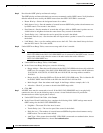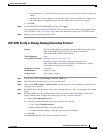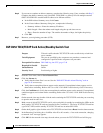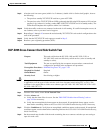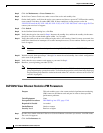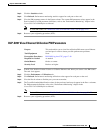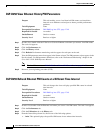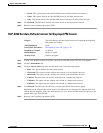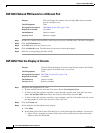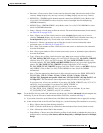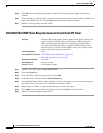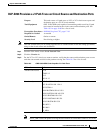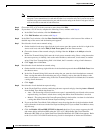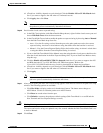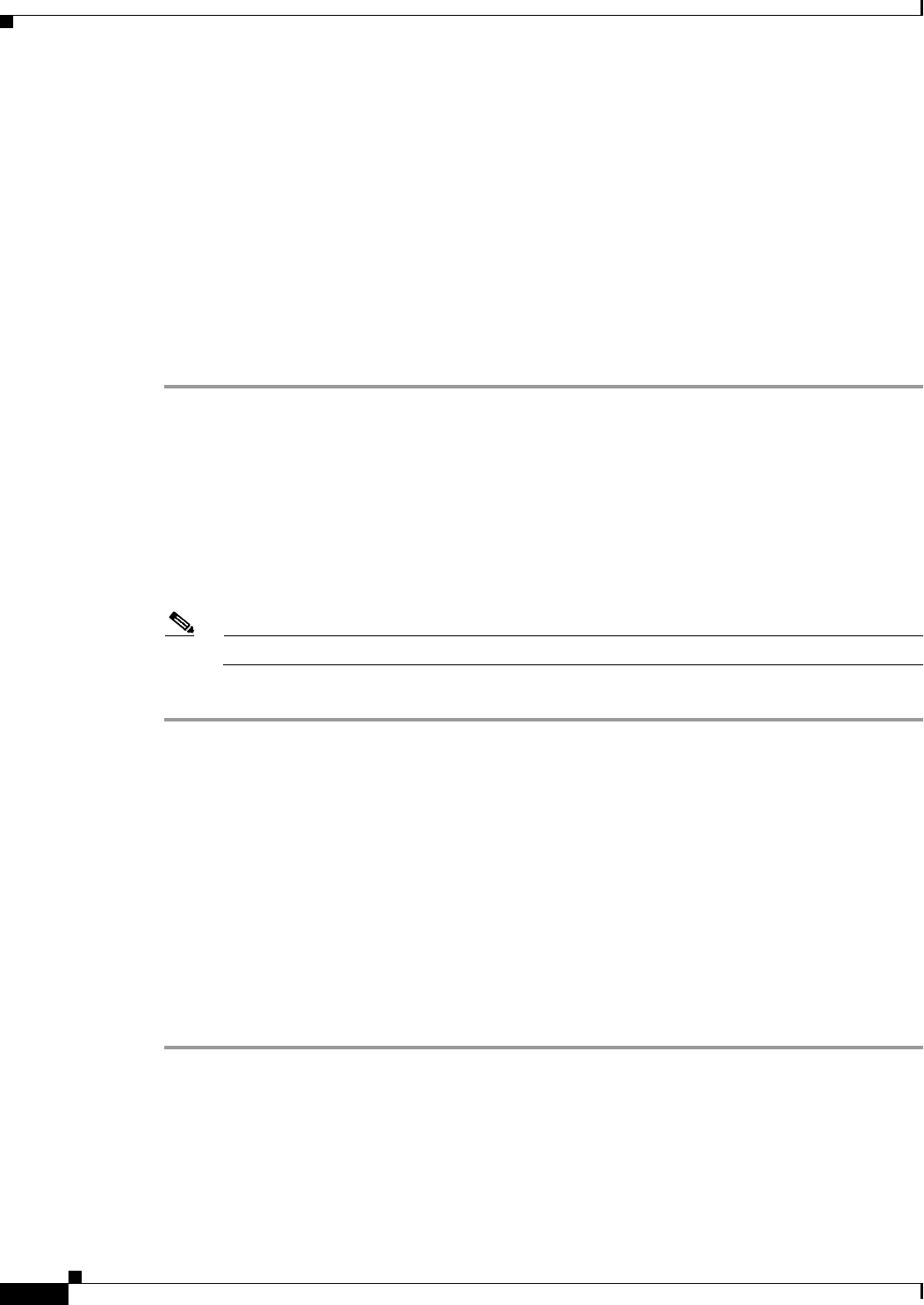
19-64
Cisco ONS 15454 SDH Procedure Guide, R7.2
October 2007
Chapter 19 DLPs D200 to D299
DLP- D258 View Ethernet History PM Parameters
DLP-D258 View Ethernet History PM Parameters
Step 1 In node view, double-click the E-Series or G-Series Ethernet card where you want to view PM counts.
The card view appears.
Step 2 Click the Performance tab.
Step 3 Click the History subtab.
Step 4 Click Refresh. Performance monitoring statistics appear for each port on the card.
Step 5 View the PM parameter names that appear in the Param column. The PM parameter values appear in the
Port # columns. For PM parameter definitions, refer to the “Performance Monitoring” chapter in the
Cisco ONS 15454 SDH Reference Manual.
Note To clear PM counts, see “DLP-D459 Clear Selected PM Counts” task on page 21-37.
Step 6 Return to your originating procedure (NTP).
DLP-D259 Refresh Ethernet PM Counts at a Different Time Interval
Step 1 In node view, double-click the Ethernet card where you want to view PM counts. The card view appears.
Step 2 Click the Performance tab.
Step 3 Click the Utilization tab or the History tab.
Step 4 From the Interval drop-down list, choose one of the following options:
• 1 min: This option displays the specified PM counts in one-minute time intervals.
Purpose This task enables you to view historical PM counts at selected time
intervals on an Ethernet card and port to detect possible performance
problems.
Tools/Equipment None
Prerequisite Procedures DLP-D60 Log into CTC, page 17-49
Required/As Needed As needed
Onsite/Remote Onsite or remote
Security Level Retrieve or higher
Purpose This task changes the view to display specified PM counts in selected
time intervals.
Tools/Equipment None
Prerequisite Procedures DLP-D60 Log into CTC, page 17-49
Required/As Needed As needed
Onsite/Remote Onsite or remote
Security Level Retrieve or higher