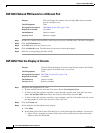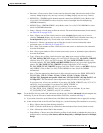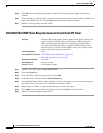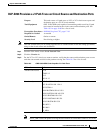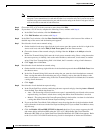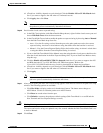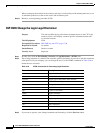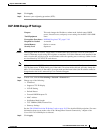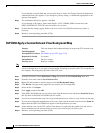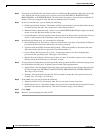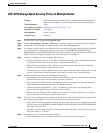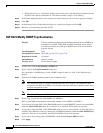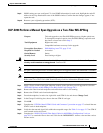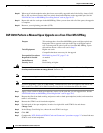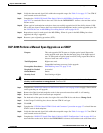19-74
Cisco ONS 15454 SDH Procedure Guide, R7.2
October 2007
Chapter 19 DLPs D200 to D299
DLP- D268 Apply a Custom Network View Background Map
If you changed a network field that will cause the node to reboot, the Change Network Configuration
confirmation dialog box appears. If you changed a gateway setting, a confirmation appropriate to the
gateway field appears.
Step 4 If a confirmation dialog box appears, click Yes.
If you changed an IP address, subnet mask length, or TCC CORBA (IIOP) Listener Port, both
ONS 15454 SDH TCC2/TCC2P cards will reboot, one at a time.
Step 5 Confirm that the changes appear. Refer to the Cisco ONS 15454 SDH Troubleshooting Guide as
necessary.
Step 6 Return to your originating procedure (NTP).
DLP-D268 Apply a Custom Network View Background Map
Note You can replace the network view background image with any JPEG or GIF image that is accessible on
a local or network drive. If you apply a custom image, the change is stored in your CTC user profile on
the computer. The change does not affect other CTC users.
Step 1 From the Edit menu, choose Preferences > Map and uncheck the Use Default Map check box.
Step 2 From the View menu, choose Go to Network View.
Step 3 Right-click the network or domain map and select Set Background Image.
Step 4 Click Browse. Navigate to the graphic file you want to use as a background.
Step 5 Select the file. Click Open.
Step 6 Click Apply and then click OK.
Step 7 If the ONS 15454 SDH icons are not visible, right-click the network view and choose Zoom Out. Repeat
this step until all the ONS 15454 SDH icons are visible.
Step 8 If you need to reposition the node icons, drag and drop them one at a time to a new location on the map.
Step 9 If you want to change the magnification of the icons, right-click the network view and choose Zoom In.
Repeat until the ONS 15454 SDH icons appear at the magnification you want.
Step 10 At the network view, use the CTC toolbar Zoom buttons (or right-click the graphic area and select a
Zoom command from the shortcut menu) to set the area of the image you want to view.
Step 11 Return to your originating procedure (NTP).
Purpose This task changes the background image or map on the CTC network view.
Tools/Equipment None
Prerequisite Procedures DLP-D60 Log into CTC, page 17-49
Required/As Needed As needed
Onsite/Remote Onsite or remote
Security Level Retrieve or higher