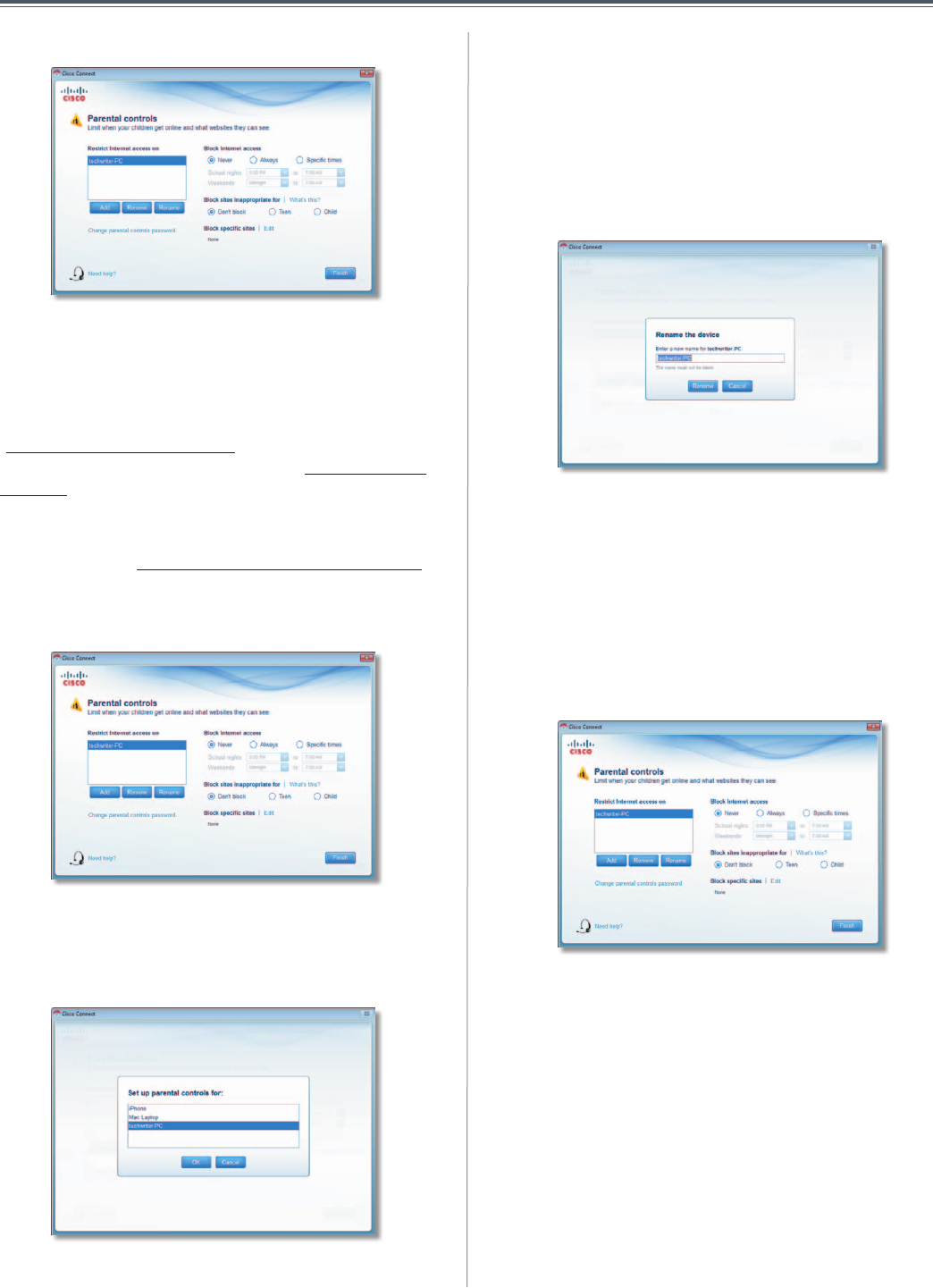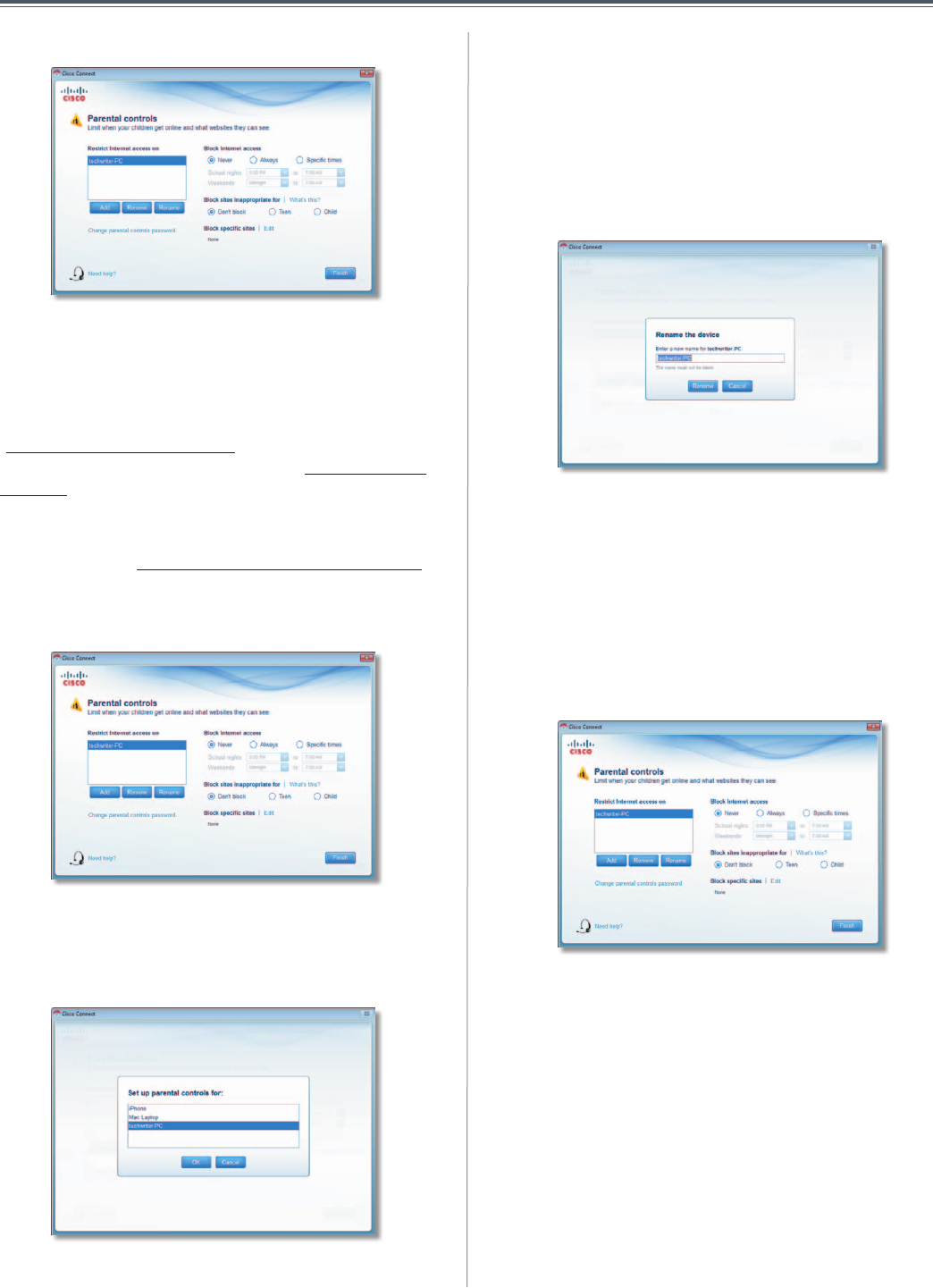
10
Chapter2:CiscoConnect
UserGuide
3. TheParental controls mainscreenappears.
ManageParentalControls
Youhavethefollowingoptions:
Restrict Internet access on The list of computer(s)
you haveselected for parental controls is displayed.To
add,remove,or rename computers onthis list,referto
“Restrict Internet Access List” on page 10. To set up
parentalcontrolsonacomputer,referto“Set Up Parental
Controls”onpage10.
Change parental controls password Click this option
tochangethepasswordthatprotectsaccesstoparental
controls.Referto“Change Parental Controls Password”
onpage11.
RestrictInternetAccessList
ParentalControls
Add Ifyouwanttoapplyparentalcontrolstoadditional
computers,clickAdd,andtheSet up parental controls for
screenappears.
SetUpParentalControlsFor
Selectthecomputerwhoseparentalcontrolsyouwantto
setup.Thenclick OK.
Remove If there is a computer that should not have
parentalcontrolsapplied,selectthecomputerandclick
Remove.
Rename To give a computer a new name, select the
computerandclickRename,andtheRename the device
screenappears.
RenametheDevice
Enterthenewname.Thenclick Rename.
SetUpParentalControls
Tosetupparentalcontrolsforacomputer,followthese
instructions:
1. SelectthecomputerfromtheRestrict Internet access on
list.(Ifthecomputerisnotlisted,clickAddtoselect
thecomputer.)
ParentalControls
2. The Block Internet accessoptionoffersthefollowing:
• Always To always block Internet access, select this
option.
• Specific times To block Internet access during
specificdaysandtimes,selectthisoptionandsetthe
schedule:
– School nights Select the appropriate start and
endtimes.
– Weekends Select the appropriate start and
endtimes
• Never Toneverblock(alwaysallow)Internetaccess,
keepthedefault, Never.