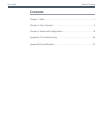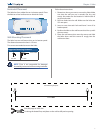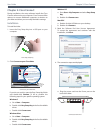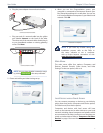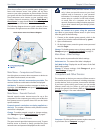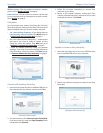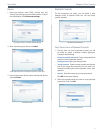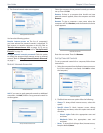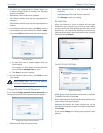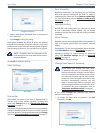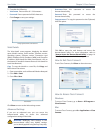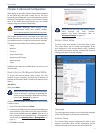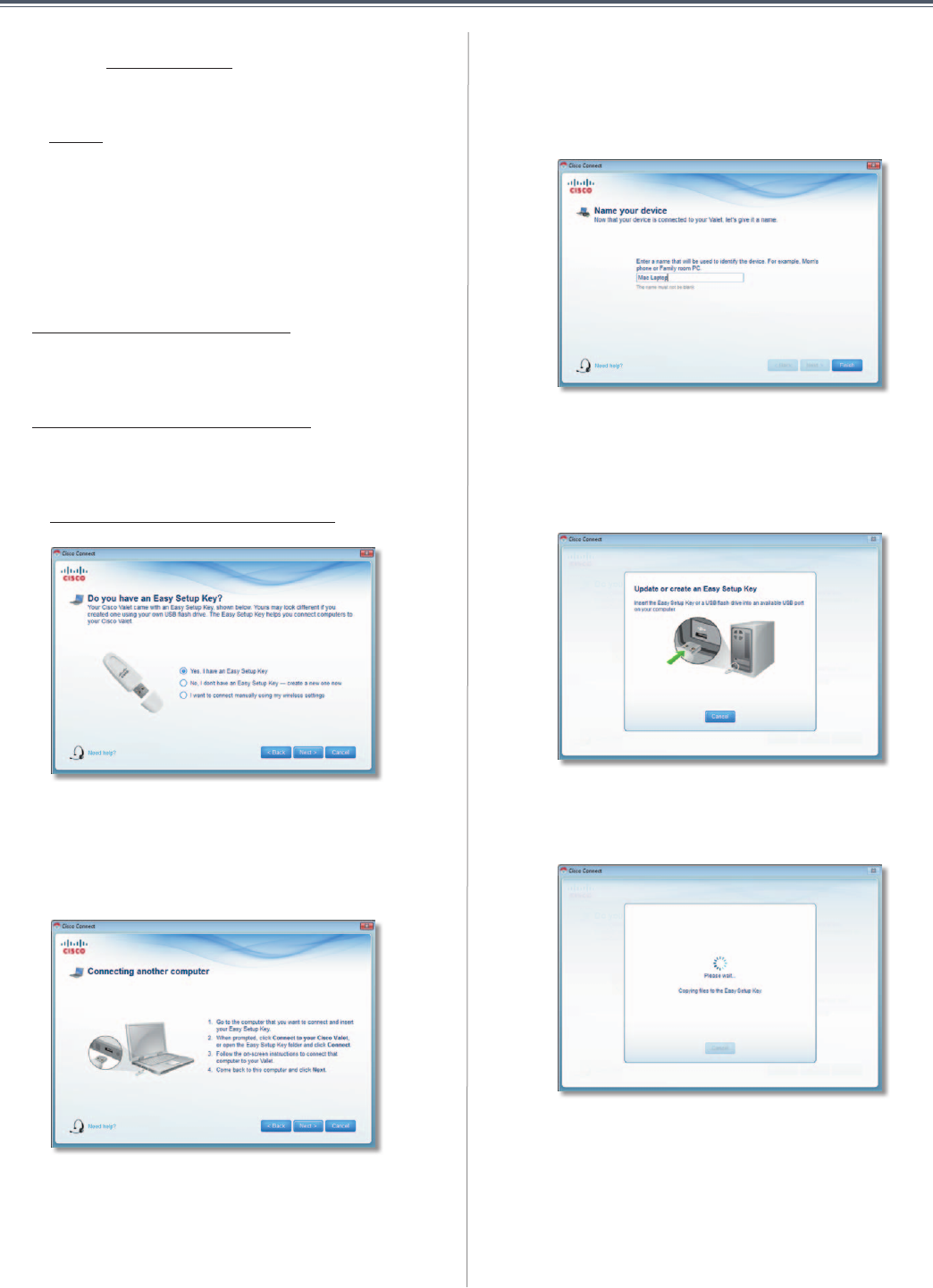
7
Chapter2:CiscoConnect
UserGuide
Wireless printer Clickthisoptiontoconnectawireless
printer.Goto“Wireless printer”onpage8.
Other devices Clickthisoptiontoconnectadevicethat
isnotacomputer,suchasasmartphoneorgameconsole.
Goto“Device”onpage9.
Computer
YourCiscoValetcamewithanEasySetupKey.TheEasy
SetupKeyholdsthesettingsfortheValet.Therearethree
optionsavailablewhenyouchoosetoaddacomputer.
• Yes, I have an Easy Setup Key I fyoualreadyhavean
EasySetupKey,selectthisoption.ClickNext andgoto
“Connect with the Easy Setup Key”onpage7.
• No, I don’t have an Easy Setup Key — create a new
one now If you want to create or update an Easy
Setup Key, select this option. Click Next and go to
“Update or create an Easy Setup Key”onpage7.
• I want to connect manually using my wireless
settings Ifyouwanttoconnectmanually(withoutan
EasySetupKey),selectthisoption.ClickNext andgo
to“Connect without the Easy Setup Key”onpage8.
DoYouHaveanEasySetupKey?
ConnectwiththeEasySetupKey
1. InserttheEasySetupKeyintoanavailableUSBporton
thecomputerthatyouwanttoconnecttotheValet.
ConnectingAnotherComputer
2. Onthatcomputer,clickConnect to your Cisco Valet.
Ifyoudonotseethis,opentheEasy Setup Key folder
anddouble-click Connect.
3. Follow the on-screen instructions to connect that
computertoyourValet.
4. Return to the original computer running the Cisco
Connectsoftwareandenteranamethatwillbeused
toidentifythedevice.ClickFinish.
NameYourDevice
UpdateorcreateanEasySetupKey
1. InserttheEasySetupKeyoryourownUSBflashdrive
intoanavailableUSBportonyourcomputer.
UpdateorCreateanEasySetupKey
2. PleasewaitwhilethesettingsarecopiedtotheEasy
SetupKey.
CopyingFilestotheEasySetupKey