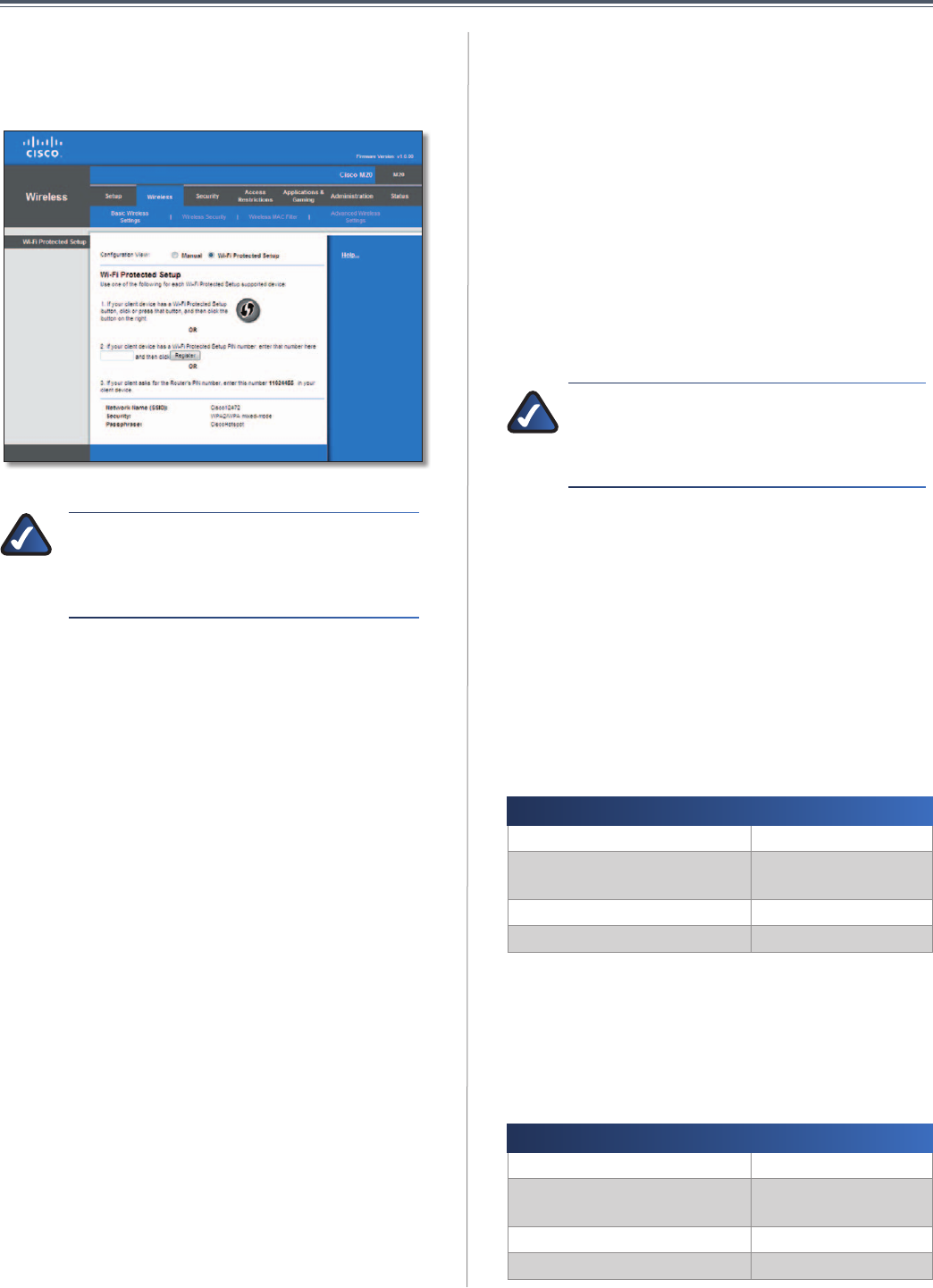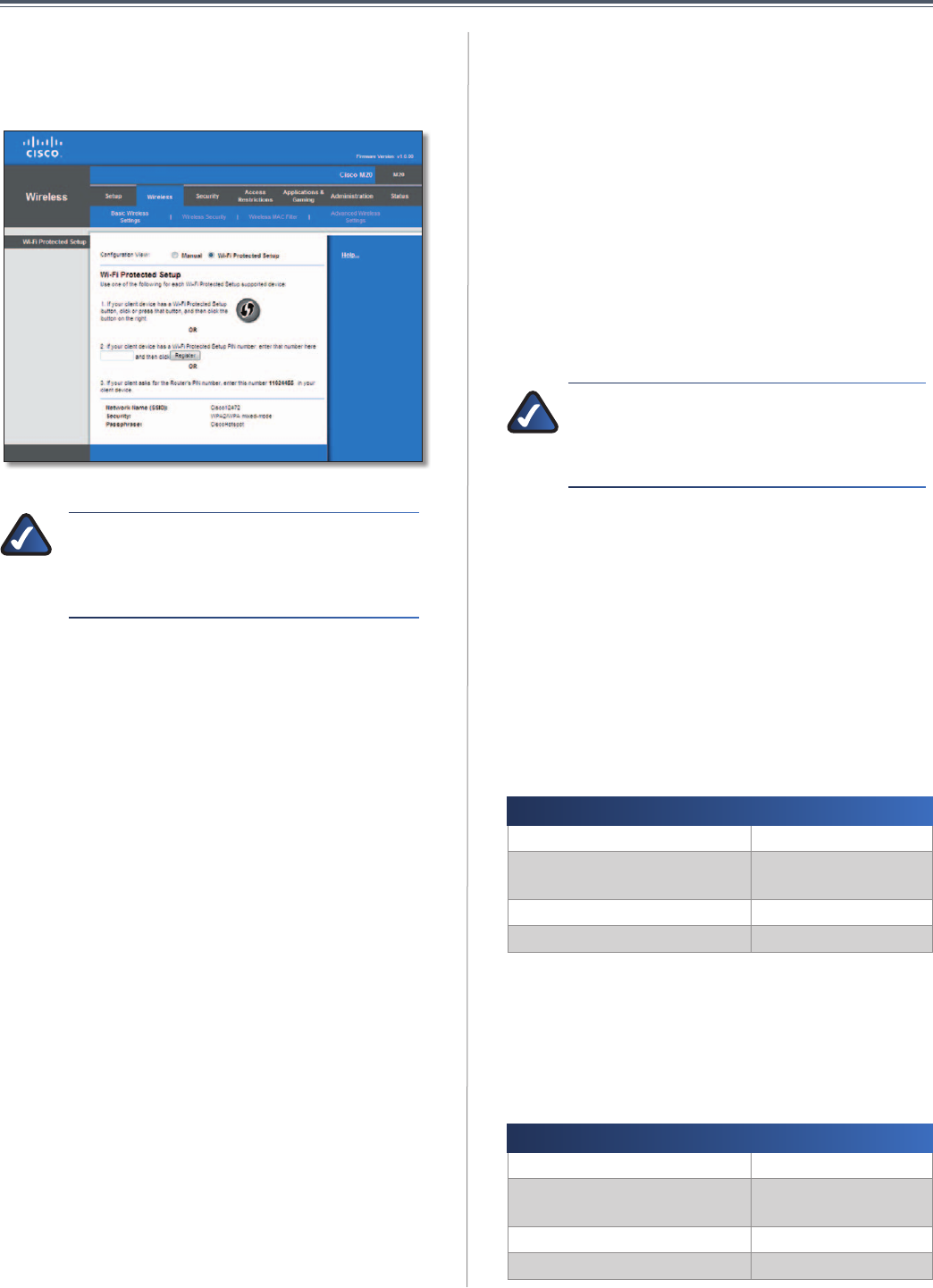
21
Chapter3:AdvancedConfiguration
UserGuide
Wi-FiProtectedSetup
Therearethreemethodsavailable.Usethemethodthat
appliestotheclientdeviceyouareconfiguring.
Wireless>BasicWirelessSettings(Wi-FiProtectedSetup)
NOTE: Wi-Fi Protected Setup configures one
clientdeviceatatime.Repeattheinstructions
for each client device that supports Wi-Fi
ProtectedSetup.
4. Use the Wi-Fi Protected Setup Button Use this
method if your client device has a Wi-Fi Protected
Setupbutton.
a. Clickorpressthe Wi-Fi Protected Setupbuttonon
theclientdevice.
b. Click the Wi-Fi Protected Setup button on this
screen.
TheWi-FiProtectedSetupLEDontheValetflashes
bluefortwominutesduringthesetupprocessand
lightsupsolidbluewhentheWi-FiProtectedSetup
processissuccessful.
TheLEDlightsupamberifthereisanerrorduring
theWi-FiProtectedSetupprocess.Makesurethe
clientdevicesupportsWi-FiProtectedSetup.Wait
untiltheLEDisoff,andthentryagain.
The LED flashes when a Wi-Fi Protected Setup
sessionisactive.TheValetsupportsonesessionat
a time.WaituntiltheLEDissolidlylit,oroffbefore
startingthenextWi-FiProtectedSetupsession.
c. Aftertheclientdevicehasbeenconfigured,click
OK. Then refer back to your client device or its
documentationforfurtherinstructions.
5. Enter the client device’s PIN on the Valet Usethis
method if your client device has a Wi-Fi Protected
SetupPINnumber.
a. EnterthePINnumberinthe fieldonthisscreen.
b. ClickRegister.
c. Aftertheclientdevicehasbeenconfigured,click
OK. Then refer back to your client device or its
documentationforfurtherinstructions.
6. Enter the Valet’s PIN on your client device Usethis
method ifyour client deviceasks for theValet ’s PIN
number.
a. Enter thePIN numberlisted onthis screen.(Itis
alsolistedonthelabelonthebottomoftheValet.)
b. Aftertheclientdevicehasbeenconfigured,click
OK. Then refer back to your client device or its
documentationforfurtherinstructions.
TheWi-FiProtectedSetupStatus,NetworkName(SSID),
Security,Encryption,andPassphrasearedisplayedatthe
bottomofthescreen.
NOTE: If you have client devices that do not
supportWi-FiProtectedSetup,notethewireless
settings, and then manually configure those
clientdevices.
Wireless>WirelessSecurity
The wireless security settings configure the security
of your wireless network(s). The Valet supports
the following wireless security options: WPA2/
WPA Mixed Mode, WPA2 Personal, WPA Personal,
WPA2/WPA Enterprise Mixed Mode, WPA2 Enterprise,
WPA Enterprise, WEP, and RADIUS. (WPA stands for
Wi-Fi Protected Access. WEP stands for Wireless
Equivalent Privacy. RADIUS stands for Remote
AuthenticationDial-InUserService.
PersonalOptions
Security Option Strength
WPA2Personal Strongest
WPA2/WPAMixedMode
WPA2:Strongest
WPA:Strong
WPAPersonal Strong
WEP Basic
OfficeOptions
The office options are available for networks that use
a RADIUS server for authentication. The office options
are stronger than the personal options because WPA2
or WPA provides encryption while RADIUS provides
authentication.
Security Option Strength
WPA2Enterprise Strongest
WPA2/WPAEnterpriseMixed
Mode
WPA2:Strongest
WPA:Strong
WPAEnterprise Strong
RADIUS Basic