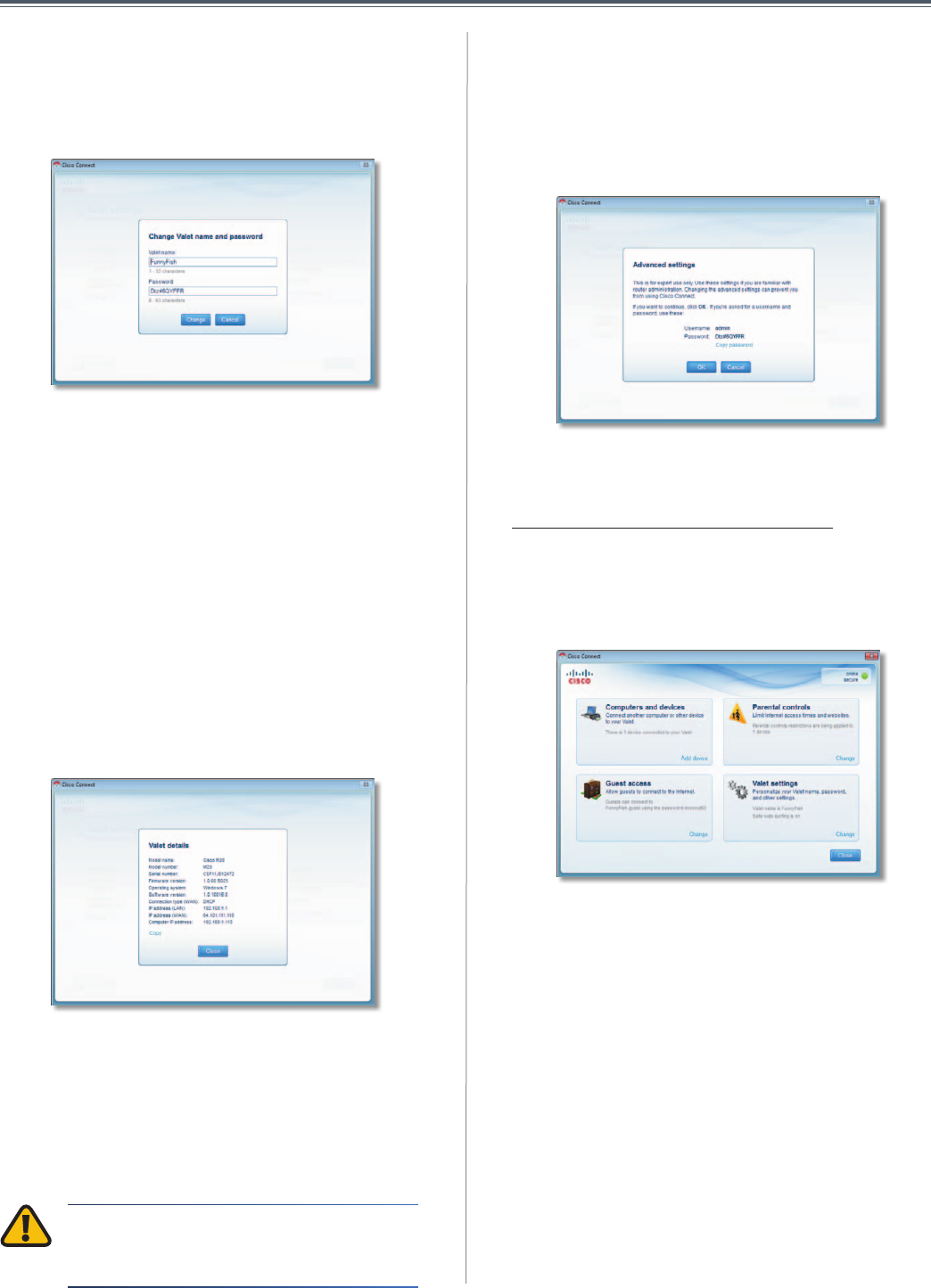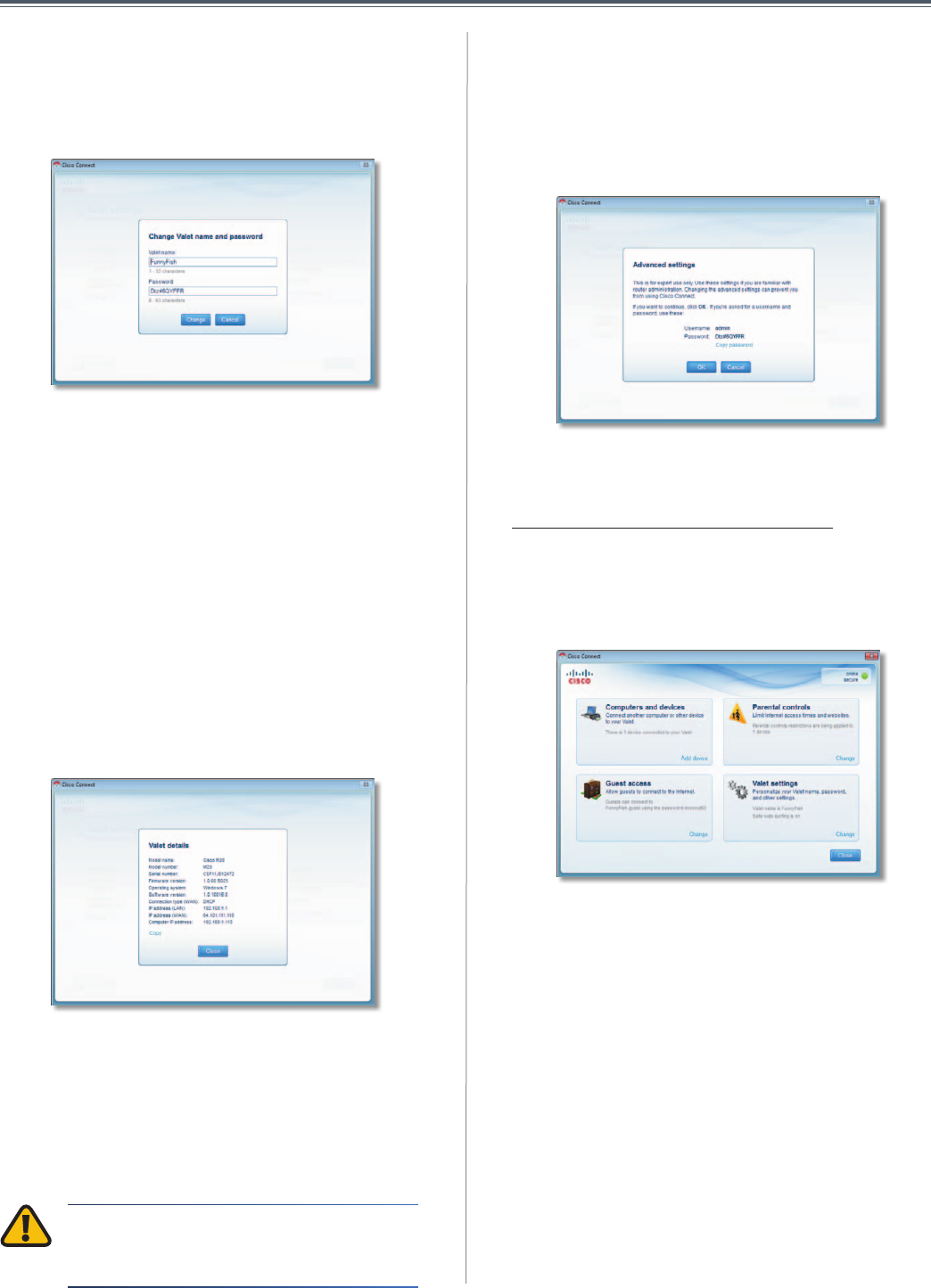
13
Chapter2:CiscoConnect
UserGuide
2. Completethefollowing:
• Valet name Enteranameof1-32characters.
• Password Enterapasswordof8-63characters.
• ClickChangetosaveyoursettings.
ChangingValetNameandPassword
ValetDetails
The Valet details screen appears, displaying the Model
name, Model number,Serialnumber, Firmwareversion,
Operating system, Software version, Connection type
(WAN),IPaddress(LAN),IPaddress(WAN),andComputer
IPaddress.(WANstandsforWideAreaNetwork,suchas
theInternet.IPstandsforInternetProtocol.LANstandsfor
LocalAreaNetwork.)
Copy To copy thedetails to atext file, clickCopyand
followtheseinstructions:
1. Openatexteditor,suchasMicrosoftWordorNotepad.
2. GotoEdit > Paste.
3. GotoFile > Save.
ValetDetails
Click Close toreturntotheValet settings screen.
AdvancedSettings
If you are an advanced user, you can access the
browser-based utility to access the advanced
configurationsettingsoftheValet.
WARNING: Modifying some settings in the
browser-based utility may disable settings
you’vealreadyappliedusingtheEasySetupKey.
Username Enter this username to access the
browser-basedutility.
Password Enter this password to access the
browser-basedutility.
Copy password TocopythepasswordtotheClipboard,
clickthisoption.
AdvancedSettings
Click OK to open the web browser and access the
browser-based utility. For more information, refer to
“How to Access the Browser-Based Utility”onpage14.
ClickCanceltoreturntotheValet settings screen.
HowtoExitCiscoConnect
ToexitCiscoConnect,clickCloseonthemainmenu.
MainMenu
HowtoAccessCiscoConnect
Windows
ToaccessCiscoConnect, gotoStart > All Programs >
Cisco Connect.
Mac
ToaccessCiscoConnect,gotoGo > Applications > Cisco
Connect.