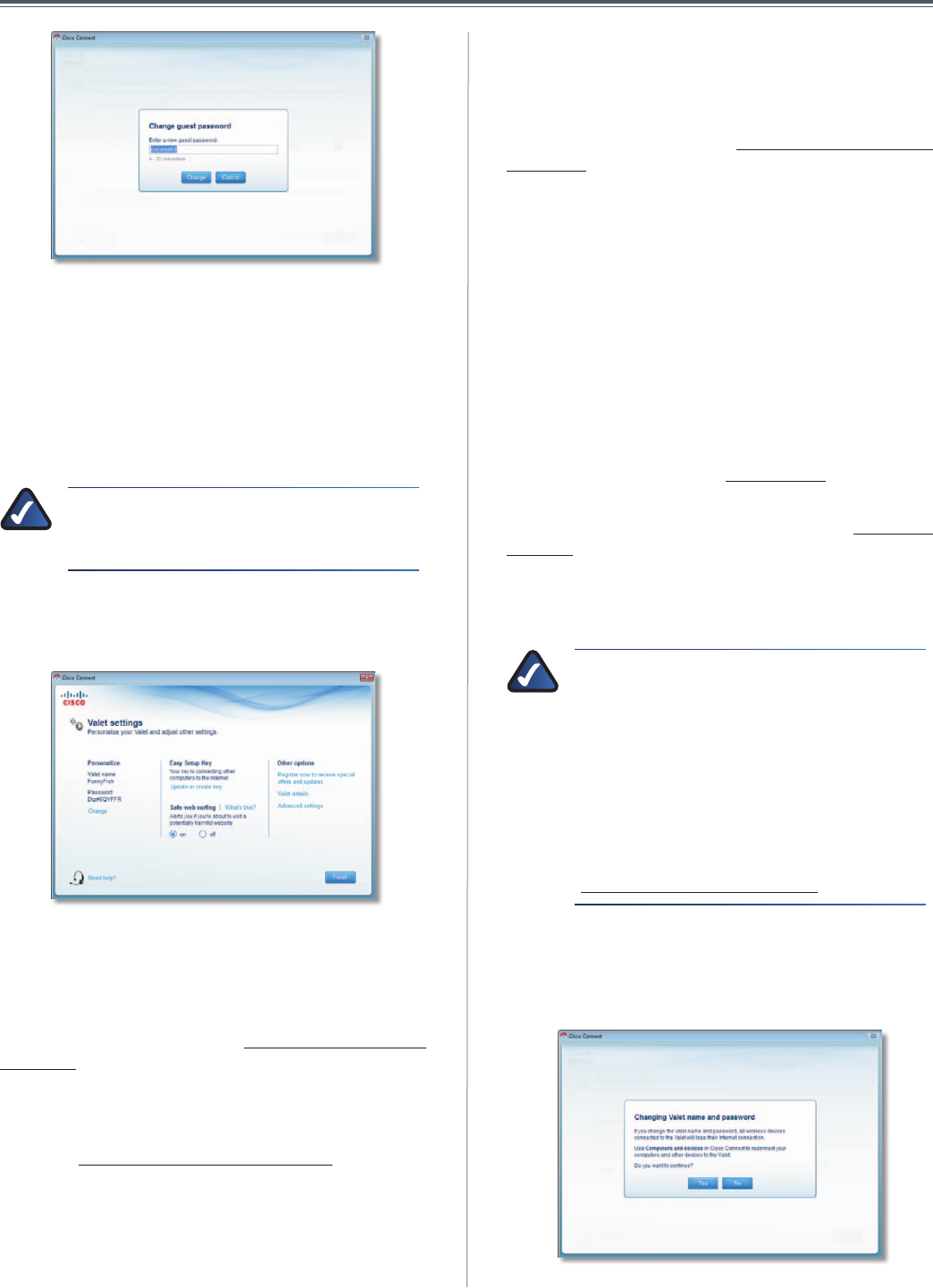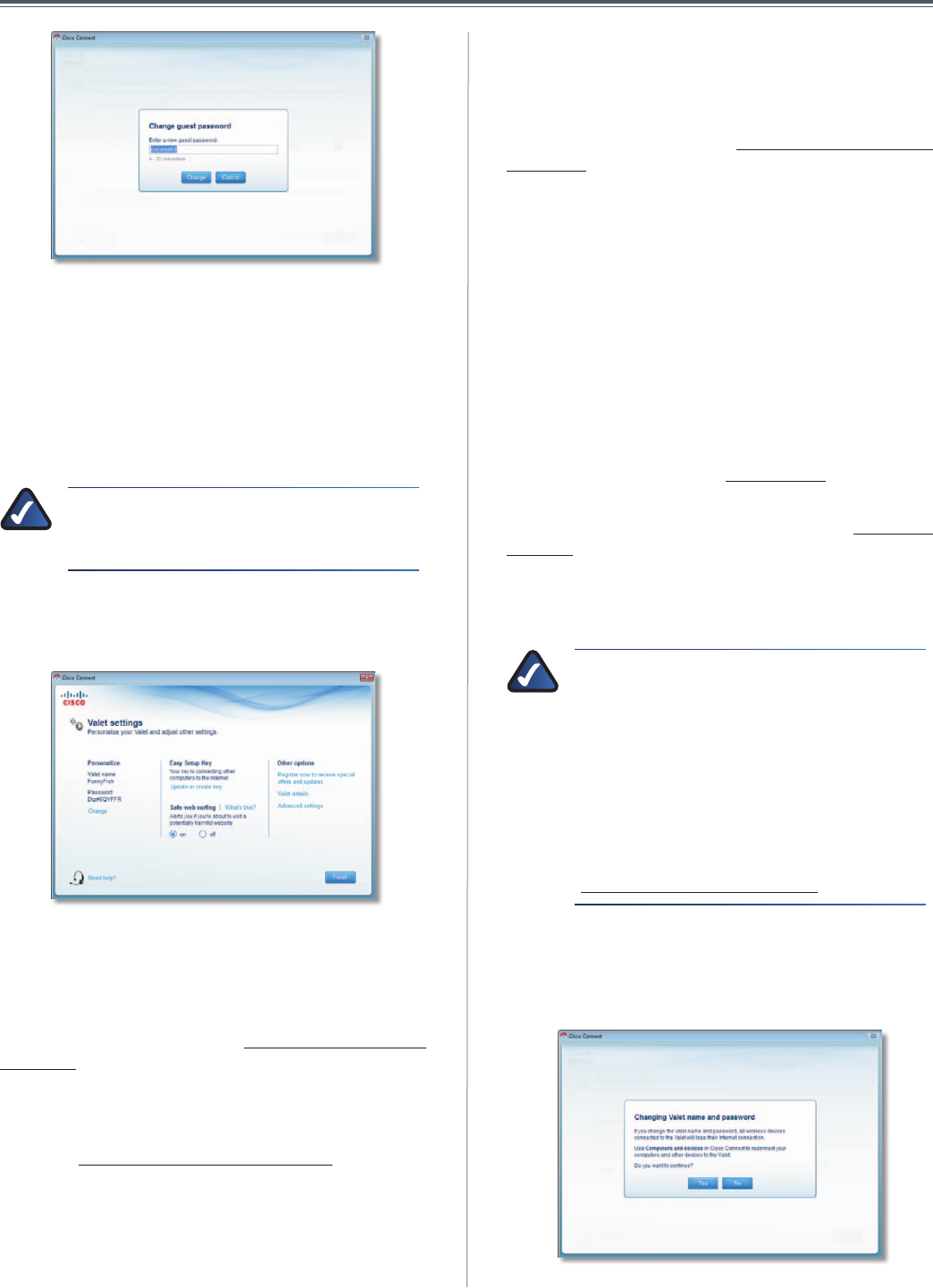
12
Chapter2:CiscoConnect
UserGuide
ChangeGuestPassword
• Enter a new guest password Enter a password of
4-32characters.
• ClickChangetosaveyoursetting.
Total guests allowed By default, 5guests are allowed
Internetaccessthroughyourguestnetwork.Ifyouwant
toallowmoreorless,selectthedesirednumberofguests
fromthedrop-downmenu;youcanselectupto10guests.
NOTE: Computersthat areconnected to the
localnetworkdonotcounttowardsthenumber
ofguestsallowed.
Click Finishtosaveyoursettings.
ValetSettings
ValetSettings
Personalize
Valet name ThenameofyourValetisdisplayed(thisis
alsothenameofyourwirelessnetwork).Tochangethe
name,clickChangeandgoto“Change Valet Name or
Password”onpage12.
Password ThepasswordthatprotectsaccesstotheValet’s
settingsisdisplayed(thisalsoprotectswirelessaccessto
yourlocalnetwork).Tochangethepassword,clickChange
andgoto“Change Valet Name or Password”onpage12.
EasySetupKey
Update or create key TheEasySetupKeyisaUSBflash
drive that holdsthe settings for theValet. Tocreate or
updatetheEasySetupKey,clickCreate or update key.
Formoreinformation,referto“Update or create an Easy
Setup Key”onpage7.
SafeWebSurfing
On/off Safewebsurfingalertsyouwhenyouareabout
to visit a potentially harmful website. You can choose
whethertovisitthesiteornot.Safewebsurfingisenabled
bydefault.
OtherOptions
Register now to receive special offers and updates To
sign upto receive specialoffers andupdates, clickthis
option.
Valet details ToviewmoreinformationabouttheValet,
clickValet detailsandgoto“Valet Details”onpage13.
Advanced settings To access settings for advanced
users, click Advanced settings and go to “Advanced
Settings”onpage13.
Click Finishtosaveyoursettings.
ChangeValetNameorPassword
NOTE: When you change the Valet name
or password, the name or password of your
wirelessnetworkalsochanges, andtheValetis
reset.ALLcomputersanddevicesconnectedto
yourValetwillmomentarilylosetheirInternet
connection.Wiredcomputersanddeviceswill
reconnect automatically; however, you will
needtoreconnectallwirelesscomputersand
devicesusingthewirelessnetwork’snewname
or password (for more information, refer to
“Computers and Other Devices”onpage6).
If you clicked Change, the Changing Valet name or
password screenappears.
1. To change the Valet name or password, click Yes.
Otherwise,clickNo.
ChangingValetNameorPassword