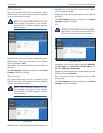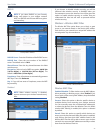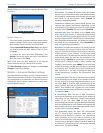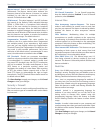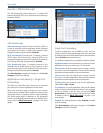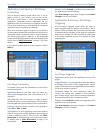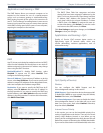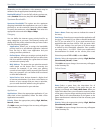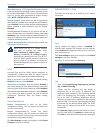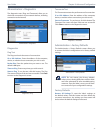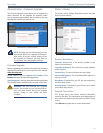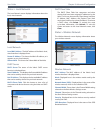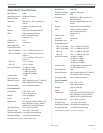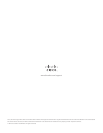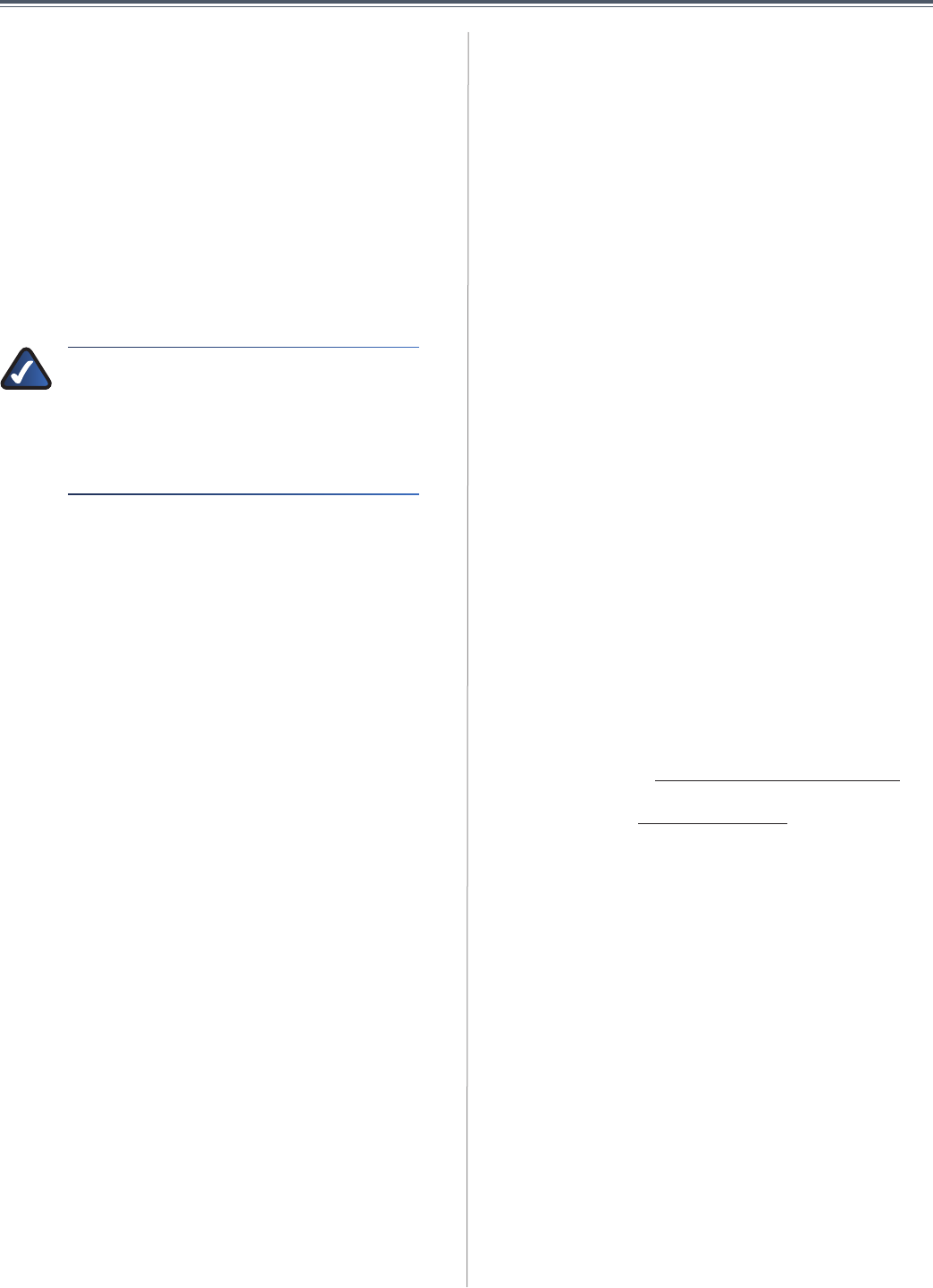
36
AppendixA:Troubleshooting
UserGuide
Appendix A: Troubleshooting
Your computer cannot connect to the Internet.
Followtheseinstructionsuntilyourcomputercanconnect
totheInternet:
• Verify that the power adapter is connected to the
Valetandtoapoweroutlet.Ifconnectedtoapower
strip,makesurethepowerstripisturnedon.
• Make sure that the Power light, Internet light, and
Wirelesslightareon.Ifyouhaveanywiredcomputers
connected to theValet, make sure the appropriate
portlightislit.
NOTE:ThePowerlightflashesafterthepower
adapterispluggedintotheValet. Ifthelight
remainsflashing formorethan 30seconds,it
mayindicatetheValetisnotwork ingproperly.
Contactsupportifyouhavethisproblem.The
numberislistedatthebottomofthispage.
• MakesureyourDSLorcablemodemisconnectedto
theInternetportontheValetusinganetworkcable.
• Resetallofthedevicesonyournetwork:
1. Turn off all of your network computers and
devices, and then unplug the power adapter
fromyourValet.
2. Unplugyour modem’spowercord (andcoaxial
cableifyouhaveacablemodem),andwaittwo
minutes.
3. Reconnect your modem’s power cord (and
coaxialcable)andwaittwomoreminutes.
4. ReconnectthepoweradaptertotheValet,and
then power on all of your network computers
anddevices.
The modem does not have an Ethernet port.
The modem is a dial-up modem for traditional dial-up
ser vice.To usetheValet,youneedacable/DSLmodem
andhigh-speedInternetconnection.
You cannot use the DSL service to connect manually to
the Internet.
After you have installed the Valet, it will automatically
connecttoyourInternetServiceProvider(ISP),soyouno
longerneedtoconnectmanually.
The DSL telephone line does not fit into the Valet’s
Internet port.
TheValetdoes notreplace yourmodem.You stillneed
yourDSLmodeminordertousetheValet.Connectthe
telephone lineto theDSL modem,and theninsert the
Easy SetupKey intoyour computer. ClickConnect and
followtheon-screeninstructions.
When you double-click the web browser, you are
prompted for a username and password. If you want to
get rid of the prompt, follow these instructions.
Launchthewebbrowserandperformthefollowingsteps
(thesestepsarespecifictoInternetExplorerbutaresimilar
forotherbrowsers):
1. SelectTools>Internet Options.
2. ClicktheConnectionstab.
3. SelectNever dial a connection.
4. ClickOK.
The Valet does not have a coaxial port for the cable
connection.
TheValetdoes notreplace yourmodem.You stillneed
yourcablemodeminordertousetheValet.Connectyour
cableconnectiontothecablemodem,andtheninsertthe
Easy SetupKey intoyour computer. ClickConnect and
followtheon-screeninstructions.
The computer cannot connect wirelessly to the network.
MakesurethewirelessnetworknameorSSIDisthesame
onboththecomputerandtheValet.Ifyouhaveenabled
wireless security, then make sure the same security
methodandkeyareusedbyboththecomputerandthe
Valet.
You need to modify the settings on the Valet.
Valetsettingscanbe modifiedusingtheCiscoConnect
software, refer to “How to Access Cisco Connect” on
page13.Tomodifytheadvancedsettings,gotoAdvanced
Settings.Referto“Advanced Settings”onpage13.
In Windows XP, you do not see the Valet in the My
Network Places screen.
In the Network Tasks section, click Show icons for
networked UPnP devices.IftheValetdoesnotappear,
followtheseinstructions:
1. Goto Start > Control Panel > Firewall.
2. ClicktheExceptionstab.
3. SelectUPnP Framework.
4. ClickOK.
ContactingSupport
Our award-winning support resources are available
24/7/365.AsaValetowneryoucanresteasy,knowingthat
qualifiedtechnicalsupportspecialistsarejustaphonecall
away.877-500-8070(USandCanada)