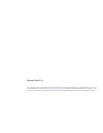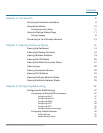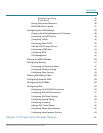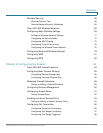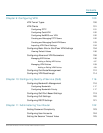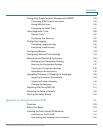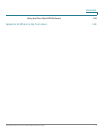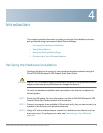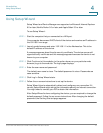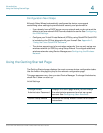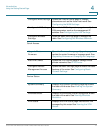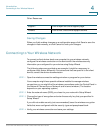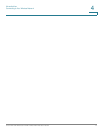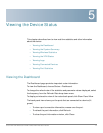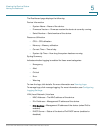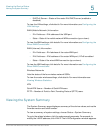Introduction
Using Setup Wizard
Cisco RV215W Wireless-N VPN Firewall Administration Guide 10
4
Using Setup Wizard
Setup Wizard and Device Manager are supported on Microsoft Internet Explorer
6.0 or later, Mozilla Firefox 3.0 or later, and Apple Safari 3.0 or later.
To u s e S e t u p W i z a r d :
STEP 1 Start the computer that you connected to a LAN port.
Your computer becomes a DHCP client of the device and receives an IP address in
the 192.168.1.xxx range.
STEP 2 Launch a web browser and enter 192.168.1.1 in the Address bar. This is the
default IP address of the device.
A message appears about the site security certificate. The device uses a self-
signed security certificate and this message appears because the device is not
known to your computer.
STEP 3 Click Continue to this website (or the option shown on your particular web
browser) to go to the web site. The login page displays.
STEP 4 Enter the user name and password.
The default user name is cisco. The default password is cisco. Passwords are
case sensitive.
STEP 5 Click Log In. Setup Wizard starts.
STEP 6 Follow the on-screen instructions to set up the device.
Setup Wizard tries to automatically detect and configure your connection. If it
cannot, Setup Wizard might ask you for information about your Internet connection.
You might need to contact your ISP to obtain this information.
After Setup Wizard is done configuring the device, you are required to change the
default password. Follow the on-screen instructions. After changing the default
password, the Getting Started page appears.