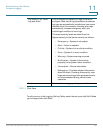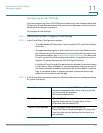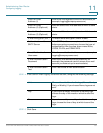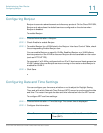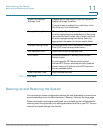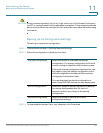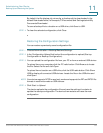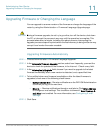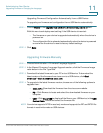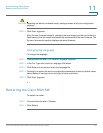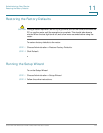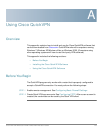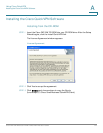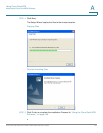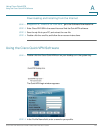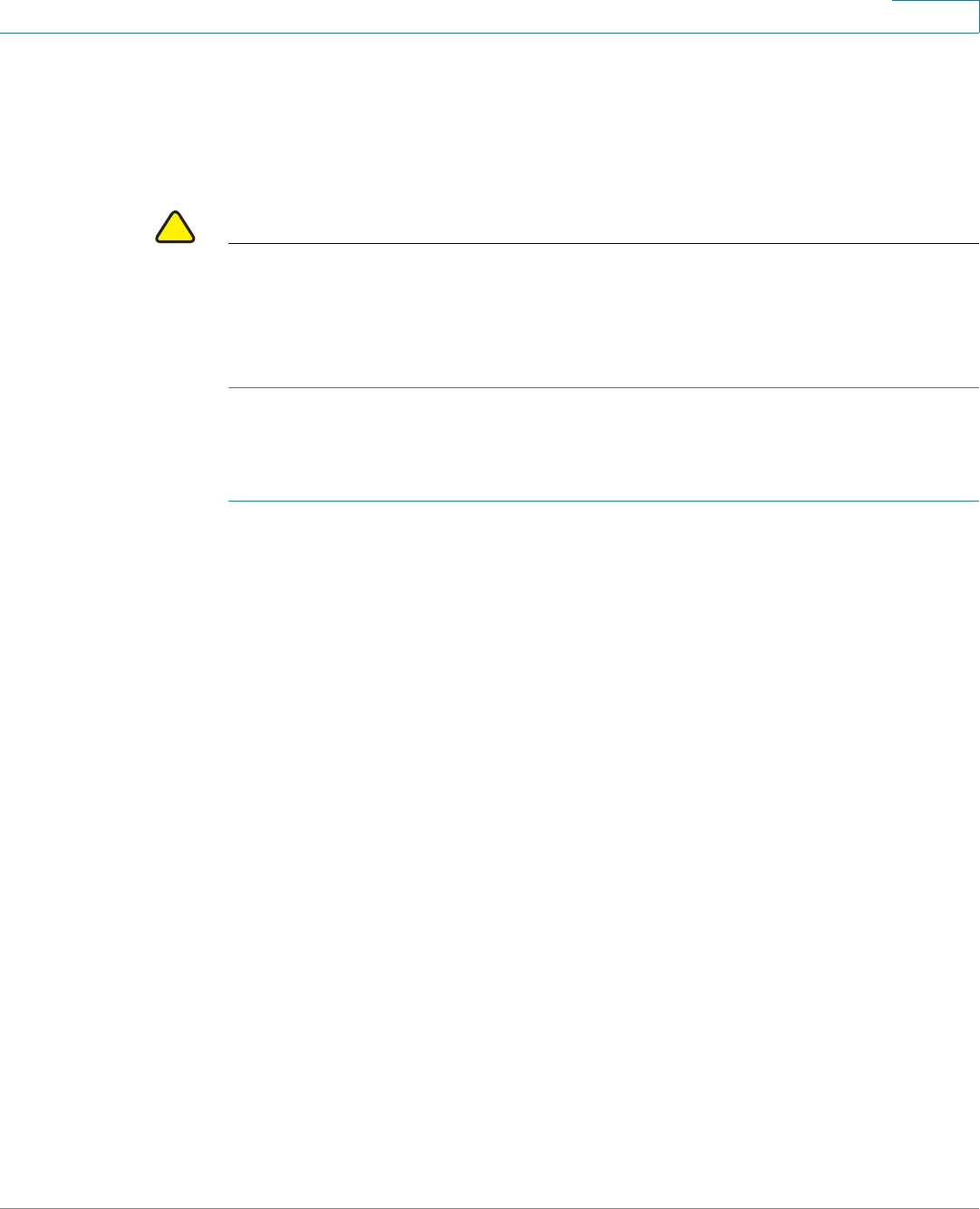
Administering Your Router
Upgrading Firmware or Changing the Language
Cisco RV215W Wireless-N VPN Firewall Administration Guide 141
11
Upgrading Firmware or Changing the Language
You can upgrade to a newer version of the firmware or change the language of the
router by using the Administration > Firmware/Language Upgrade page.
!
CAUTION During a firmware upgrade, do not try to go online, turn off the device, shut down
the PC, or interrupt the process in any way until the operation is complete. This
process takes about a minute, including the reboot process. Interrupting the
upgrade process at specific points when the flash memory is being written to may
corrupt it and render the router unusable.
Upgrading Firmaware Automatically
STEP 1 Choose Administration > Firmware/Language Upgrade.
STEP 2 In the Automatic Firmware Upgrade section, select how frequently you want the
device to check for updates to the firmware, in the Interval - Check every field.
STEP 3 In the Automatically Upgrade field, choose if you want to upgrade to the latest
firmware immediately after a new version is detected, or at a specified time.
STEP 4 To be notified when new firmware is available or after the latest firmware is
upgraded, check one of the following check boxes:
• Notify via Admin GUI— Receive notifications on the RV215W Administration
GUI when you log on the next time.
• Email to — Receive notifications through e-mail alerts. Click Email Address
to configure e-mail settings. This check box is dimmed if New Firmware E-
mail Alert is not enabled. For more information, see Configuring E-mail
Settings.
STEP 5 Click Save.