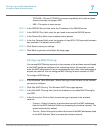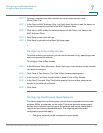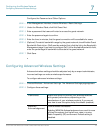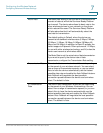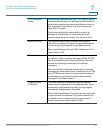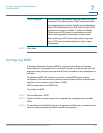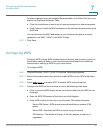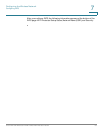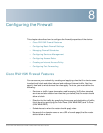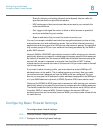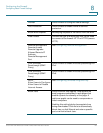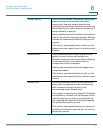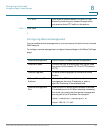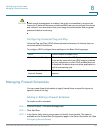Configuring the Wireless Network
Configuring WPS
Cisco RV215W Wireless-N VPN Firewall Administration Guide 82
7
To select repeaters from the Available Networks table, click Show Site Survey to
display the Available Networks Table.
a. Click the check boxes to select up to three access points to use as repeaters.
b. Click Connect to add the MAC addresses of the selected access points to the
MAC field.
You can also enter the MAC addresses of up to three access points to use as
repeaters in the MAC 1, MAC 2, and MAC 3 fields.
STEP 4 Click Save.
Configuring WPS
Configure WPS to allow WPS-enabled devices to easily and securely connect to
the wireless network. Refer to your client device documentation for additional
instructions on setting up WPS on your client device.
To configure WPS:
STEP 1 Choose Wireless > WPS. The Wi-Fi Protected Setup page appears.
STEP 2 Select the wireless network on which to enable WPS from the SSID drop-down
menu.
STEP 3 Check WPS Enable to enable WPS. To disable WPS, uncheck the box.
STEP 4 Configure the WPS on client devices in one of the following three ways:
a. Click or press the WPS button on the client device and click the WPS icon on
this page.
b. Enter the WPS PIN number of the client and click Register.
c. Enter a PIN number for the router; use the router PIN number indicated.
Device PIN Status—WPA device personal identification number (PIN)
status.
Device PIN—Identifies the PIN of a device trying to connect.
PIN Lifetime—The lifetime of the key. If the time expires, a new key is
negotiated.