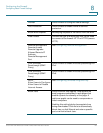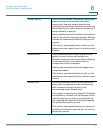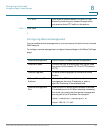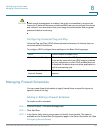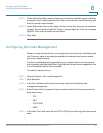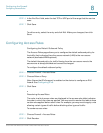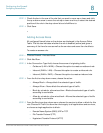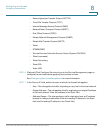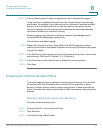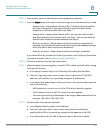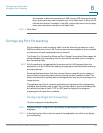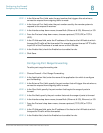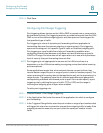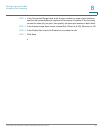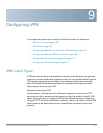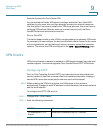Configuring the Firewall
Creating an Internet Access Policy
Cisco RV215W Wireless-N VPN Firewall Administration Guide 94
8
STEP 8 In the Log field, specify whether the packets for this rule should be logged.
To log details for all packets that match this rule, choose Always from the drop-
down menu. For example, if an outbound rule for a schedule is selected as Block
Always, for every packet that tries to make an outbound connection for that
service, a message with the packet's source address and destination address
(and other information) is recorded in the log.
Enabling logging may generate a significant volume of log messages and is
recommended for debugging purposes only.
Choose Never to disable logging.
NOTE When traffic is going from the LAN or DMZ to the WAN, the system requires
rewriting the source or destination IP address of incoming IP packets as they pass
through the firewall.
STEP 9 In the QoS Priority field, assign a priority to IP packets of this service. The priorities
are defined by QoS Level: (1 (lowest), 2, 3, 4 (highest)).
STEP 10 In the Rule Status field, check the box to enable the new access rule.
STEP 11 Click Save.
Creating an Internet Access Policy
The device supports several options for blocking Internet access. You can block
all Internet traffic, block Internet traffic to certain PCs or endpoints, or block
access to Internet sites by specifying keywords to block. If these keywords are
found in the site's name (for example, web site URL or newsgroup name), the site is
blocked.
Adding or Editing an Internet Access Policy
To create a Internet access policy:
STEP 1 Choose Firewall > Internet Access Policy.
STEP 2 Click Add Row.
STEP 3 In the Status field, check Enable.