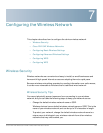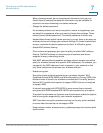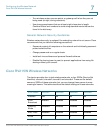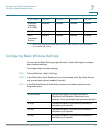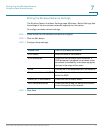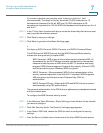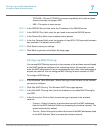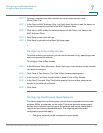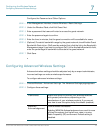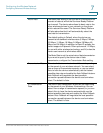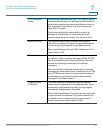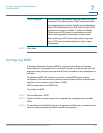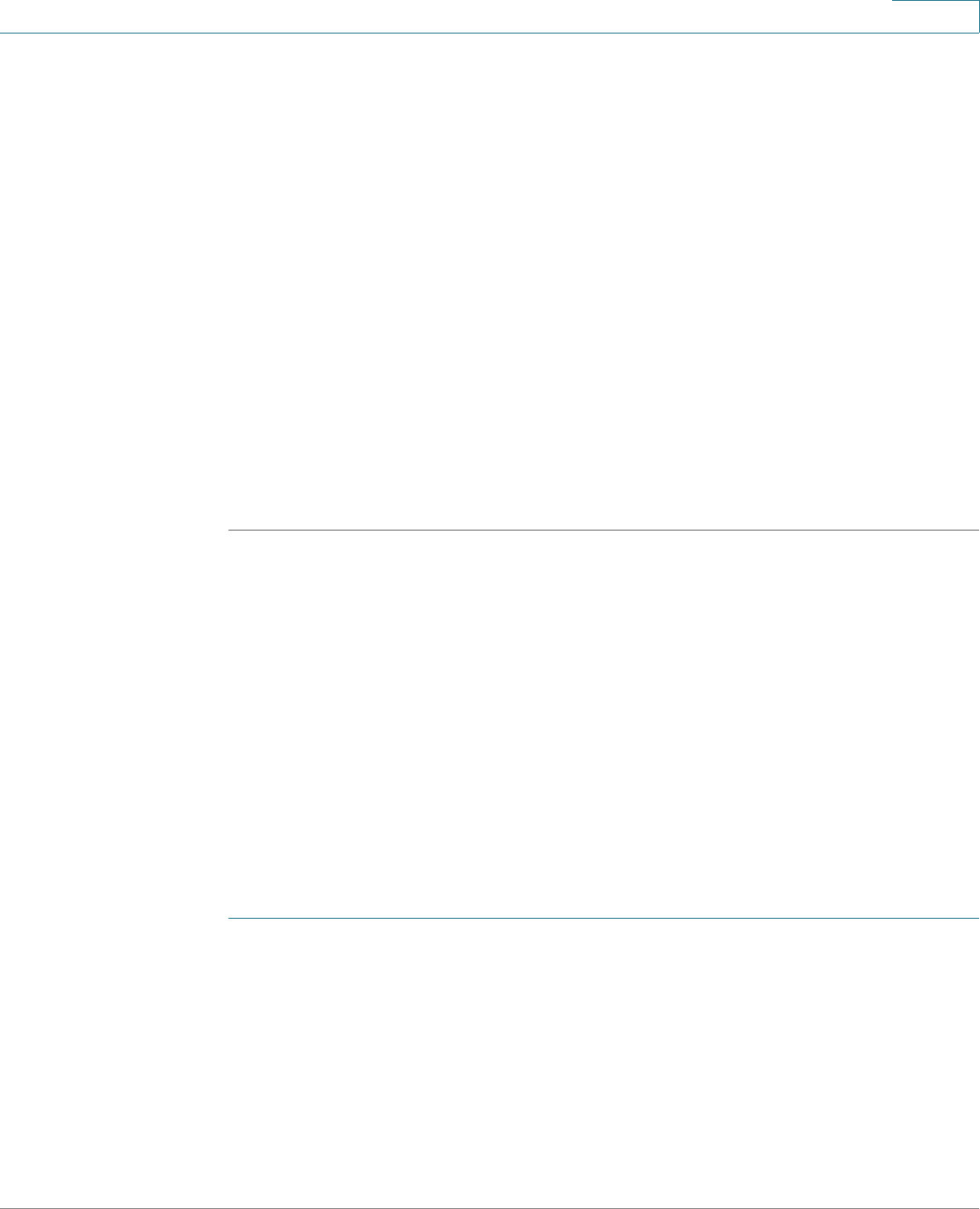
Configuring the Wireless Network
Configuring Basic Wireless Settings
Cisco RV215W Wireless-N VPN Firewall Administration Guide 74
7
STEP 5 (WPA-Personal only) In the Encryption field, choose one of the following options:
• TKIP/AES—Choose TKIP/AES to ensure compatibility with older wireless
devices that may not support AES.
• AES—This option is more secure.
STEP 6 In the Security Key field, enter an alphanumeric phrase (8–63 ASCII characters or
64 hexadecimal digits). The password strength meter shows how secure the key
is: below minimum, weak, strong, very strong, or secure. We recommend using a
security key that registers on the strength meter as secure.
STEP 7 To show the security key as you are entering it, check the Unmask Password box.
STEP 8 In the Key Renewal field, enter the duration of time (600–7200 seconds) between
key renewals. The default value is 3600.
STEP 9 Click Save to save your settings.
STEP 10 Click Back to go back to the Basic Settings page.
Configuring WPA-Enterprise, WPA2-Enterprise, and WPA2-Enterprise Mixed
The WPA Enterprise, WPA2 Enterprise, and the WPA2 Enterprise Mixed security
modes allow you to use RADUIS server authentication.
• WPA-Enterprise—Allows you to use WPA with RADIUS server
authentication.
• WPA2-Enterprise—Allows you to use WPA2 with RADIUS server
authentication.
• WPA2-Enterprise Mixed—Allows both WPA and WPA2 clients to connect
simultaneously using RADIUS authentication.
To configure the WPA Enterprise security mode:
STEP 1 In the Wireless Table (Wireless > Basic Settings), check the box for the network
you want to configure.
STEP 2 Click Edit Security Mode.
STEP 3 In the Select SSID field, choose the SSID for which to configure the security
settings.
STEP 4 From the Security Mode menu, choose one of the three WPA Enterprise options.
STEP 5 (WPA-Enterprise only) In the Encryption field, choose one of the following options: