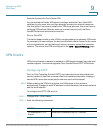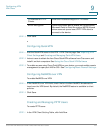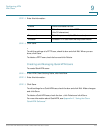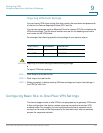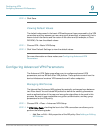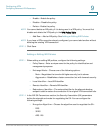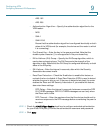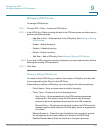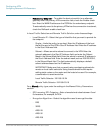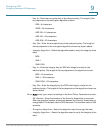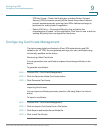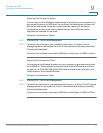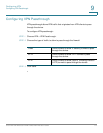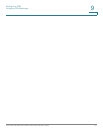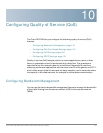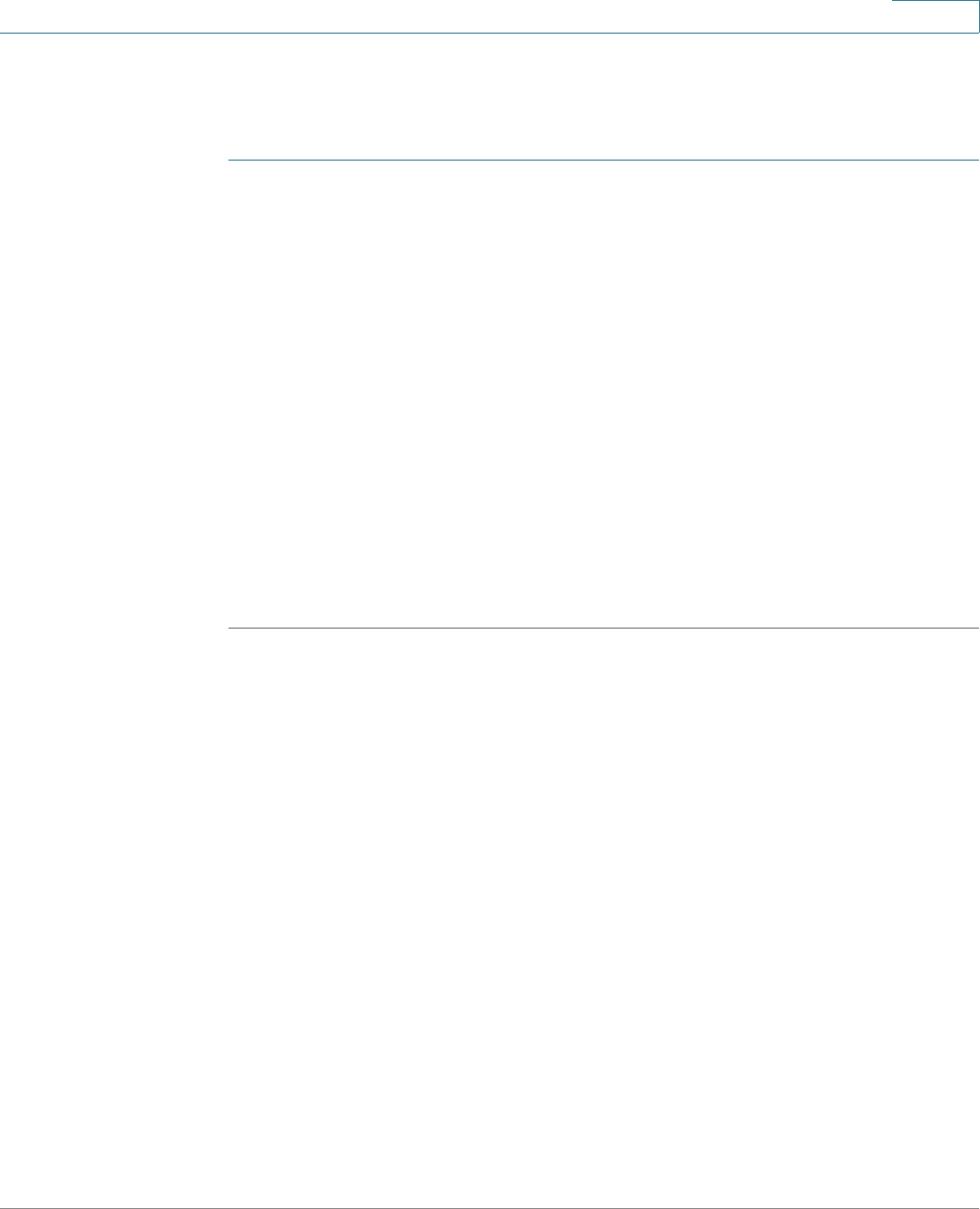
Configuring VPN
Configuring Advanced VPN Parameters
Cisco RV215W Wireless-N VPN Firewall Administration Guide 109
9
Managing VPN Policies
To m a n a g e V P N p o l i c i e s :
STEP 1 Choose VPN > IPsec > Advanced VPN Setup.
STEP 2 In the VPN Policy Table, checking the box in the VPN connection row allows you to
perform the following tasks:
• Add Row or Edit—Edit properties of the VPN policy. See Adding or Editing
VPN Policies.
• Enable—Enable the policy.
• Disable—Disable the policy.
• Delete—Delete the policy.
• Add Row—Add a VPN policy. See Adding or Editing VPN Policies.
NOTE If you have a VPN connection already configured, you cannot add another without
deleting the existing VPN connection.
STEP 3 Click Save.
Adding or Editing VPN Policies
To create an Auto VPN Policy, you need to first create an IKE policy and then add
the corresponding Auto Policy for that IKE Policy.
When adding or editing a VPN policy, you can configure the following settings:
• Policy Name—Enter a unique name to identify the policy.
• Policy Type—Choose one of the following options:
- Auto Policy—Some parameters for the VPN tunnel are generated
automatically. This requires using the IKE (Internet Key Exchange)
protocol to perform negotiations between the two VPN endpoints.
- Manual Policy—All settings (including the keys) for the VPN tunnel are
manually input for each end point. No third-party server or organization
is involved.
• Remote Endpoint—Select the type of identifier that you want to provide
for the gateway at the remote endpoint: IP Address or FQDN (Fully
Qualified Domain Name). Enter the identifier in the space provided.