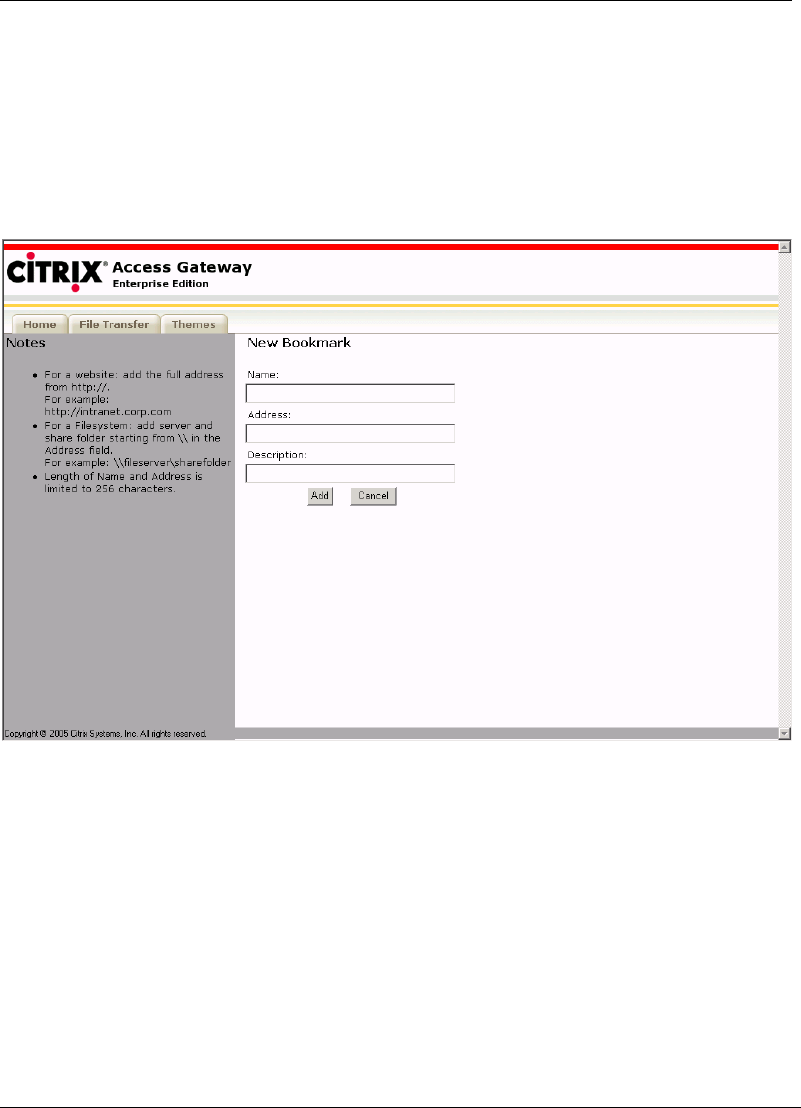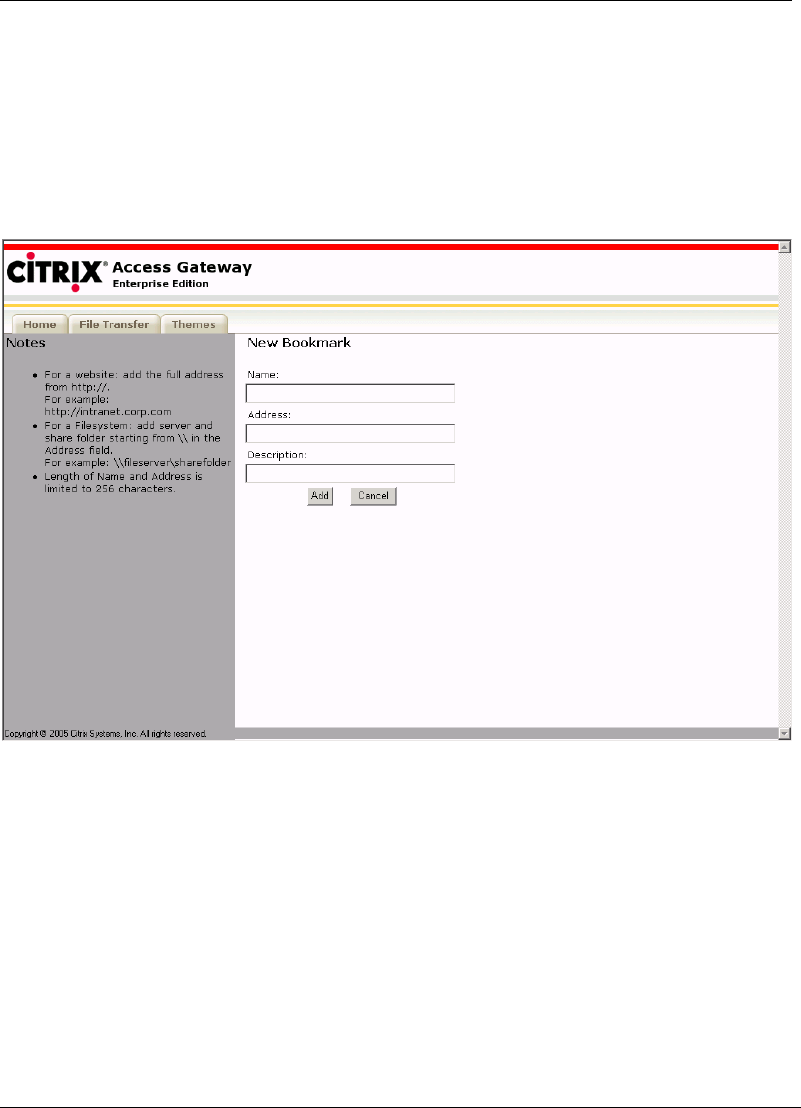
Using the SSL VPN Portal
SSL VPN User’s Guide 3-3
To create these bookmarks, click on the ‘add’ links on the right side of the
page. The following figure shows the New Bookmark page.
In the ‘Name’ field, enter the label to be used for your new link. In the
‘Address Field’ enter either the uniform resource locator (URL) of the website
or the network path to the file server. In the ‘Description’ field, enter a short
description for the created link. Once done, select the ‘Add’ button to apply the
new link or ‘Cancel’ to exit the window without making any changes.
Figure 3-3 Add Bookmark Page
The bookmark added here will be listed under the personal bookmarks on the
SSL VPN home page.
Note The system automatically differentiates between website addresses (URLs) and
network file system paths based on the format in which they are entered. Hence
you do not need to specify which type of resource your link is for when you cre-
ate it.
Remove a bookmark
To remove a personal bookmark, click on the remove button on the right side
of the page. The ‘Remove Bookmark’ page is displayed as shown in the figure.
Select the bookmark you want to remove and click on the ‘Remove’ button to
confirm removal or click on the ‘Cancel’ button to exit the window without
making any changes.