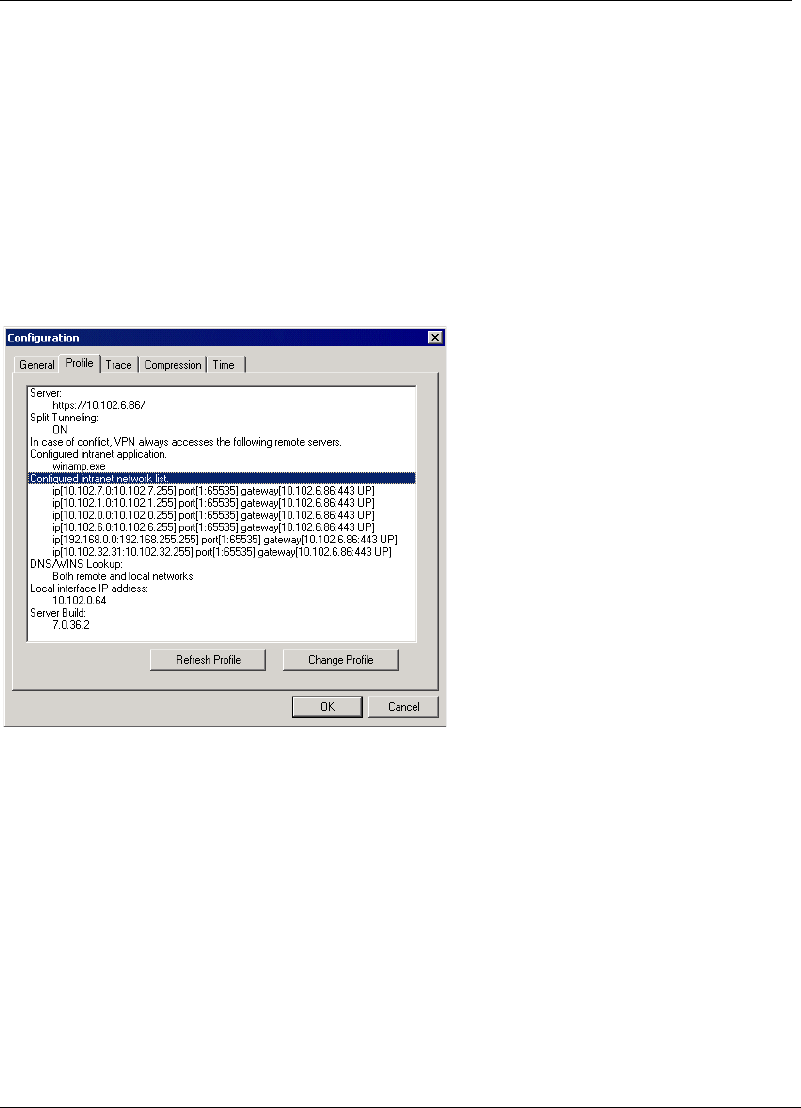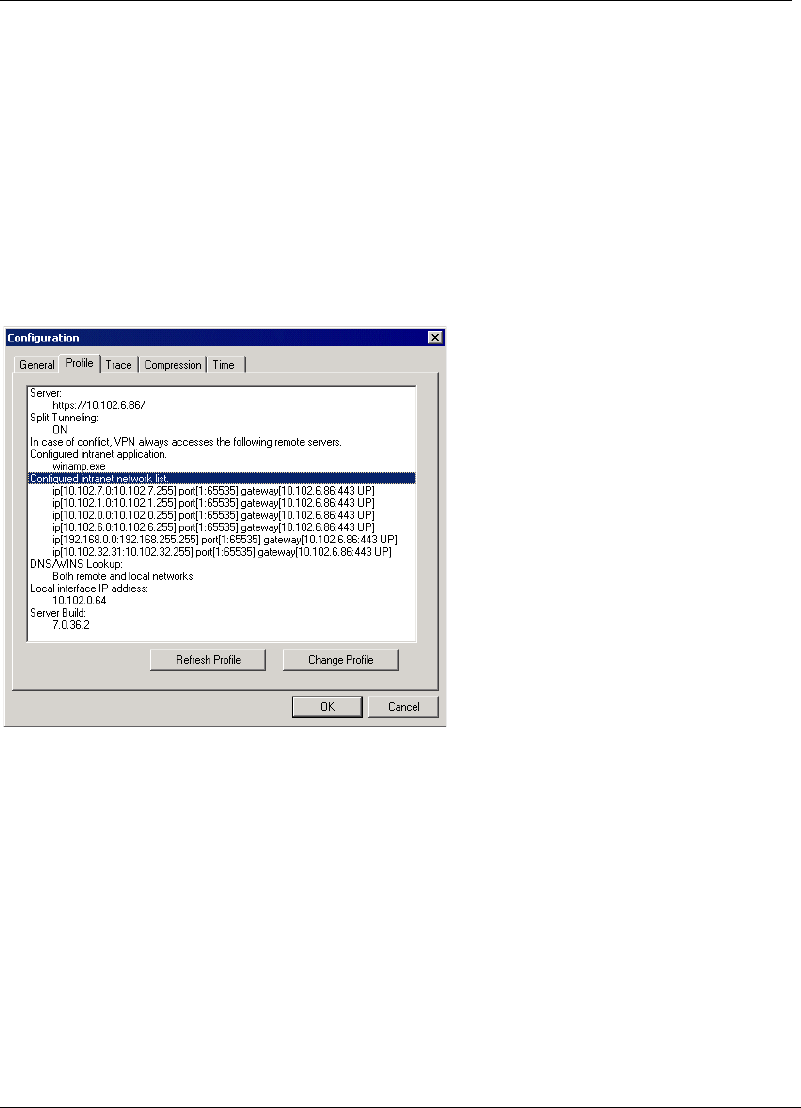
Configuring the SSL VPN Client
SSL VPN User’s Guide 4-13
8. Click OK to exit the Configuration dialog box.
4.2.4 Managing Network Conflicts
As mentioned in the Configuring Split Tunneling section, a network conflict
occurs when the client is unable to send traffic to a remote network as another
network with an identical IP address range exists on the local LAN.
To resolve this issue, the SSL VPN administrator needs to configure the gate-
way with all the IP ranges used in the remote network. When the client con-
nects to the gateway, it extracts the list and displays it on the Profile pane of
the Configuration dialog box as shown in the following figure.
Figure 4-10 List of networks on the remote intranet
You can then use this list to verify whether any of the IP addresses exist on
your local network. If they do, you need set the client to route traffic, bound
that range of IP addresses, to your local network.
Consider the following example. Your PC is a part of a local LAN consisting of a
few PCs and a network printer. The PCs and the printer together use IP
addresses ranging from 10.102.7.10 to 10.102.7.60. You need to connect to a
remote intranet via SSL VPN and this intranet also uses the 10.102.7.0 subnet.
When you log on to the SSL VPN and then try accessing shared folders on your
local LAN, you end up accessing the computer on the remote network. To solve
the problem, you need to configure the client to direct all requests from your
PC for local resources, to your local LAN. This is covered in the following proce-
dure.