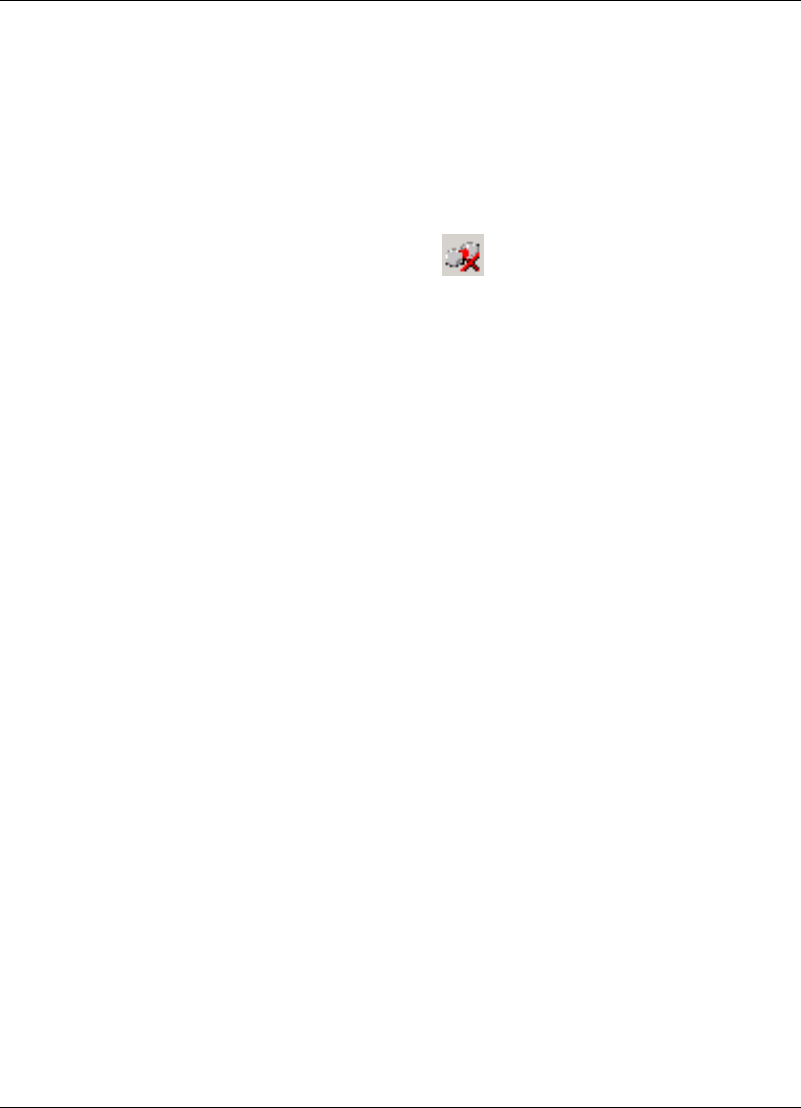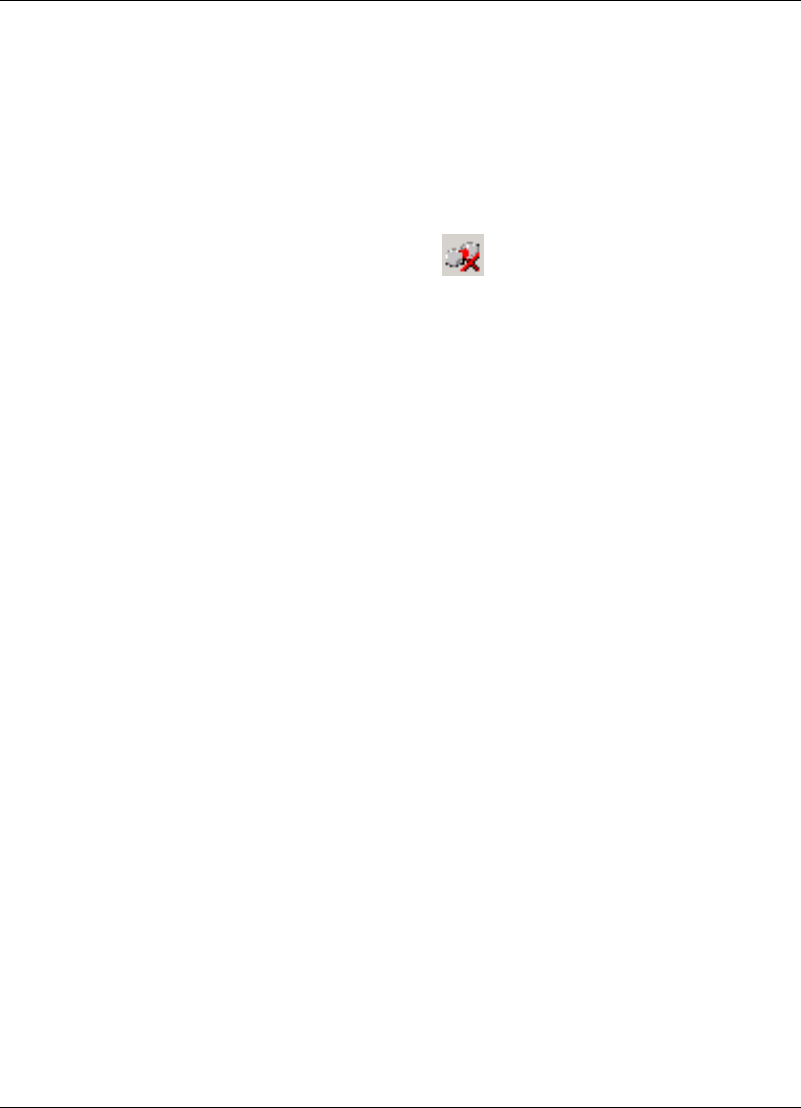
Configuring the SSL VPN Client
4-6 SSL VPN User’s Guide
5. Enter the login credentials for the new gateway and click Connect.
4.1.4 Configuring Proxy Settings
You can configure the client to connect to the SSL VPN gateway via a proxy
server. The following procedure lists the steps to configure the proxy server
settings on the client.
Note This mode is restricted to the agent and is not available via the plug-in.
1. Check the Windows system tray for the icon. This indicates that the
agent is idle and that you are currently logged out. If the icon is absent,
click
Start > Programs > Citrix Access Gateway Enterprise Edition >
Launch SSL VPN client
. The icon is displayed in the system tray.
2. Right-click the icon and select
Login from the short-cut menu. The Citrix
Access Gateway Enterprise Edition dialog box is displayed as shown in
Figure 4-1.
3. Right-click
Right-click for advanced options and select Advanced
Options
from the short-cut menu. The Citrix Access Gateway Options
dialog box is displayed as shown in Figure 4-6.
4. Select the
Use Proxy Host option and enter the IP address and Port details
of the proxy server in the
Proxy Address: and Proxy Port fields respec-
tively.
5. Click
OK. The Gateway Enterprise Edition dialog box is displayed.
6. Enter your login credentials and click
Connect. The client now connects to
the remote network through the forward proxy.
Often, administrators might choose to implement authentication on the for-
ward proxy. When the client connects to the forward proxy, it displays an
authentication dialog box where you can enter your credentials.
4.1.5 Configuring Security Settings
If the SSL VPN administrator has not configured a trusted SSL certificate that
identifies the server, the browser will prompt you with a security alert asking
your permission to access the login page. The security alert indicates that
there might be discrepancies in the certificate. The possible issues are:
• The certificate has expired.
• The domain name in the certificate does not match the domain name of the
server.
• The certificate is not trusted.
You can configure the client to hide this alert.