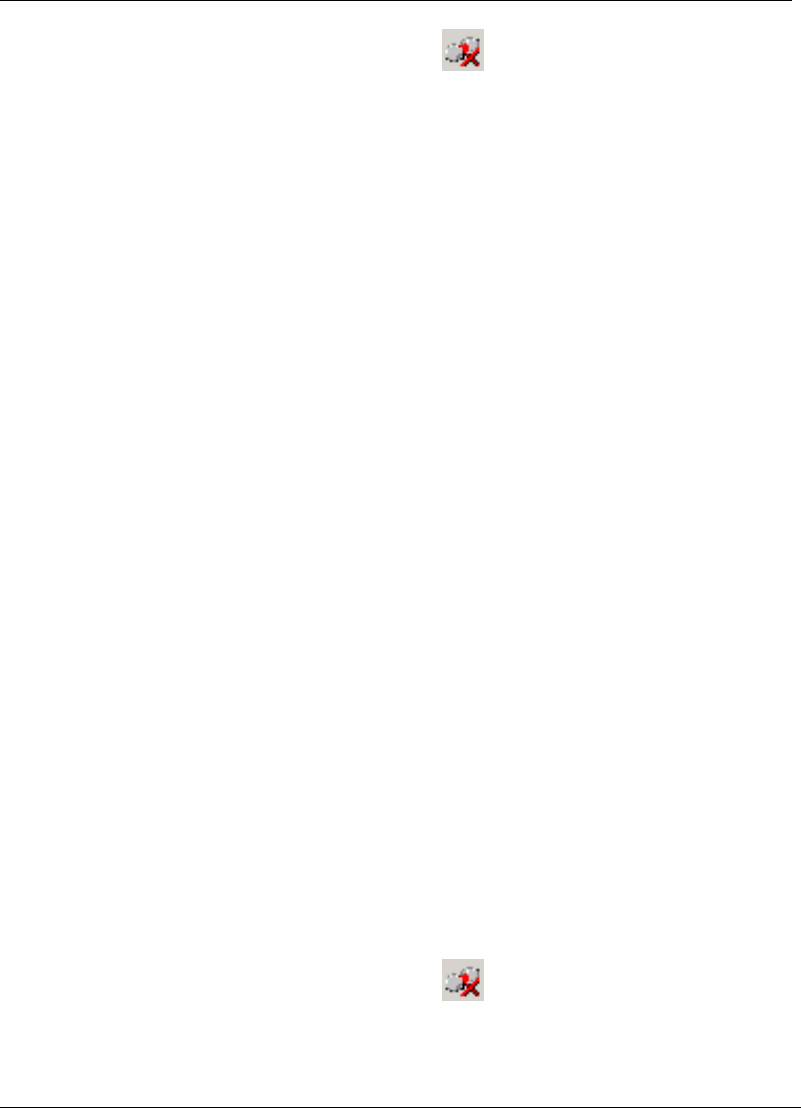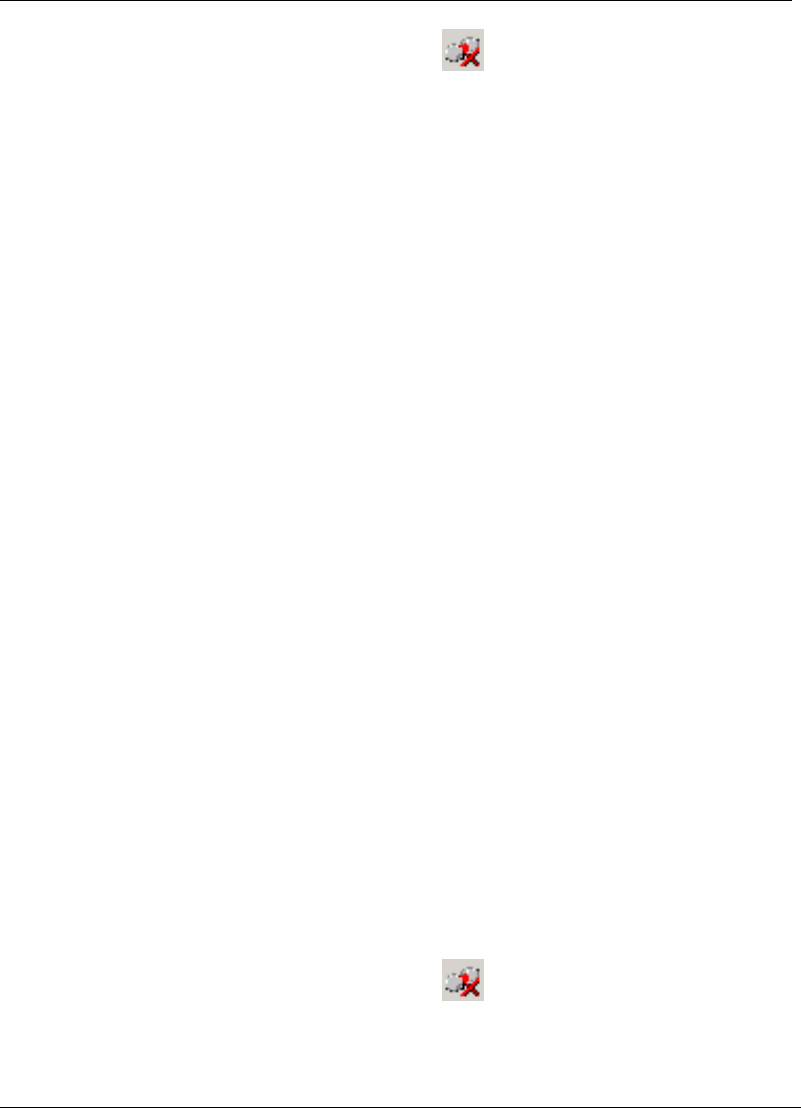
Configuring the SSL VPN Client
SSL VPN User’s Guide 4-7
1. Check the Windows system tray for the icon. This indicates that the
agent is idle and that you are currently logged out. If the icon is absent,
click
Start > Programs > Citrix Access Gateway Enterprise Edition >
Launch SSL VPN client
. The icon is displayed in the system tray.
2. Right-click the icon and select
Login from the short-cut menu. The Citrix
Access Gateway Enterprise Edition dialog box is displayed as shown in
Figure 4-1.
3. Right-click
Right-click for advanced options and select Advanced
Options
from the short-cut menu. The Citrix Access Gateway Options
dialog box is displayed as shown in Figure 4-6.
4. Select the
Disable security certificate warnings option and click OK.
You can also configure these settings after you have logged on. The following
procedure illustrates this.
1. Log on to the SSL VPN gateway.
2. Right-click the agent in the Windows system tray and select
Configuration
from the short-cut menu. The Configuration dialog box is displayed as
shown in Figure 4-3.
If you are using the plug-in, click
Configuration in the plug-in window. The
Configuration dialog box is displayed as shown in Figure 4-3.
3. Click the
Profile tab. The Profile pane is displayed. This pane displays all
the configuration details of the profile such as the IP address of the SSL
VPN gateway, the split tunneling settings, the build number of the system
software on the gateway, etc.
4. Click
Change Profile to modify the configuration details of the profile. The
Change Profile dialog box is displayed as shown in Figure 4-4.
5. Click the
Options tab. The Options pane is displayed.
6. Select the
Disable SSL warning message option and click OK. The
updated configuration details of the profile are displayed.
4.1.6 Configuring a Secondary Password
Some gateways might authenticate clients using a secondary password. The
following procedure lists the steps to configure the client to accept a secondary
password.
1. Check the Windows system tray for the icon. This indicates that the
agent is idle and that you are currently logged out. If the icon is absent,
click
Start > Programs > Citrix Access Gateway Enterprise Edition >
Launch SSL VPN client
. The icon is displayed in the system tray.