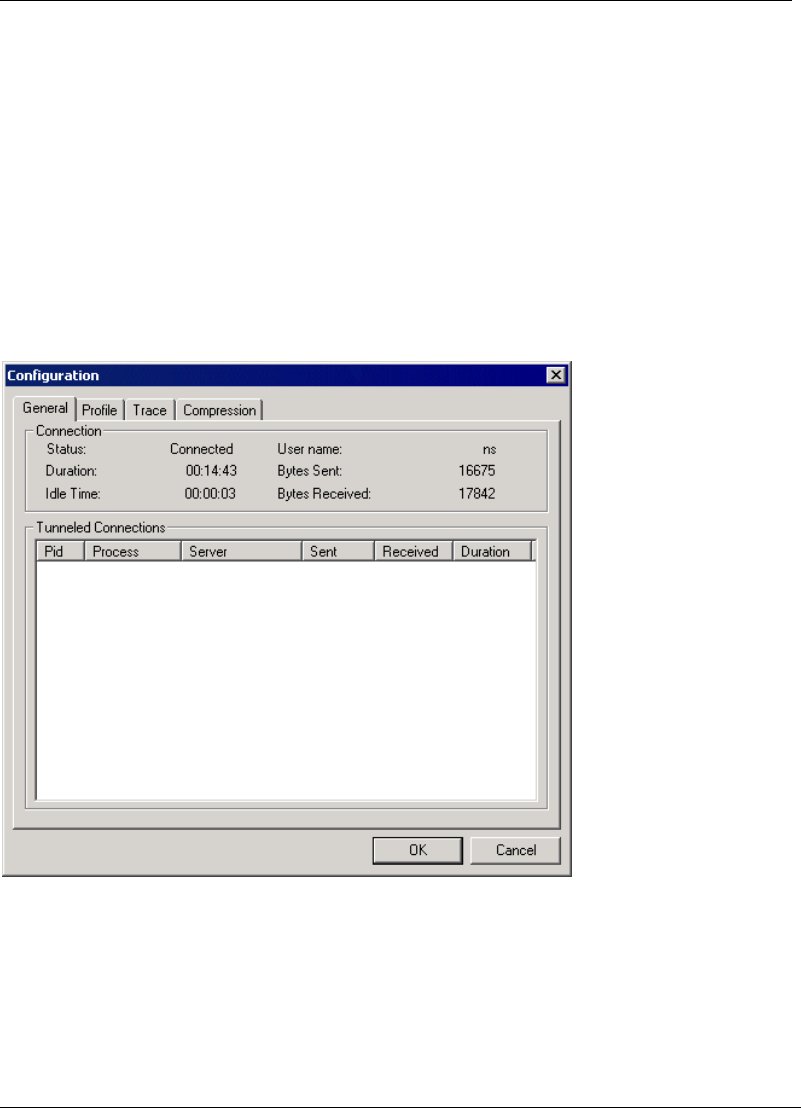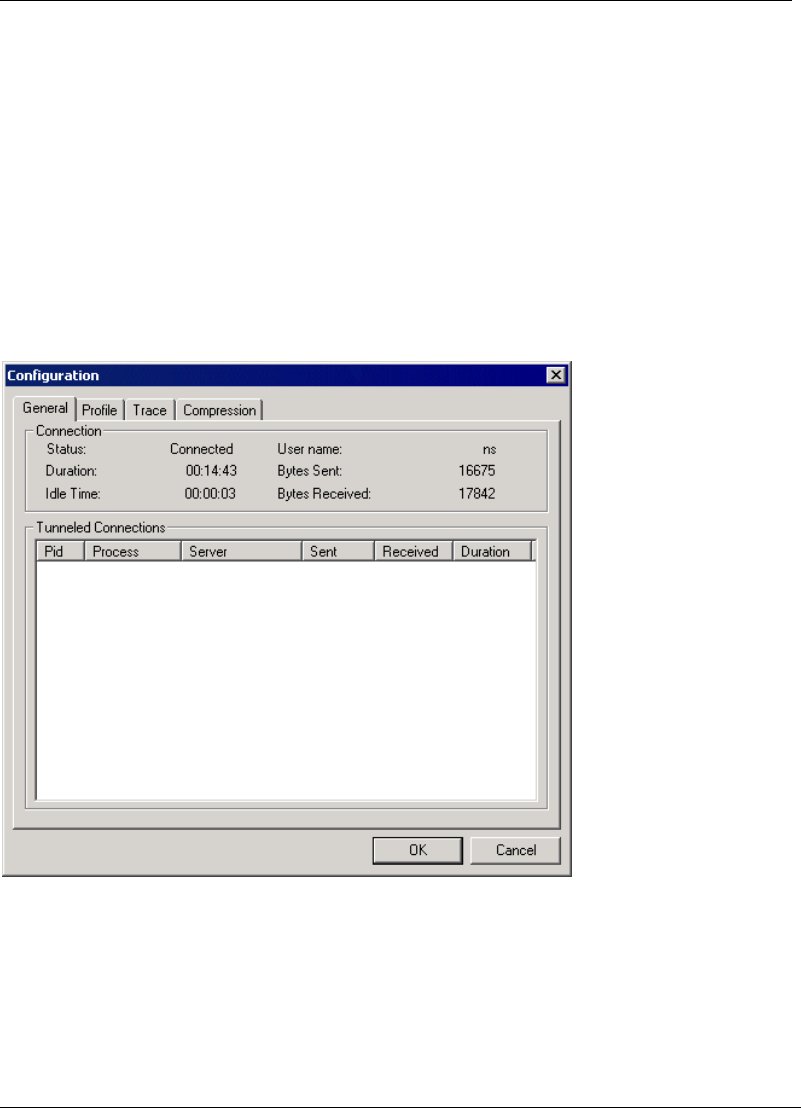
Configuring the SSL VPN Client
SSL VPN User’s Guide 4-3
4.1.2 Configuring Native Login
If you typically use the SSL VPN for non-Web browser related activities such as
using an e-mail client, downloading files via FTP, etc., you might prefer the
Native Login mode. When this mode is enabled, you can log on to the SSL VPN
without having to launch a Web browser. However, based on the configuration
on the SSL VPN gateway, the portal page might be displayed. The following
procedure lists the steps to configure Native Login on the agent.
Note This setting is restricted to the agent and is not available via the plug-in.
1. Right-click the agent in the Windows system tray and select Configuration
from the short-cut menu. The Configuration dialog box is displayed in the
following figure.
Figure 4-3 Configuration dialog box
2. Click the Profile tab. The Profile pane is displayed. This pane displays all
the configuration details of the profile such as the IP address of the SSL
VPN gateway, the split tunneling setting, the build number of the system
software on the gateway, etc.
3. Click
Change Profile to modify the configuration details of the profile. The
Change Profile dialog box is displayed as shown in the following figure.