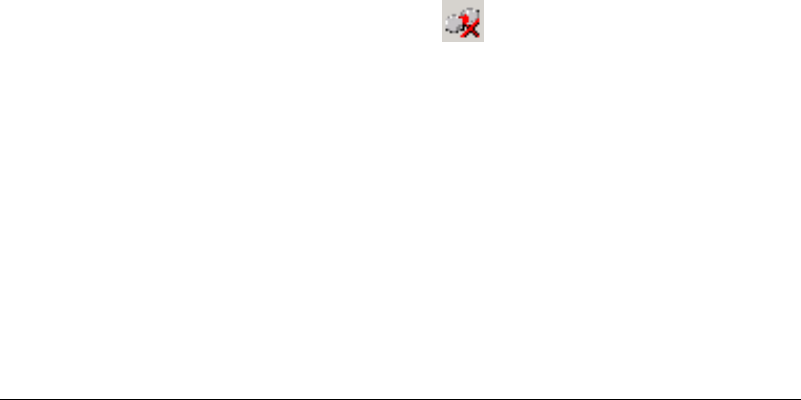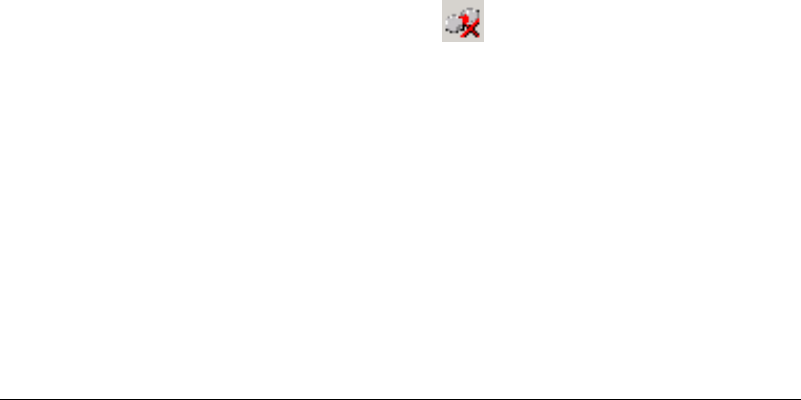
SSL VPN User’s Guide 4-1
Chapter 4
Configuring the SSL VPN Client
The client supports a minimal set of configuration tasks, based on the policies
configured on the gateway. The following chapter covers all the tasks that you
can perform on the client.
4.1 Configuring Login Settings
You can configure several login-related settings such as the login mode, gate-
way, proxy server, etc. Some of these configurations are possible only on the
agent. This section covers all the login-related settings that can be configured
on the client.
4.1.1 Using Native Login
Once installed on your computer, you can use the agent to directly log on to
the SSL VPN gateway. This is also known as Native Login. To use this function-
ality, you first need to initialize the agent and then access it from the Windows
system tray. The following procedure lists the steps to activate the client and
then use it to log on to the SSL VPN gateway.
Note This mode is restricted to the agent and is not available via the plug-in.
1. Check the Windows system tray for the icon. This indicates that the
agent is idle and that you are currently logged out. If the icon is absent,
click
Start > Programs > Citrix Access Gateway Enterprise Edition >
Launch SSL VPN client
. The icon is displayed in the system tray.
2. Right-click the icon and select
Login from the short-cut menu. The Citrix
Access Gateway Enterprise Edition dialog box is displayed as shown in the
following figure.