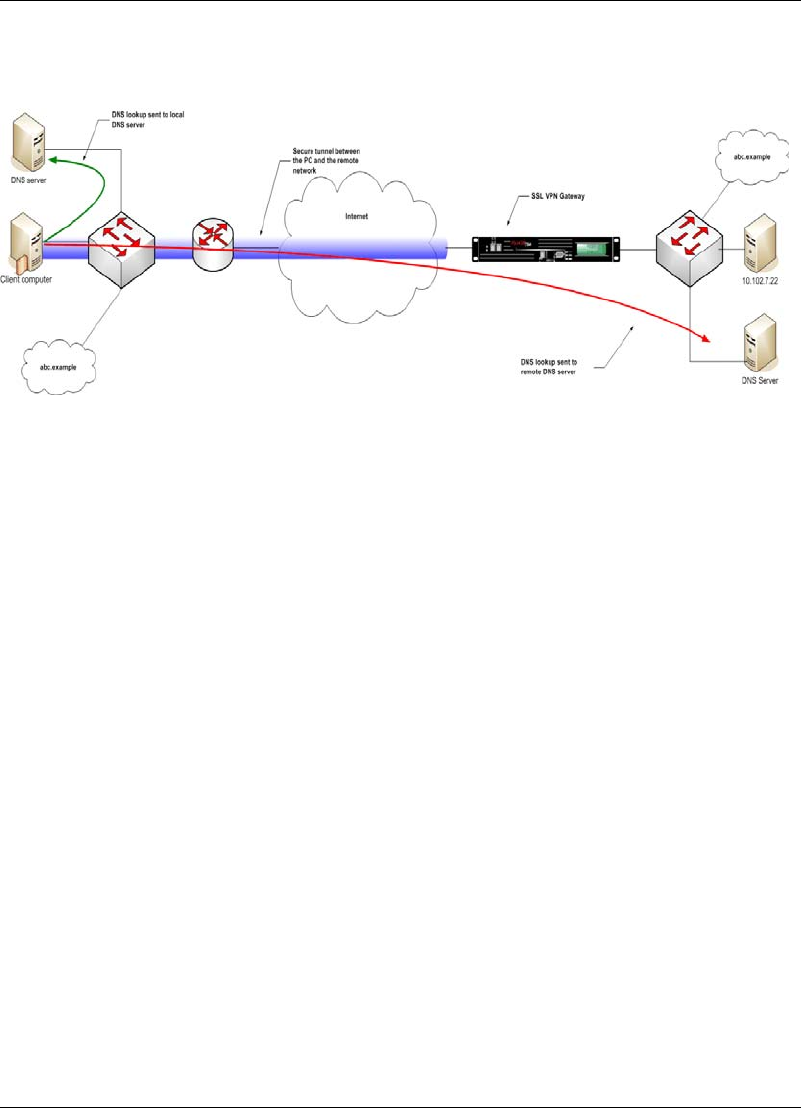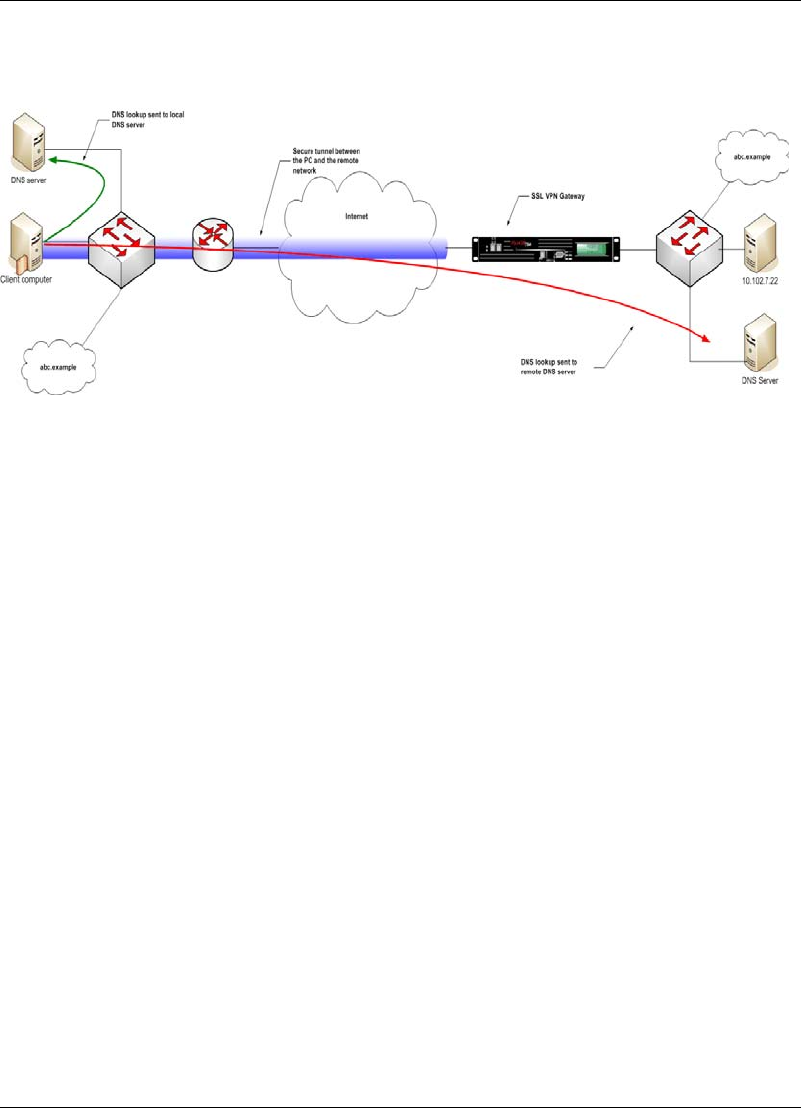
Configuring the SSL VPN Client
4-12 SSL VPN User’s Guide
local and remote networks. As the domain exists on both networks, a domain
conflict occurs.
Figure 4-9 Domain conflicts caused by identical domains
Note When split tunneling is disabled, the local domain is not included during the
lookup and the Domain/IP Conflict pane is disabled.
The following procedure lists the steps to configure the client for the scenario
illustrated in Figure 4-9. In this procedure, you will configure the client to send
the lookup to the remote network every time you try to access ABC.example.
1. Right-click the agent in the Windows system tray and select
Configuration
from the short-cut menu. The Configuration dialog box is displayed as
shown in Figure 4-3.
If you are using the plug-in, click
Configuration on the plug-in window.
The Configuration dialog box is displayed as shown in Figure 4-3.
2. Click the
Profile tab. The Profile pane is displayed. This pane displays all
the configuration details of the profile such as the IP address of the SSL
VPN gateway, the split tunneling setting, the build number of the system
software on the gateway, etc.
3. Click
Change Profile to modify the configuration details of the profile. The
Change Profile dialog box is displayed as shown in Figure 4-4.
4. Click the Domain tab. The domain pane is displayed.
5. Type ABC.example in the text field and click Add. The domain is added to
the list as shown in the following figure.
6. To ensure that the DNS lookups corresponding to the domain are sent to
the remote DNS server, select the check box corresponding to the domain
name.
Note The domain name appears selected by default. If you deselect it, the lookup is
diverted to the local DNS server.
7. Click OK to save the settings. The Configuration dialog box is displayed.